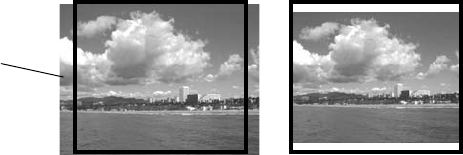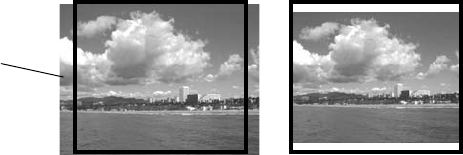
Cropping Your Photos 37
Borderless Expansion
When you print borderless photos, your image is slightly expanded and cropped to
fill the sheet of paper. If too much of your photo edges are cut off, you can adjust
the expansion setting as described below.
1. Press the
x Print Settings button.
2. Press u to choose
Expansion, then press r.
3. If too much of your photo edges are cut off, select
Mid, or Min (least
expansion). If you see a white edge on your photo, select
Standard.
4. Press
OK to save your setting.
Note:
This setting remains in effect until you change it. To reset all settings to their
defaults, see page 40.
Fit Frame
If your photo is too long or wide to fit inside the available space on your selected
layout, part of the image is automatically cropped. If you want your entire image
to print with white space filling in the rest of the print area, you can turn off
Fit
Frame.
To turn automatic cropping off or on:
1. Press the
x Print Settings button.
2. Press d or u to select
Fit Frame, then press r.
3. Select
Off or On, then press OK.
Note:
This setting remains in effect until you change it. To reset all settings to their
defaults, see page 40.
Fit Frame turned on Fit Frame turned off
Cropped area
RX580.book Page 37 Thursday, July 27, 2006 4:04 PM