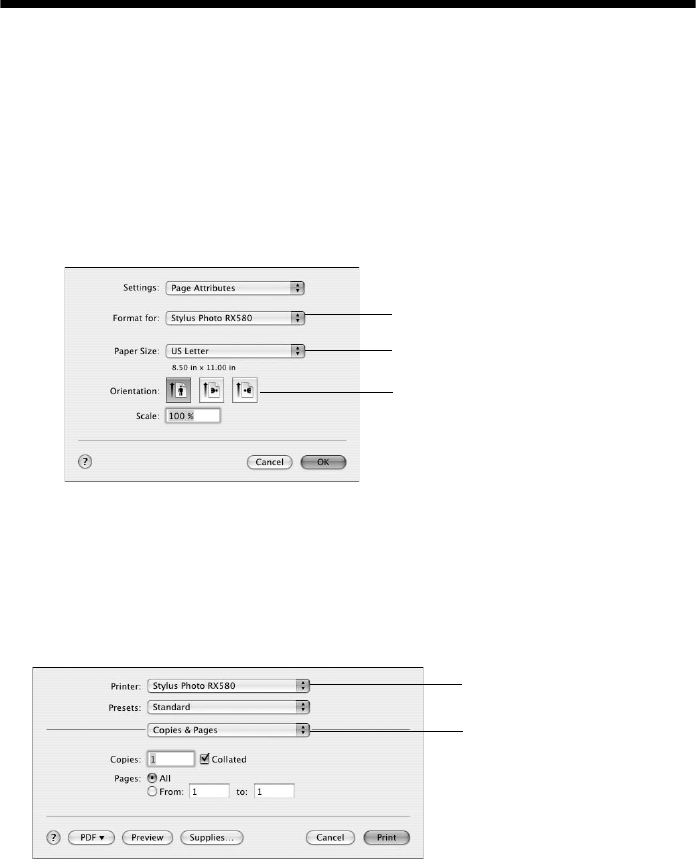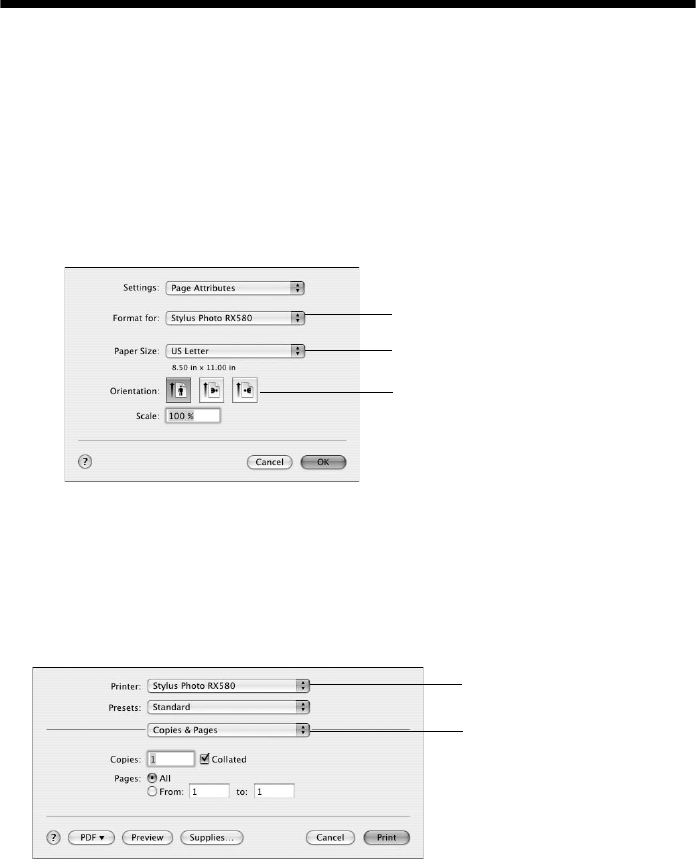
Printing From a Macintosh 59
Printing From a Macintosh
If you’re using a Mac OS
®
X-compatible application, follow the steps below to
print.
1. Load paper (see page 7).
2. Open the photo or document in your application.
3. Open the File menu and select
Page Setup. Make the following settings:
* For borderless printing, choose a paper size with the Sheet Feeder - Borderless
option in the Paper Size list for your paper size (US Letter, 8 x 10, 5 x 7, or 4 x 6).
4. Click OK to close the Page Setup window.
5. Open the File menu and select
Print. You see a window like this one:
Select Stylus Photo RX580
Select your Paper Size*
Select your document
or image orientation
Select Print Settings
Select Stylus Photo RX580
RX580.book Page 59 Thursday, July 27, 2006 4:04 PM