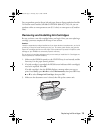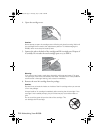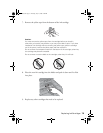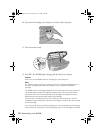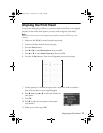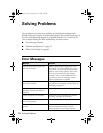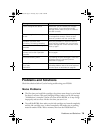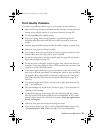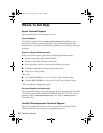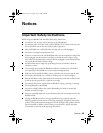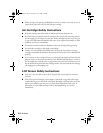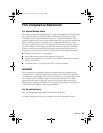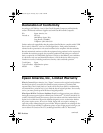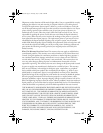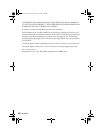Problems and Solutions 81
Print Quality Problems
If you have any problems with the copy or print quality, try these solutions:
■ Make sure the type of paper you loaded matches the paper size and paper type
settings on the control panel or in your printer software (see page 62).
■ Try selecting Best as the Quality setting.
■ If you are copying, make sure the document is placed flat against the
document table glass and the RX580 is not tilted or placed on an uneven
surface.
■ Load the paper printable side up (usually the whiter, brighter, or glossy side).
■ Make sure your paper isn’t damp or curled.
■ Use a support sheet with special paper or load your paper one sheet at a time.
Remove sheets from the output tray as they are printed.
■ For the best print quality, use Epson special paper (see page 62) and genuine
Epson ink cartridges (see page 72).
■ Set the tray lever to the paper position for paper, then pull out the front tray
extensions. If you are printing on CDs or DVDs, push in the extensions, then
set the lever to the CD/DVD position.
■ If you notice light or dark lines across your printouts or they are too faint, you
may need to clean the print head. This unclogs the nozzles so they can deliver
ink properly. Run a nozzle check as described on page 69 to see if the print
head needs cleaning. Then clean the print head as described on page 70 if
necessary.
■ If you notice jagged vertical lines, you may need to align the print head. See
page 77 for instructions.
■ The ink cartridges may be old or low on ink; see page 71 for instructions on
replacing an ink cartridge.
■ If a dotted line appears in the image, clean the document table glass with a
soft, dry, lint-free cloth (paper towels are not recommended), or use a small
amount of glass cleaner on a soft cloth, if necessary. Don’t spray glass cleaner
directly on the glass.
■ Make sure your paper size and layout settings are correct.
■ If part of your image is cut off, try turning off the Fit Frame setting. Or, try
setting
Expansion to Mid or Min. See page 37 for more information.
RX580.book Page 81 Thursday, July 27, 2006 4:04 PM