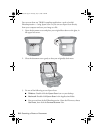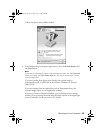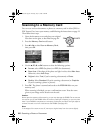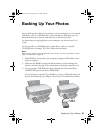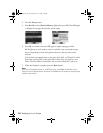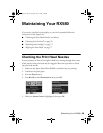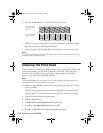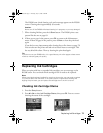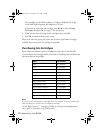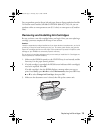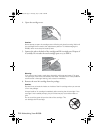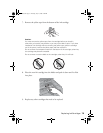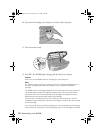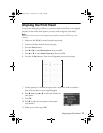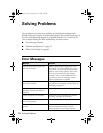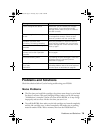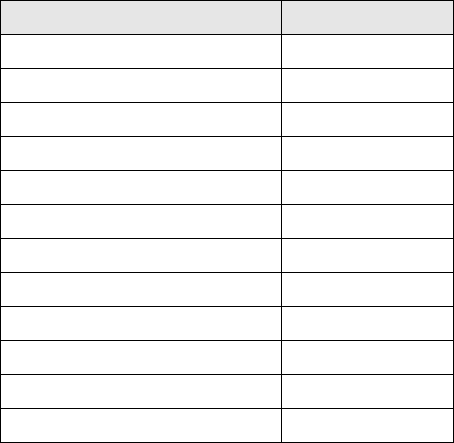
72 Maintaining Your RX580
The cartridges are identified as follows: Y (Yellow), B (Black), LC (Light
Cyan),
LM (Light Magenta), M (Magenta), C (Cyan).
If you want to replace the ink cartridge, press l or r to select
Change
Cartridge
, then press OK. See page 73 for instructions.
3. When you are done checking the ink cartridge status, press
OK.
4. Press
OK to return to the previous screen.
When your ink starts getting low, make sure you have replacement cartridges
available. You cannot print if a cartridge is expended.
Purchasing Ink Cartridges
Epson offers two different capacity cartridges for each color in your RX580.
Use these Epson ink cartridges within six months of installing them and before the
expiration date on the package.
Note:
You may use any combination of cartridge sizes. (For example, if you’ve installed a 78
black cartridge, you can still use a 77 magenta cartridge.)
Try the High Capacity 77 cartridges available at www.epson.com/highcapacity
(U.S. sales) or www.epson.ca (Canadian sales).
Color Part number
Black 78 (T078120)
Cyan 78 (T078220)
Magenta 78 (T078320)
Yellow 78 (T078420)
Light Cyan 78 (T078520)
Light Magenta 78 (T078620)
High-Capacity Black 77 (T077120)
High-Capacity Cyan 77 (T077220)
High-Capacity Magenta 77 (T077320)
High-Capacity Yellow 77 (T077420)
High-Capacity Light Cyan 77 (T077520)
High-Capacity Light Magenta 77 (T077620)
RX580.book Page 72 Thursday, July 27, 2006 4:04 PM