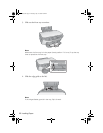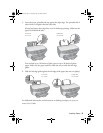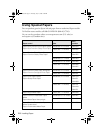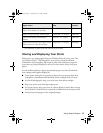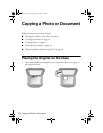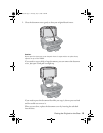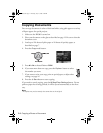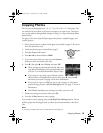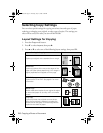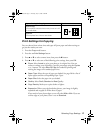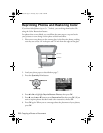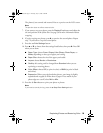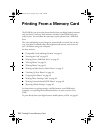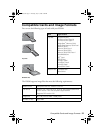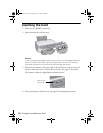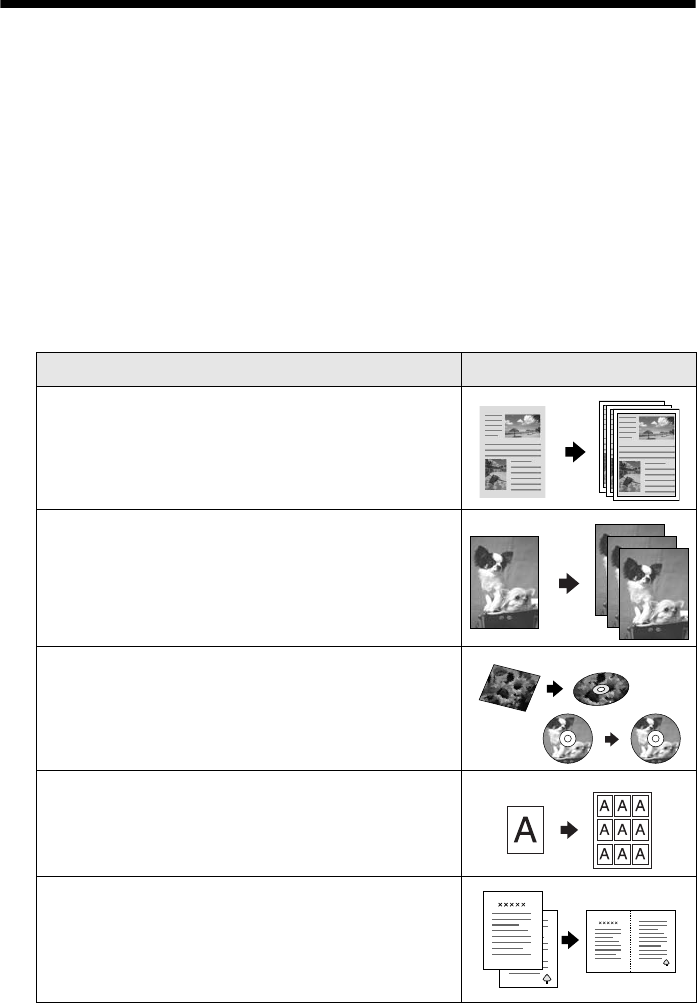
16 Copying a Photo or Document
Selecting Copy Settings
You can select special settings for copying on various sizes and types of paper,
reducing or enlarging your original, or other types of copies. The settings you
select will be saved, even after you turn off the RX580.
Layout Settings for Copying
1. Press the Copy mode button.
2. Press d to select
Layout, then press r.
3. Press u or d to select one of the following layout settings, then press
OK.
Layout Setting for Copying Result
Border
Copies your original with a standard 3-mm margin.
Borderless
Copies your photo all the way to the edges of the
paper (on Epson photo papers only). Your image is
slightly expanded and cropped to fill the page.
CD/DVD Copy
Copies onto a CD or DVD. See page 51 for more
information.
Wallet Copy
Makes wallet-sized copies of your original; 9 copies
on letter-sized paper or as many will fit on smaller
sheets.
2-up Copy
Copies two letter-size originals onto one sheet.
After the first original is scanned, you place the
second one on the glass. Then both originals are
copied on one sheet of paper.
RX580.book Page 16 Thursday, July 27, 2006 4:04 PM