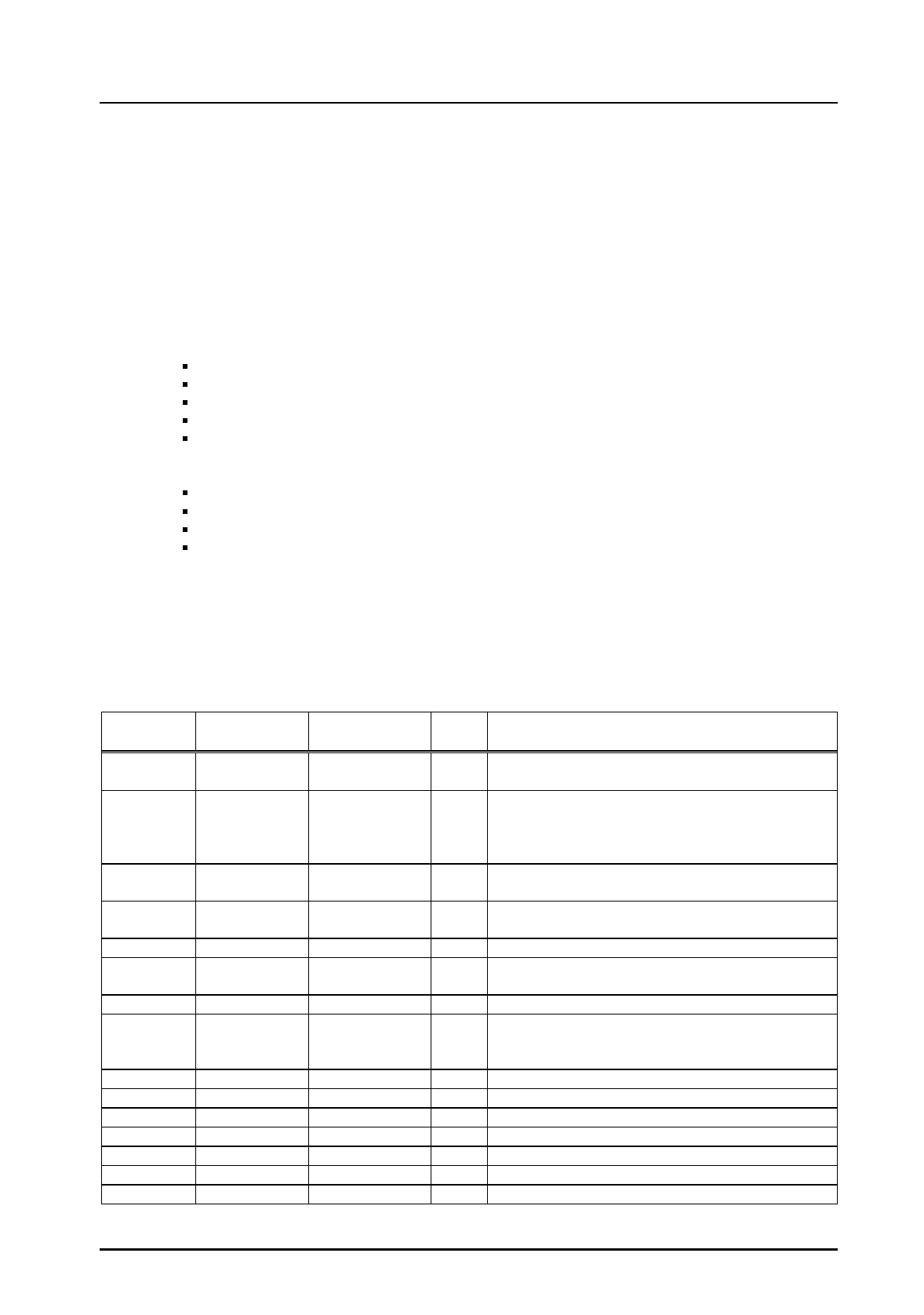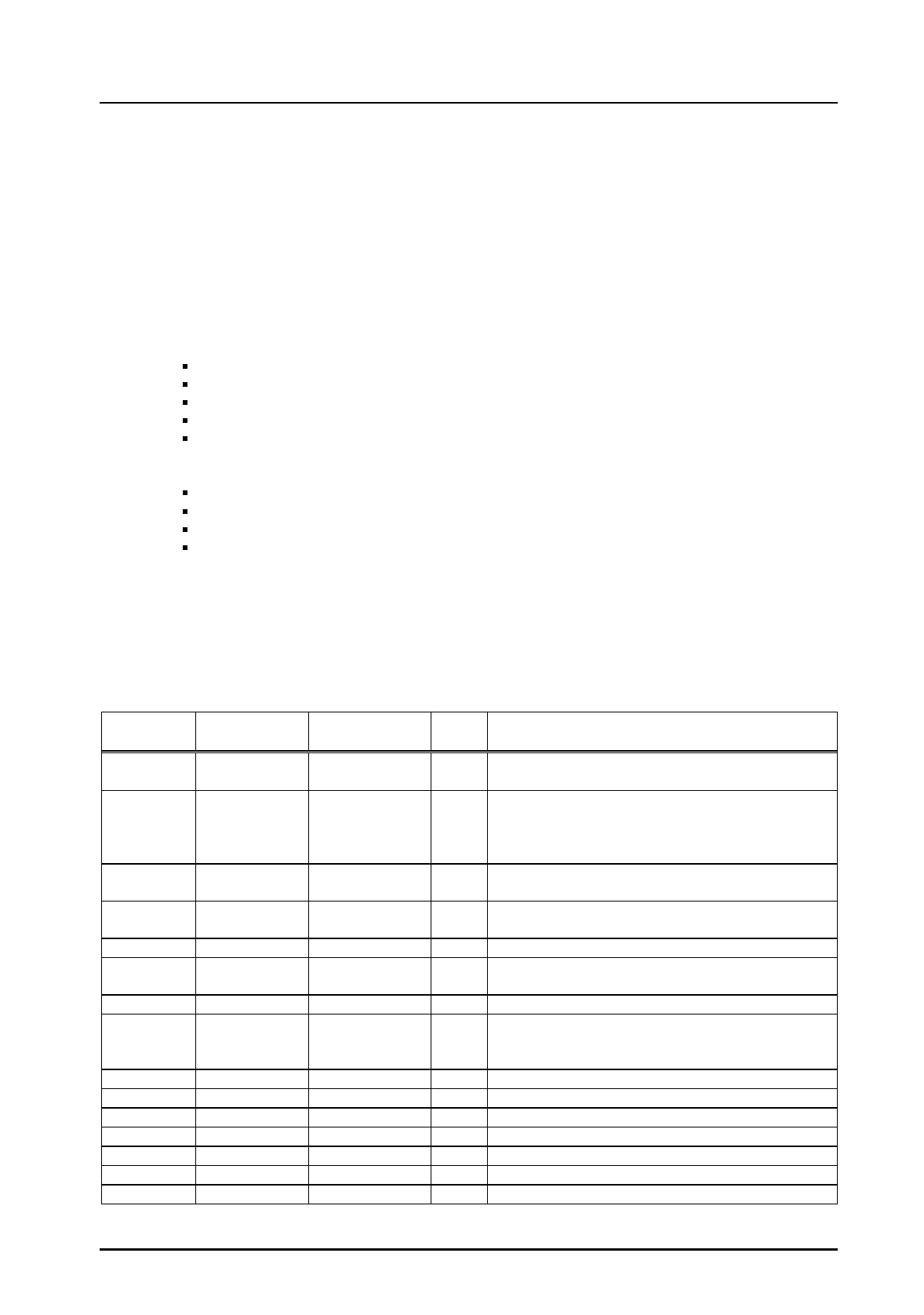
EPSON Stylus Color 600
Rev. A
1-1
1.3 Interface
This printer provides both parallel and serial interface as standard.
1.3.1 Parallel Interface (Forward Channel)
[Transmission mode]
:8 bit parallel, IEEE-1284 compatibility mode
[Synchronization]
:By /STROBE pulse
[Handshaking]
:BY BUSY and /ACKNLG signal
[Signal level]
:TTL compatible level
[Adaptable connector]
:57-30360 (amphenol) or equivalent
BUSY signal is set high before setting either/ERROR low or PE high and held high until all these signals
return to their inactive state.
BUSY signal is at high level in the following cases.
During data entry (see Data transmission timing)
When input data buffer is full
During -INIT signal is at low level or during hardware initialization
During printer error (See /ERROR signal)
When the parallel interface is not selected.
ERROR signal is at low level when the printer is in one of the following states.
Printer hardware error (fatal error)
Paper-out error
Paper-jam error
Ink-out error
PE signal is at high level during paper-out error.
Table 1-11 shows the signal and connector pin assignments for parallel interface(forward channel*1). In
case of these signals, twist pair line is used and returning side is connected to signal GND (*1). Forward
channel is the mode when the ordinary data such as print data is sent from the PC to the printer.
Pin No. Signal Name Return GND
pin
I/O Functional Description
1 /STROBE 19 In The strobe pulse. Read-in of data is performed at
the falling edge of this pulse.
2-9 DATA0-7 20-27 In The DATA0 through DATA7 signals represent
data bits 0 to 7, respectively. Each signal is at
high level when data is logical 1 and low level
when data is logical 0.
10 /ACKNLG 28 Out This signal is a negative pulse indicating that the
printer can again accept data.
11 BUSY 29 Out A high signal indicates that the printer cannot
receive data.
12 PE 28 Out A high signal indicates paper-out error.
13 SLCT 28 Out Always at high level when the printer is powered
on.
14 /AFXT 30 In Not used.
31 /INIT 30 In The falling edge of a negative pulse or a low
signal on this line causes the printer to initialize.
Minimum 50 us pulse is necessary.
32 /ERROR 29 Out A low signal indicates printer error condition.
36 /SLIN 30 In Not used.
18 Logic H - Out Pulled up to +5V via 3.9K ohm resistor.
35 +5V - Out Pulled up to +5V via 3.3K ohm resistor.
17 Chassis GND - - Chassis GND.
16,33,19-30 GND - - Signal GND.
15,34 NC - - Not connected.
Note) “I/O” refers to the direction of signal flow from the printer’s point of view.
Table 1-11. Signal and Connector Pin Assignment for Parallel Interface