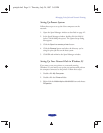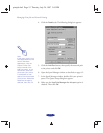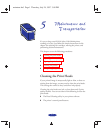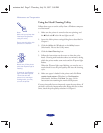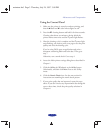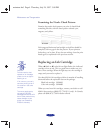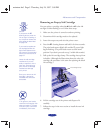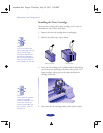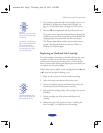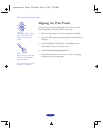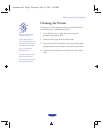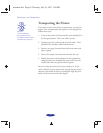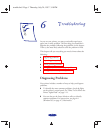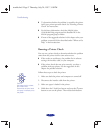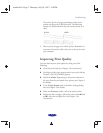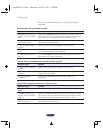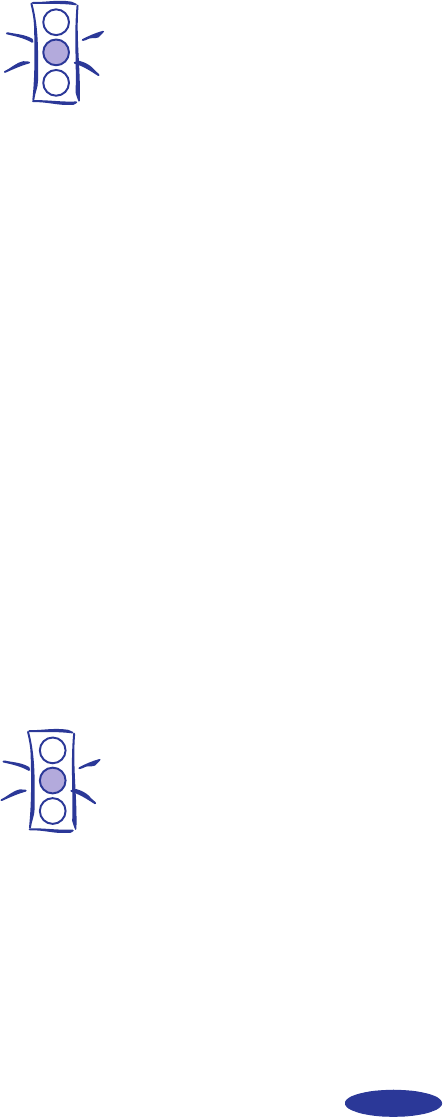
Maintenance and Transportation
5-7
5. If you need to replace the other ink cartridge, remove it as
described in “Removing an Empty Ink Cartridge” on
page 5-5. Then follow steps 1 through 4 in this section.
6. Press the
R cleaning button and close the printer cover.
The printer moves the print heads and begins charging the
ink delivery system. (Even if you don’t press the button, ink
charging begins 60 seconds after you close the clamp.)
The Ppower light flashes and the printer makes various
sounds. Charging takes about two minutes. When it’s
finished, you can print again.
Replacing an Outdated Ink Cartridge
If an ink cartridge is more than six months old, you may need
to replace it. How can you tell? You may notice that your
printouts don’t look as good as they used to. If print quality
doesn’t improve after cleaning and aligning the print heads, you
can replace one or both cartridges.
Follow these steps to replace an ink cartridge before the B black
or A color ink out light is flashing or on:
1. Make sure the printer is turned on and not printing.
2. Lower the output tray and raise the printer cover.
3. Press the E load/eject button and hold it down for a few
seconds until the print heads move to the left.
4. Pull up the ink cartridge clamp. The cartridge rises up from
its holder.
5. Lift the cartridge out of the printer and dispose of it
carefully.
6. Follow the steps in the previous section, “Installing the
New Cartridge,” to install the new ink cartridge.
Caution:
Never turn off the printer
while the
P power light
is flashing.
If however, the Ppower
light is still flashing after
10 minutes and the
printer is not moving or
making noise, you may
turn off the printer.
Caution:
To avoid damaging the
printer, never move the
print heads by hand.
maintran.fm5 Page 7 Thursday, July 24, 1997 3:08 PM