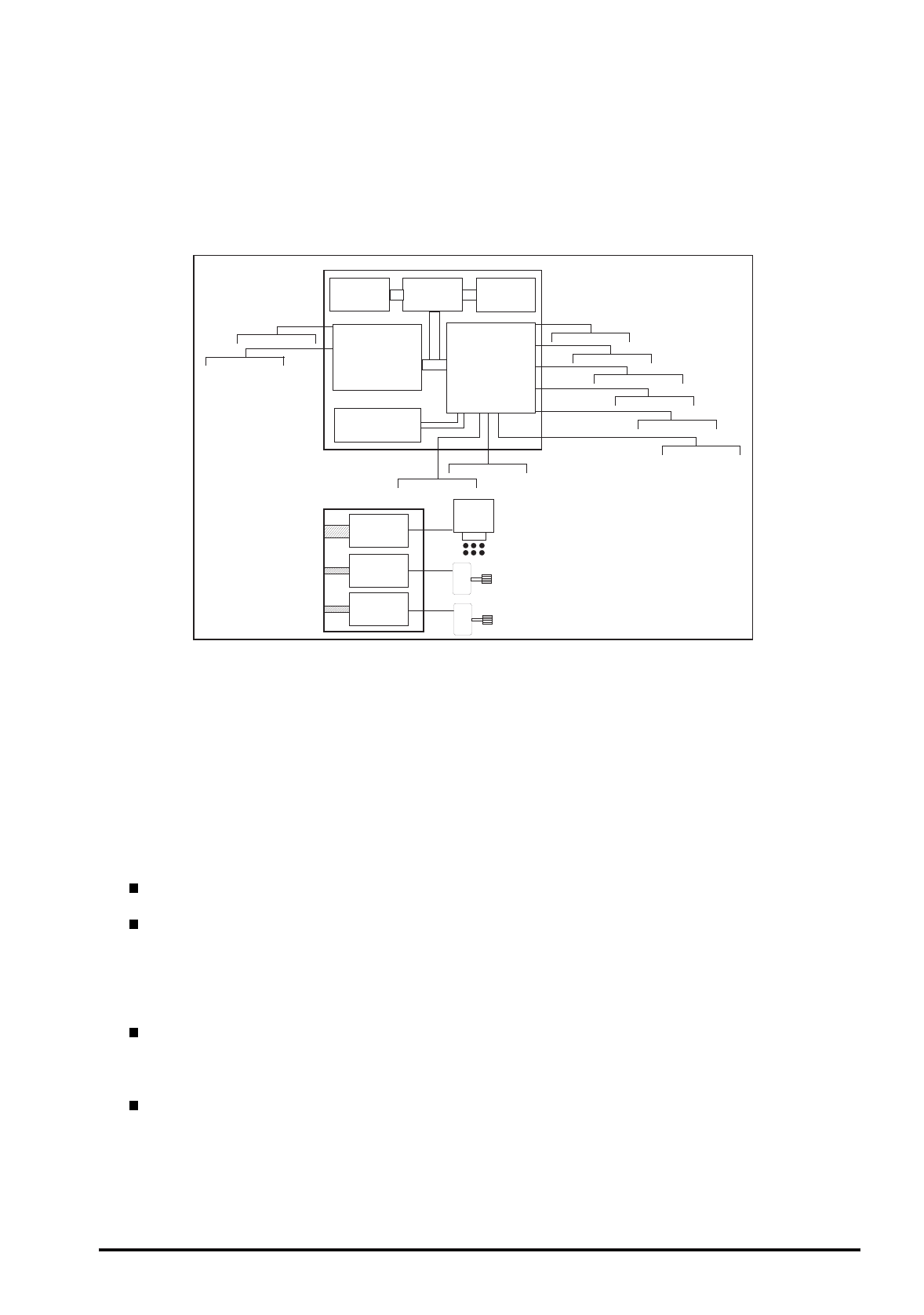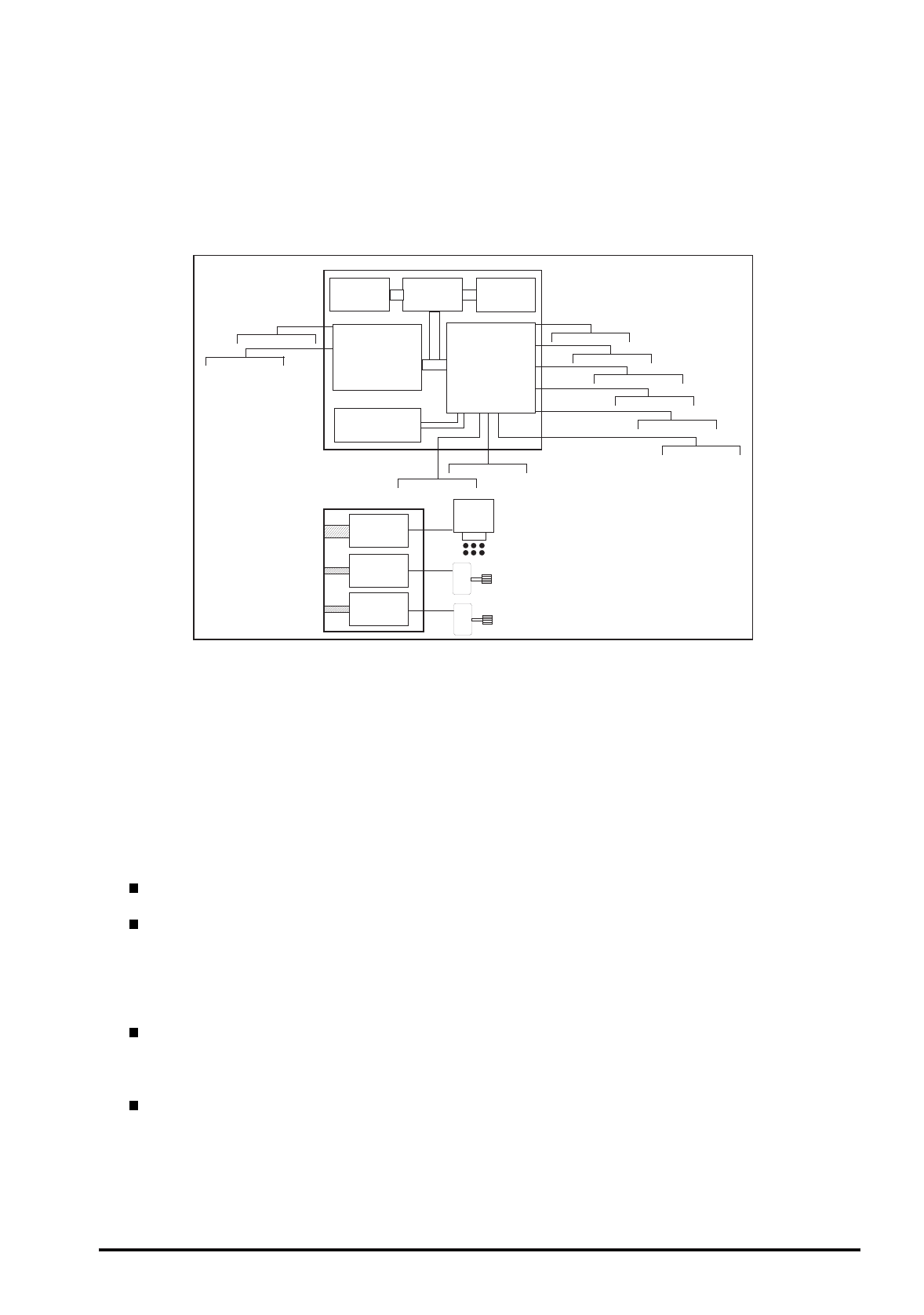
Chapter2 Operating Principles
Rev. A
2-21
2.2.2 C200 Main Board
Various DC voltage generated on the C206 PSB/PSE board is added various signals in order to drive the
printer function on the C200 main board, and the drive of CR/PF(Pump) motor and printing head is
performed. This control board consists of system part and drive part. In the system part, there are
formation and controls of various signals in order to drive the CR/PF(pump) motor, sequence control
by input from the sensor circuit, and also output of signal to select appropriate nozzle for the printing
head. On the other hand, the drive part has constant current drive by the driver IC for the CR/PF(pump)
motor drive and trapezoidal waveform circuit for head drive.
[CPU]
The C200 main board is controlled by a 16-bit CPU(TMP95C061AF) running at 25MHz. Gate array
manages most of controls and monitors. Likewise Stylus Color, the D-RAM is applied for RAM
which is used as work area for receiving data and developing the data and CPU manages its control
such as CE, RAS/CAS controls.
[Gate Array]
E05B43 controls following functions.
Motor control : Each motor performs data transmission(W1-2 phase) that motives
Micro-Step.
Head voltage control: In the ink jet printers, drive voltage wave form(trapezoidal wave form)
in order to drive PZT is formed in the various shapes according to the
types of the printers.
Therefore, it is necessary to form appropriate drive form for each head.
Head voltage control forms necessary waveform for each control
signals and outputs them.
EEPROM control: The correction value to eliminate the error of each printers at the
production process is installed in the fixed address of IC.
When the power is turned off, the contents set by users is written
instantly, and is red to the RAM when the power is turned on.
Sensor Data: The sensor detects information at the various conditions, which is
necessary for the printer operation. The gate array recognizes signals
and changes over to the next control.
TPM 95C061
(IC1:CPU)
SN75LBC775
(IC16 Transceiver)
E05B43
(IC2: Gate Array)
M5M411664
(IC4:D-RAM)
PROM4M
(IC3:EPROM)
Panel I/F
Head Common Drive
CR/PF Motor Drive
Centornics I/F
Serial I/F
DRAM Control
Sensor Circuit
EEPROM (IC11)
Head Temperature
Timer (IC10)
System
Power
H8D2813D
(IC7)
to A
to B
From A
From B
LB1845
(IC14)
LB1845
(IC15)
From B
Print Head
Carriage Motor
PF(Pump) Motor
C200 MAIN Board
4-32M
(IC6:CG)
Figure 2-19. C200 Main Control Board Block Diagram