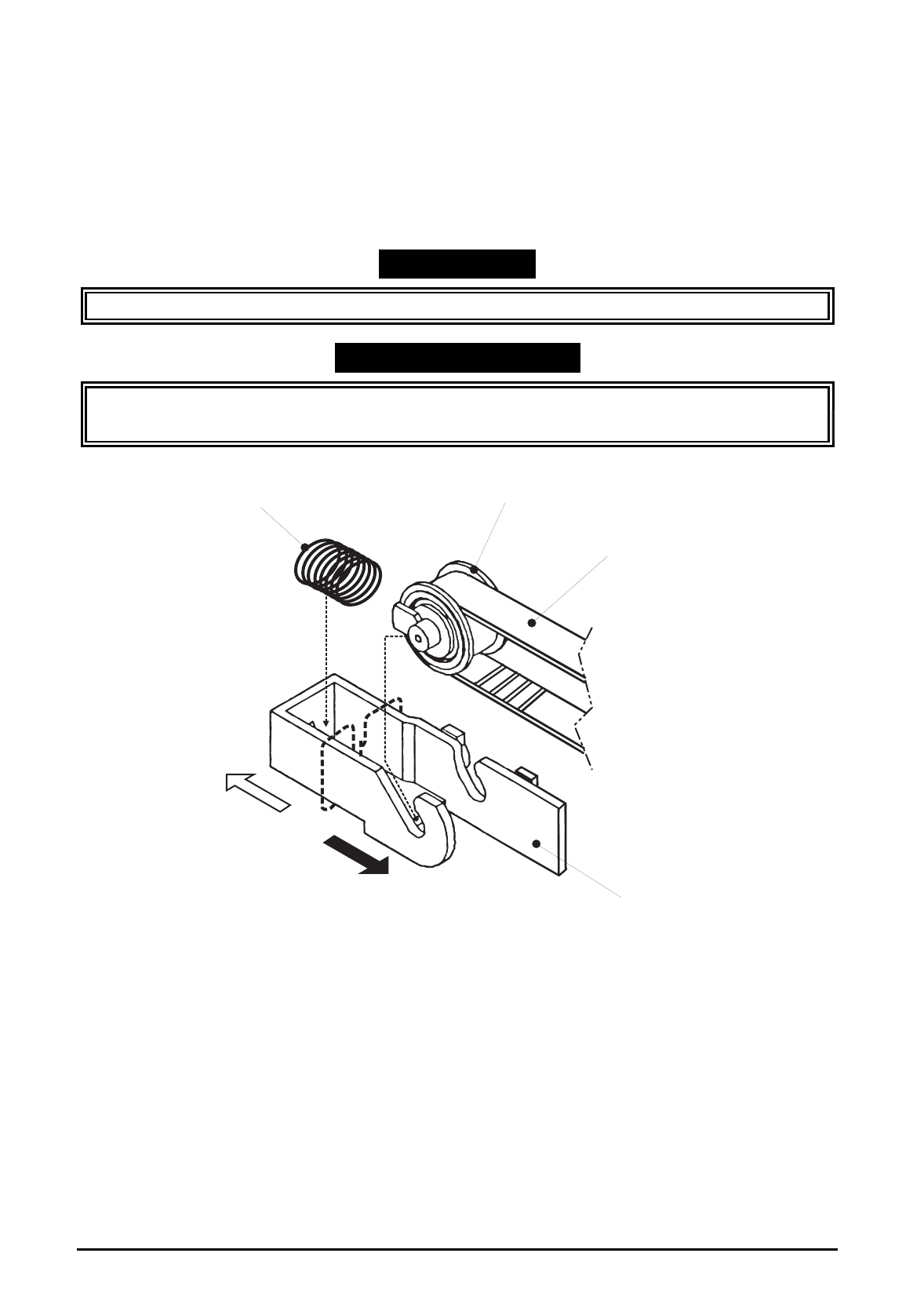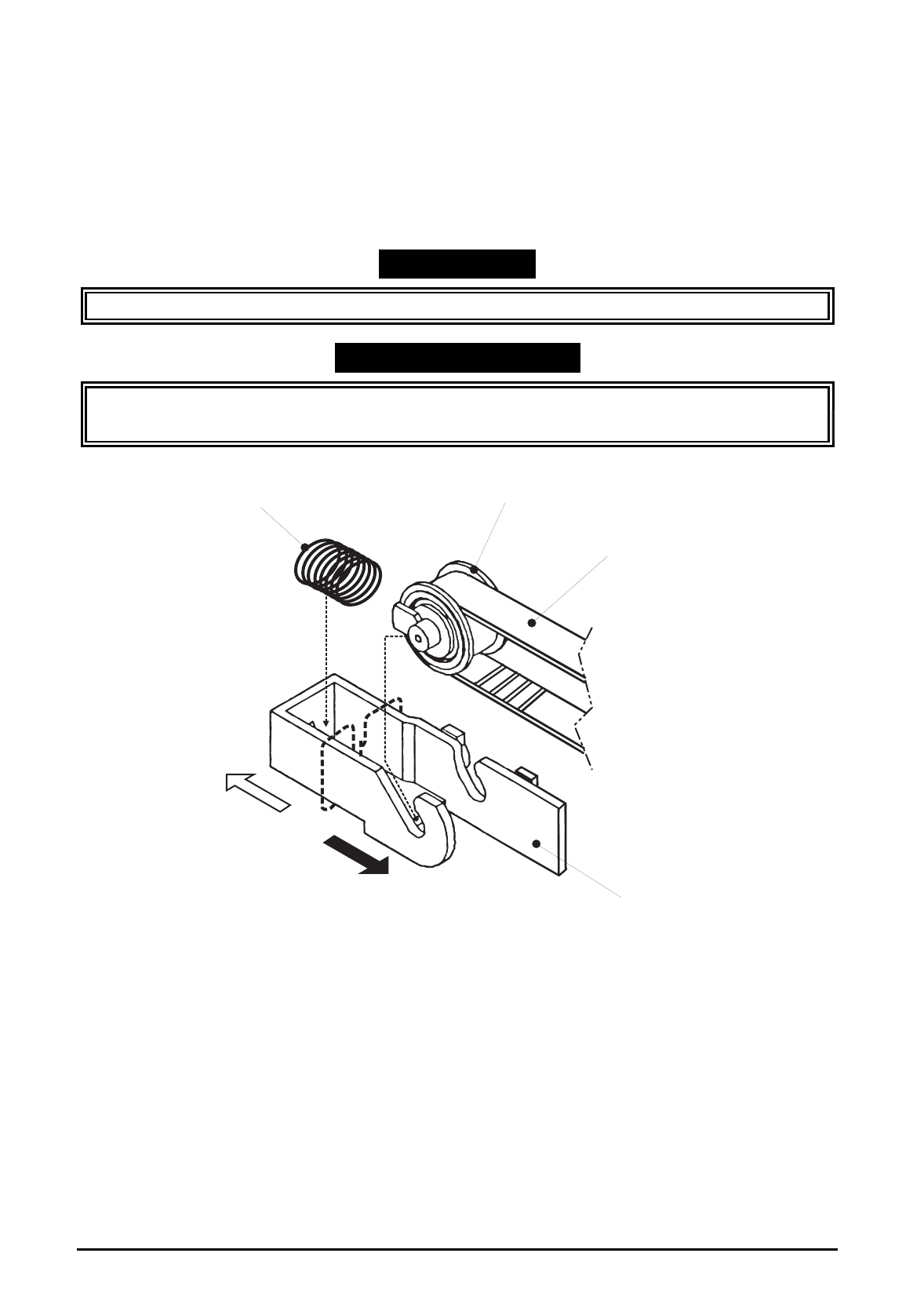
EPSON Stylus Color 600 Service Manual
Rev. A
3-1
3.2.5.3 CR Motor Assembly Removal
1. Removing the upper housing. (Refer to section 3.2.1)
2. Rotate “Gear, 67.2” (largest gear at the left-hand side of the printer mechanism) toward the front to
disengage the carriage lock mechanism, and move the carriage assembly to the middle of the
printer.
3. Push “HOLDER, PULLEY, DRIVEN” inward to loosen the timing belt and detach the timing belt
from the drive pulley of CR Motor assembly.
4. Remove 2 screws (No.1) and remove “MOTOR, ASSEMBLY, CR” from the mechanism.
WORK POINT
Be sure that the projections of the motor bracket is inserted to the holes of the frame properly.
REQUIRED ADJUSTMENT
When you replace “MOTOR, ASSEMBLY, CR”, be sure to perform the following adjustment:
1) Bi-D Alignment Adjustment (Refer to Chapter 4 / Section 4.2.2.5.)
COMPRESSION SPRING, 19.6 PULLEY, ASSEMLBLY, DRIVEN
TIMING BELT
HOLDER, PULLEY, DRIVEN
Outside side frame
Inside side frame
Figure 3-12. Driven Pulley Removal