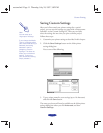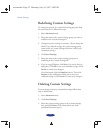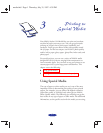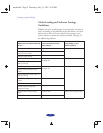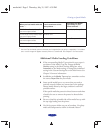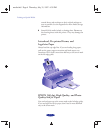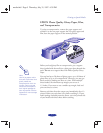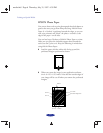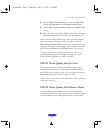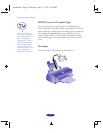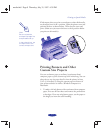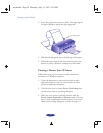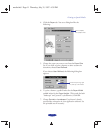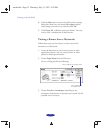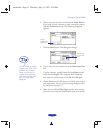Printing on Special Media
3-7
◗ Choose
EPSON
Photo Paper 4
×
6 in
as the
Paper Size
setting and Maximum as the Printable Area setting.
◗ Choose Photo Quality Glossy Paper as the Media Type
setting.
◗ After you print your picture, fold the paper back and forth
along the perforations and carefully tear the margins off.
You can use the
EPSON Photo Paper like a postcard. Simply
print your image on the glossy side of the paper using the
Photo Quality Glossy Paper Media Type setting and let your
image dry. Then print your message on the uncoated side of the
paper using the
360 dpi Ink Jet Paper Media Type setting.
To keep your printouts looking their best, store them in a
resealable plastic bag or other airtight covering and protect
them from heat, humidity, and direct sunlight.
EPSON Photo Quality Ink Jet Cards
You can load up to 30 cards at a time with a support sheet
(packed with the cards) or a sheet of plain paper beneath the
stack. When you’re ready to print, use your software to set the
Paper Size option for the size card you’re using.
If ink smears on the cards, set the adjust lever to the + position
as shown on page 3-9.
EPSON Photo Quality Self Adhesive Sheets
Use these sheets to print labels or stickers. You should load
these media one sheet at a time. Make sure your adhesive sheets
are fully adhered to their backing sheet before you load them.
media.fm5 Page 7 Thursday, July 31, 1997 4:39 PM