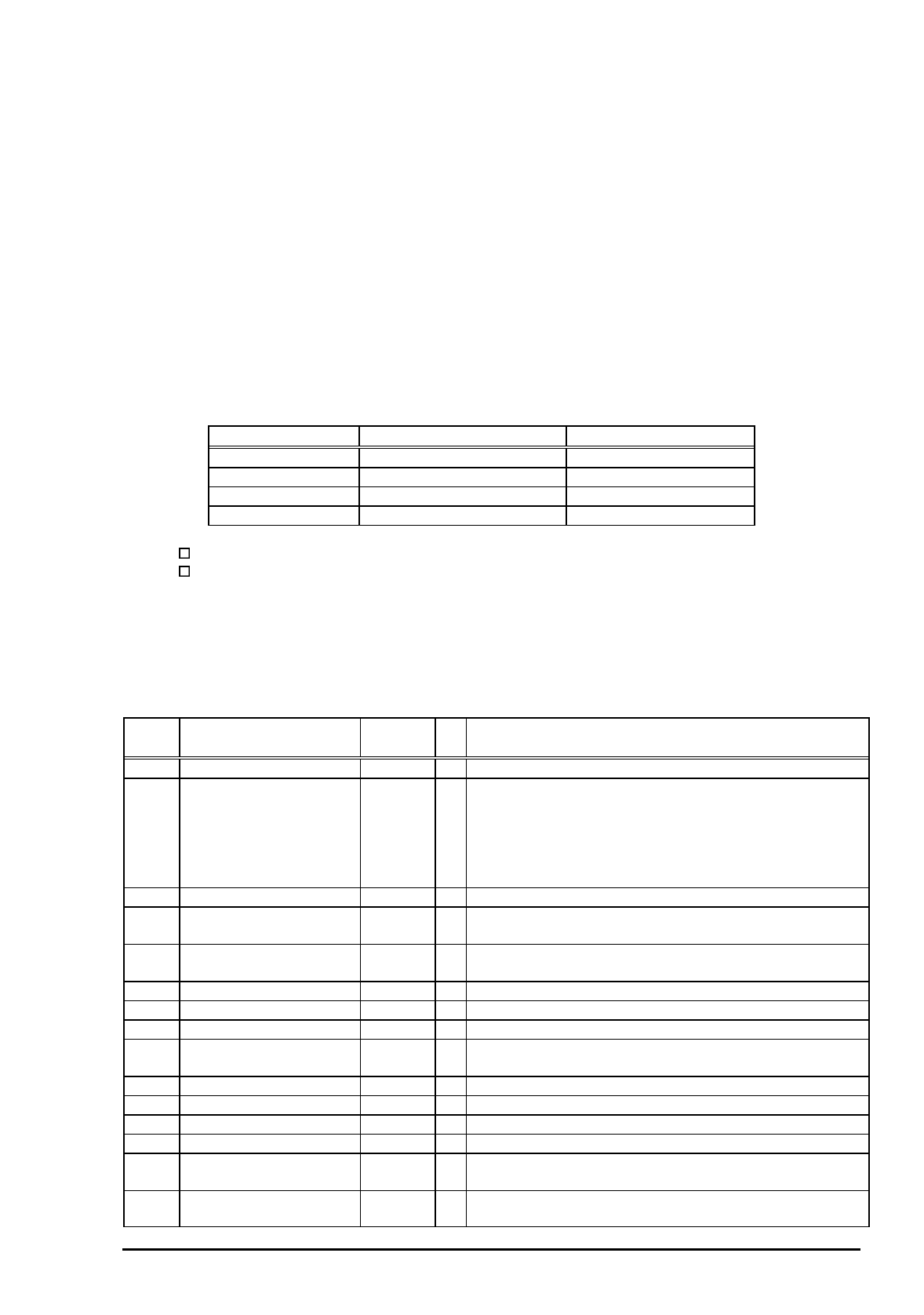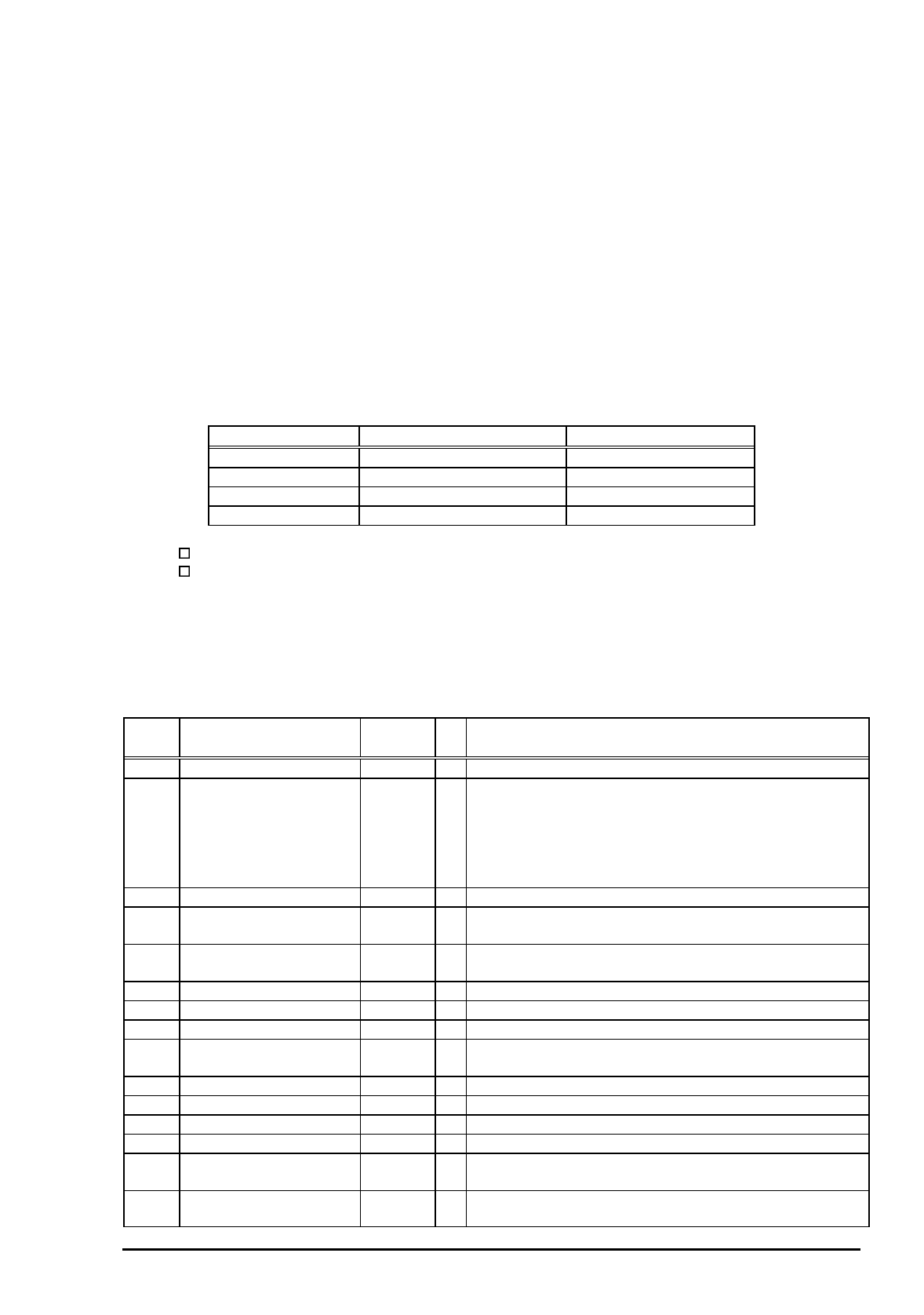
Chapter 1 Product Description
Rev. A
1-1
1.3.2 Parallel Interface (Reverse Channel)
[Transmission mode]
:IEEE-1284 nibble mode
[Synchronization]
:Refer to the IEEE-1284 specification
[Handshaking]
:Refer to the IEEE-1284 specification
[Data transmission timing]
:Refer to the IEEE-1284 specification
[Signal level]
:IEEE-1284 level 1 device
:TTL compatible level
[Adaptable connector]
:57-30360 (amphenol) or equivalent
[Extensibility request]
:The printer responds affirmatively when the extensibility request values
are 00H or 04H, that mean;
00H :Request Nibble Mode Reverse Channel Transfer.
04H :Request device ID; Return Data using Nibble Mode Rev Channel
Transfer.
Note) The printer sends following device ID string when it is requested.
•q
00H
•r •q
3CH
•r
Contents
MFG EPSON Production Maker
CMD ESCPL2,BDC Command system
MDL Stylus[SP]Color[SP] 600 Model name
CLS PRINTER Class
[00H] denotes a hexadecimal value of zero. MDL value depends on the EEPROM setting.
MDL value depends on the EEPROM setting. Model name can be changed by
changing a certain address in the EEPROM.
The table below shows pin assignment for reverse channel(*3). In these case of signals, twist pair line is
used and returning side is connected to Signal GND. (*3):Reverse channel is the mode that any data is
transferred from the printer to the PC.
Pin
No.
Signal Name Return
GND pin
I/O Functional description
1 HostClk 19 In Host clock signal.
2-9 Data0-7 20-27 In The DATA0 through DATA7 signals represent data bits 0
to7, respectively.
Each signal is at high level when data is logical 1 and
low level when data is logical 0. These signals are used
to transfer the 1284 extensibility request values to the
printer.
10 PrtClk 28 Out Printer clock signal.
11 PtrBusy, Data Bit-3,7 29 Out Printer busy signal and reverse channel transfer data bit
3 or 7.
12 AckDataReq, DataBit-2,6 28 Out Acknowledge data request signal and reverse channel
transfer data bit 2 or 6.
13 Xflag, DataBit-1,5 28 Out X-flag signal and reverse channel transfer data bit 1 or 5.
14 HostBusy 30 In Host busy signal.
31 /INIT 30 In Not used.
32 /DataAvail, DataBit-0,4 29 Out Data available signal and reverse channel transfer data
bit 0 or 4.
36 1284-Active 30 In 1284 active signal.
18 Logic-H - Out Pulled up to +5V via 3.9K ohm resister.
35 +5V - Out Pulled up to +5V via 3.3K ohm resister.
17 Chassis GND - - Chassis GND.
16,33
19-30
GND - - Signal GND.
15, 34 NC - - Not connected.
Note) “I/O” refers to the direction of signal flow from the printer’s point of view.
Table 1-12. Device ID Description
Table 1-13. Pin Assignment for Reverse Channel