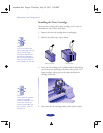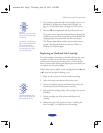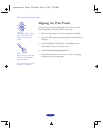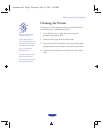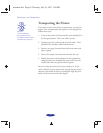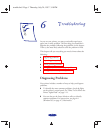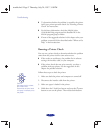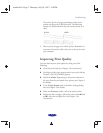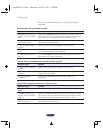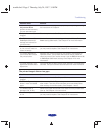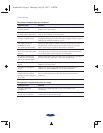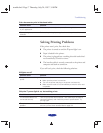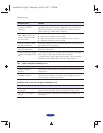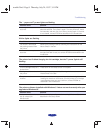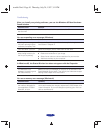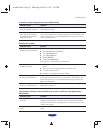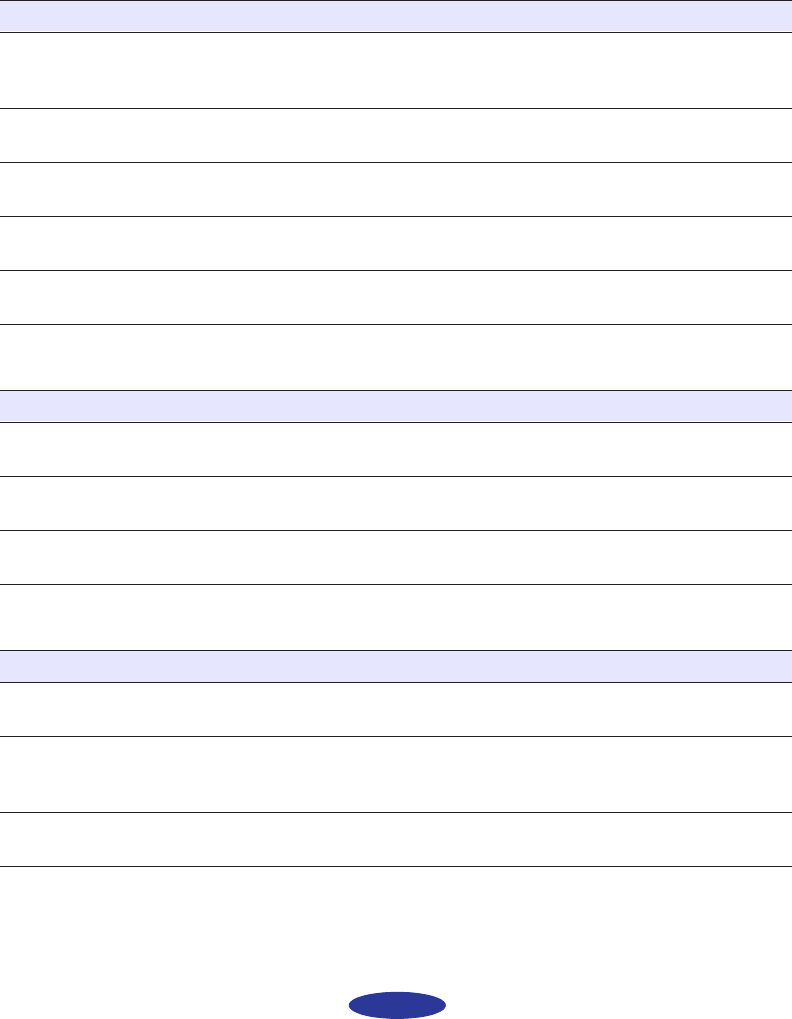
Troubleshooting
6-4
Here are some detailed solutions to specific print quality
problems.
Printed image has horizontal banding
Vertical lines are misaligned or vertical banding appears
The printed image has incorrect or missing colors
Possible cause Solution
The Media
Type setting
doesn’t match the loaded
paper.
Make sure the Media
Type setting matches the loaded paper or
other media. Then the printer software can automatically select
other settings for the best quality. See Chapters 1 and 3.
The printable side of the
paper is face down.
Remove the paper and reload it with the printable side face up.
See Chapter 3 for instructions.
The print head nozzles are
clogged.
Clean the print heads. See Chapter 5 for instructions.
The ink cartridges are low
on ink.
Check the B black and A color ink out lights to see which cartridge
you may need to replace. See Chapter 5.
The MicroWeave option is
not set.
Turn on MicroWeave in the advanced printer settings dialog box.
See Chapter 2 for more information.
Possible cause Solution
The print head nozzles are
clogged.
Clean the print heads. See Chapter 5 for instructions.
High
Speed mode is
turned on.
Turn off High Speed mode if vertical lines are misaligned. See
Chapter 2 for information.
The print heads are
misaligned.
Run the Print Head Alignment utility. See Chapter 5 for
instructions.
Possible cause Solution
The Ink option is set to
Black.
Change the Ink setting to Color. See Chapter 1 for instructions.
The Media
Type setting
doesn’t match the loaded
paper.
Make sure the Media
Type setting matches the paper or media
you’re using. Then the printer software can automatically select
other settings for the best quality. See Chapters 1 and 3.
The printable side of the
paper is face down.
Remove the paper and reload it with the printable side face up.
See Chapter 3 for instructions.
trouble.fm5 Page 4 Thursday, July 24, 1997 3:10 PM