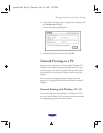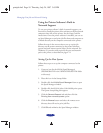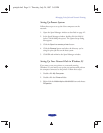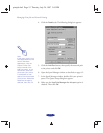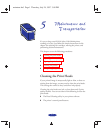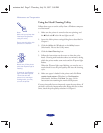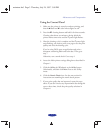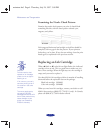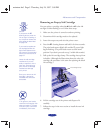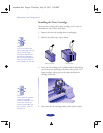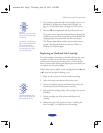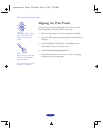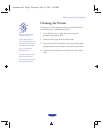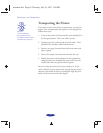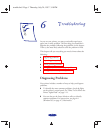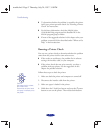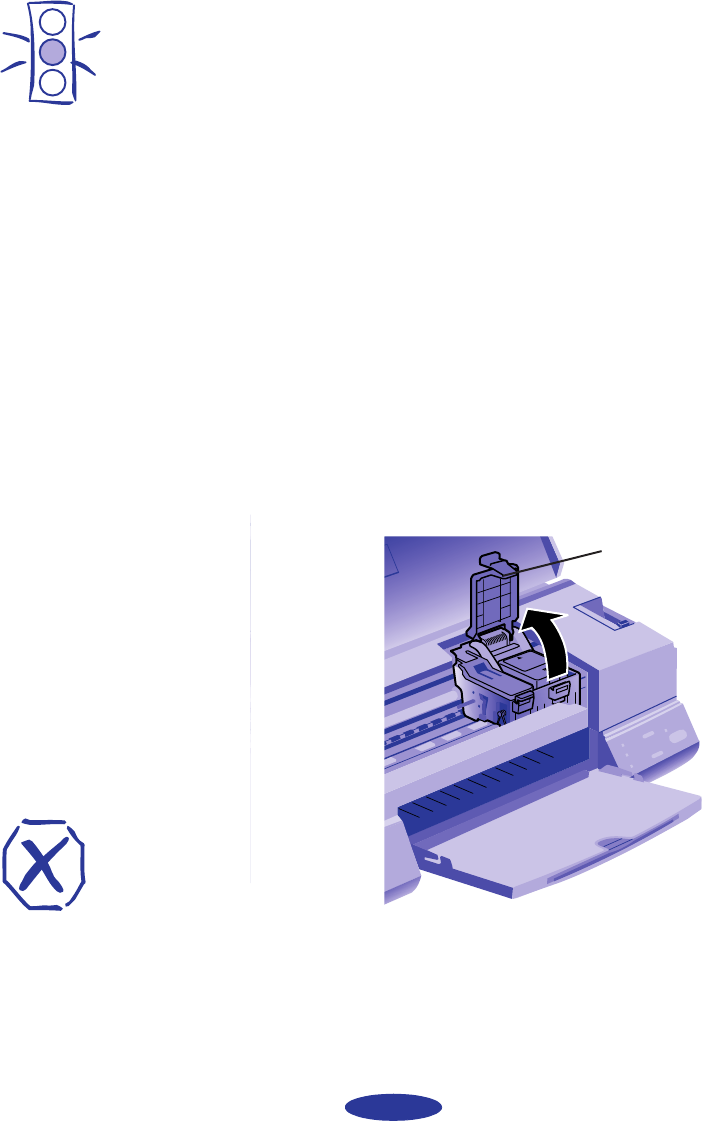
Maintenance and Transportation
5-5
Removing an Empty Ink Cartridge
You can replace a cartridge when the B black or A color ink
out light is either flashing or on. Follow these steps:
1. Make sure the printer is turned on and not printing.
2. Determine which cartridge needs to be replaced.
3. Lower the output tray and raise the printer cover.
4. Press the
R cleaning button and hold it for three seconds.
The print heads move slightly left and the P power light
begins flashing. (The print heads return to their home
position if you don’t proceed to step 5 within 60 seconds.)
5. Pull up the ink cartridge clamp. The cartridge rises up from
its holder. (Although the illustration shows the color ink
cartridge, the procedure is the same for replacing the black
ink cartridge.)
6. Lift the cartridge out of the printer and dispose of it
carefully.
7. Follow the steps in the next section to install the new ink
cartridge.
Caution:
If you press the
R
cleaning button when no
ink out light is flashing or
on, the printer cleans the
print heads as described
on page 5-8.
If you need to replace an
ink cartridge before the
lights flash (because the
ink is too old, for example)
follow the instructions on
page 5-7.
Leave the old cartridge
installed until you are
ready to replace it with a
new one. Attempting to
print without a cartridge
installed can damage
your printer.
Once your remove an ink
cartridge, it becomes
unusable and cannot be
reinstalled.
ink cartridge clamp
Warning:
If ink gets on your hands,
wash them thoroughly with
soap and water. If ink gets
into your eyes, flush them
immediately with water.
maintran.fm5 Page 5 Thursday, July 24, 1997 3:08 PM