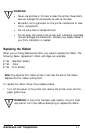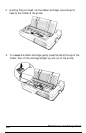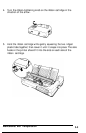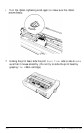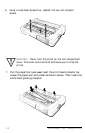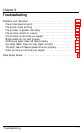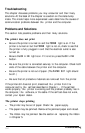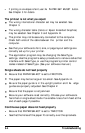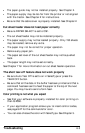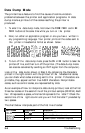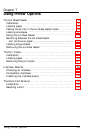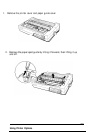Troubleshooting
This chapter discusses problems you may encounter and their likely
solutions. At the back of the chapter is a section on the data dump
mode. This mode helps more experienced users determine the causes of
communication problems between
the
printer and the computer.
Problems and Solutions
This section lists possible problems and their likely solutions.
The printer does not print
l
Be sure the printer is turned on and the
POWER
light is on. If the
printer is turned on but the
POWER
light is not on, check to see that
the printer is fully plugged in and that the electrical outlet is also
turned on.
l
Be sure the
ON LINE
light is on. If it is not on, press the
ON LINE
button.
l
Be sure the printer is connected securely to the computer. Check both
ends of the cable between the printer and the computer.
l
Be sure the printer is not out of paper. (The
PAPER OUT
light should
be off .)
l
Be sure that all protective materials are removed from the printer.
If the printer still does not print, disconnect
the
printer from
the
computer and try
the
self test described in Chapter
1.
If the self test
works properly,
the
printer is working and the problem probably lies in
the computer,
the
software, or the cable. If the self test does not work,
contact your Epson dealer.
The printer stops printing
l
The printer may be out of paper. Check
the
paper supply.
l
The paper may be jammed. Remove the jammed paper and reload.
l
The ribbon may be jammed. See the section
on
replacing the ribbon
in Chapter 5.
6-2
Troubleshooting