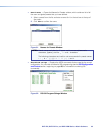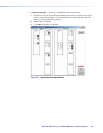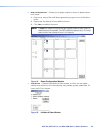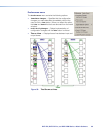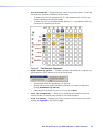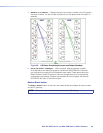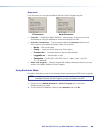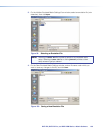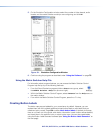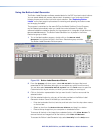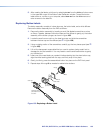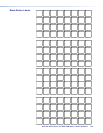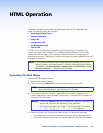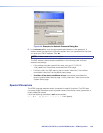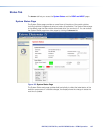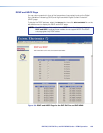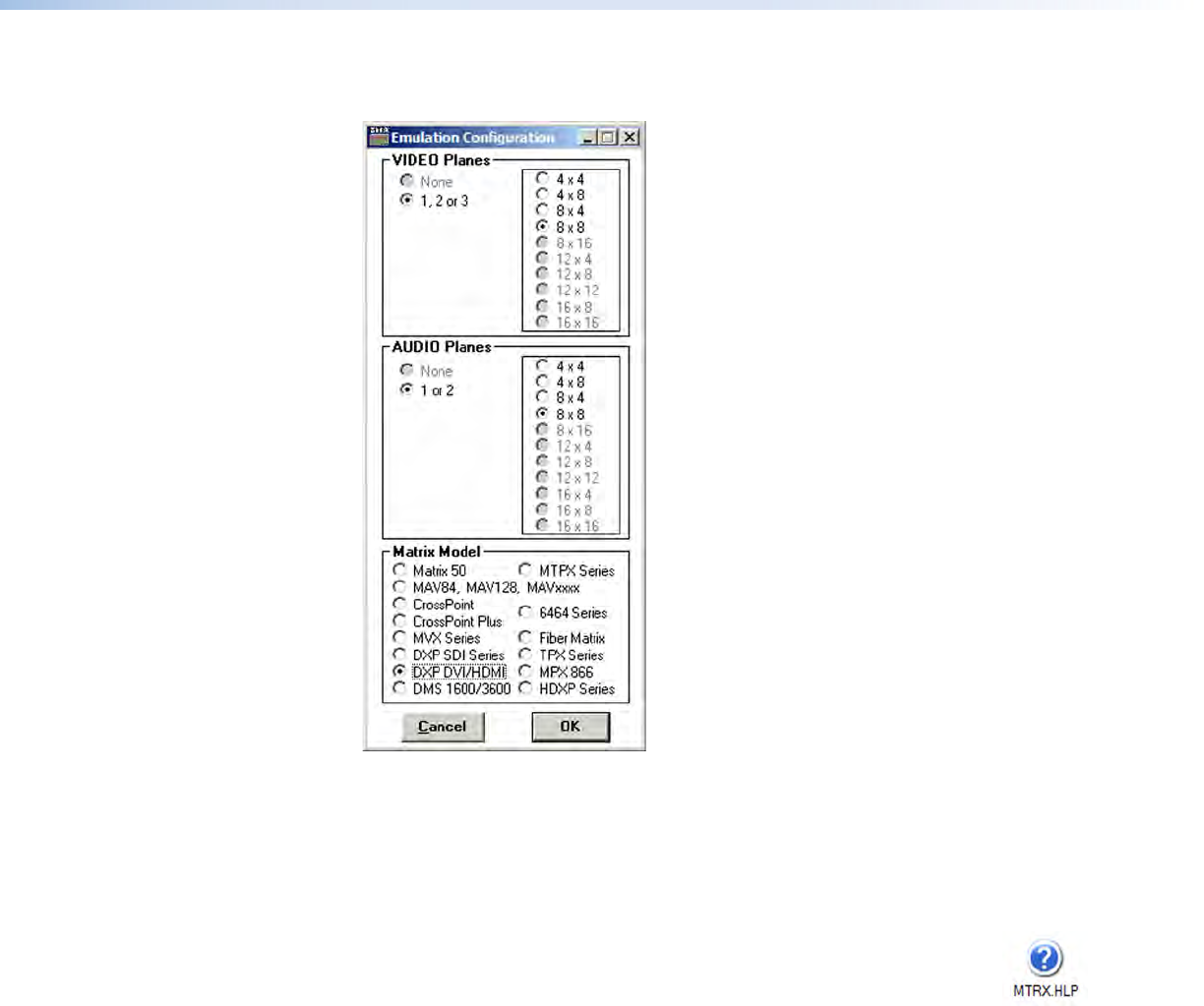
DXP DVI, DXP DVI Pro, and DXP HDMI Series • Matrix Software 101
5. On the Emulation Configuration window, select the number of video boards, audio
boards, and the matrix switcher model you are configuring, and click OK.
Figure 101. Emulation Configuration Window
6. Continue using the program as described under “Using the Software” on page 73.
Using the Matrix Switcher Help File
For information about program features, you can access the Matrix Switcher Control
Program help file by any of the following methods:
• From the Extron Electronics program folder or Start menu group, select
the MATRIX Switcher + Help icon (shown at right).
• Within the Matrix Switcher Control Program, select Contents from the Help menu on
the matrix window.
• From within the Matrix Switcher Control Program, press the <F1> key.
Creating Button Labels
The button caps are pre-labeled for your convenience by default. However, you can
replace them with the included additional printed button labels or with labels that you
create and print yourself. Page 104 contains blank button labels. If desired, photocopy
them or cut them out of the guide, write button information in each button area as desired,
and insert them in the switcher input or output button caps. You can also create labels
using the Button Label Generator software (see “Using the Button Label Generator” on
the next page).