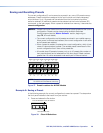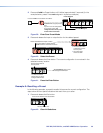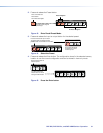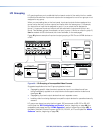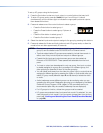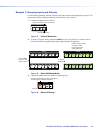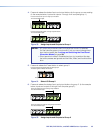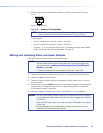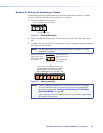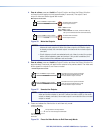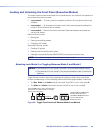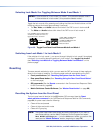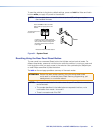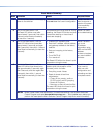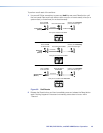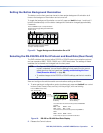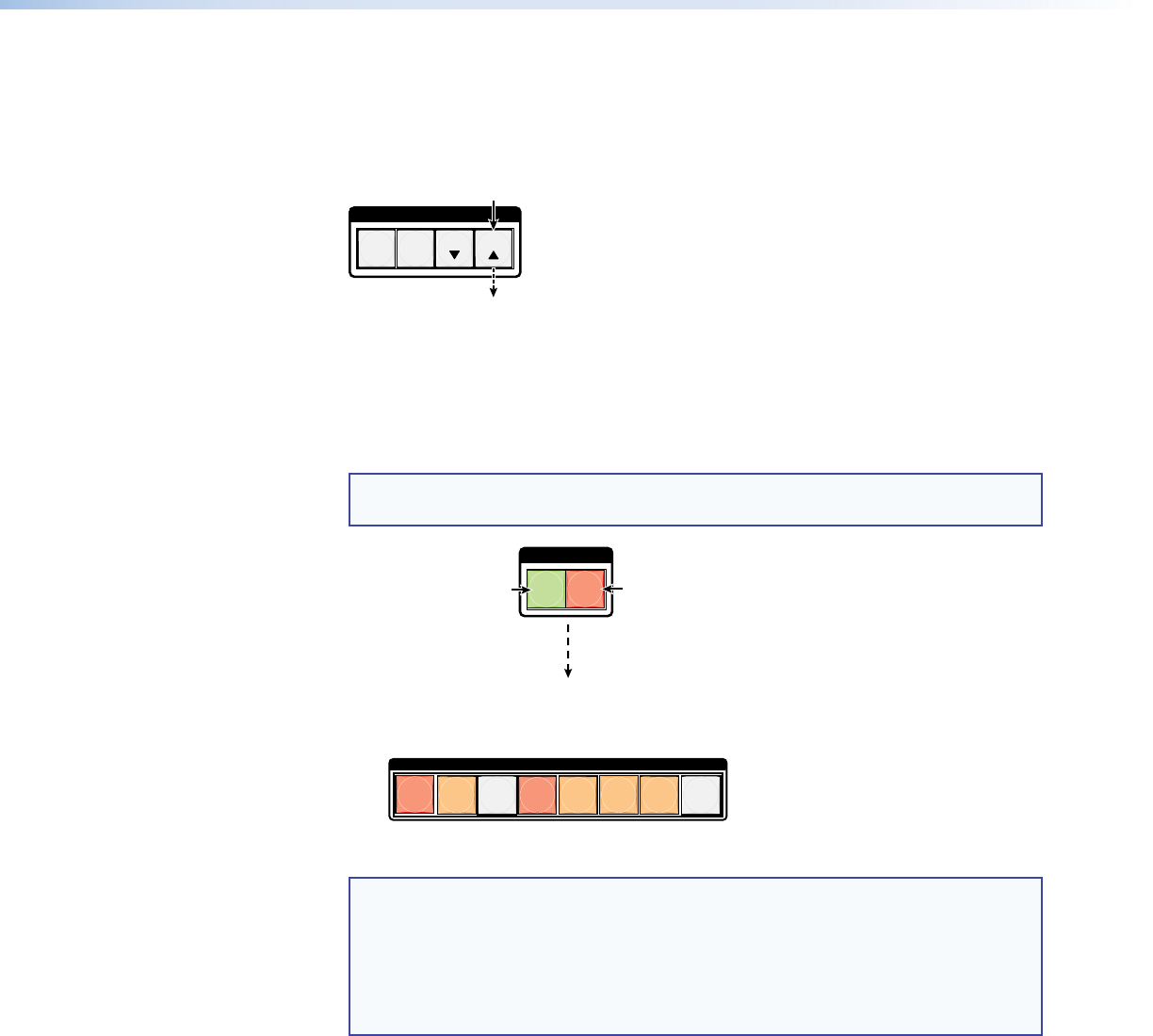
DXP DVI, DXP DVI Pro, and DXP HDMI Series • Operation 37
Example 8: Muting and Unmuting an Output
In the following example, several switcher outputs are muted and unmuted. The steps
show the front panel indications that result from your actions.
1. Press and release the Esc button.
C O N T R O L
PRESET
ENTER
ESCVIEW
Press the Esc button to clear all selections.
The button blinks once.
Figure 54. Clear All Selections
2. Press and release the View button to enter view-only mode. The View button lights
red.
3. To select both video and audio for viewing and muting, if necessary, press and release
the Video and Audio buttons.
NOTE: This example shows the front panel indications if examples 1, 2, and 3
have been completed.
I / O
AUDIOVIDEO
Until you select an input, the buttons for all untied
outputs light amber if no inputs are tied, green if
no video inputs are tied (only audio is tied), or
red if no audio inputs are tied (only video is tied).
Press the Audio button
to toggle audio on and
off.
The button lights red
when selected.
Press the Video button to
toggle video on and off.
The button lights green
when selected.
INPUTS
1
2
3
4
5
6
7 8
Figure 55. Select Audio Only
NOTE: Output mutes are protected when front panel lock mode 2 is selected.
You can view the mutes in lock mode 2 but you cannot change them
from the front panel (see “Locking and Unlocking the Front Panel
(Executive Modes)” on page 39).
If front panel lock mode 2 is selected and you try to perform steps 4 and
5, the actions are ignored.