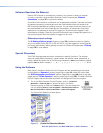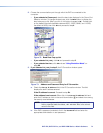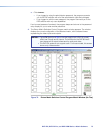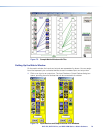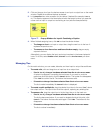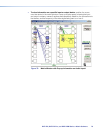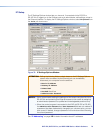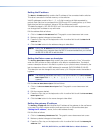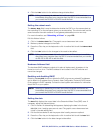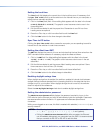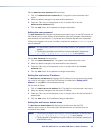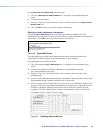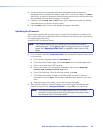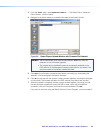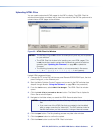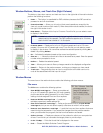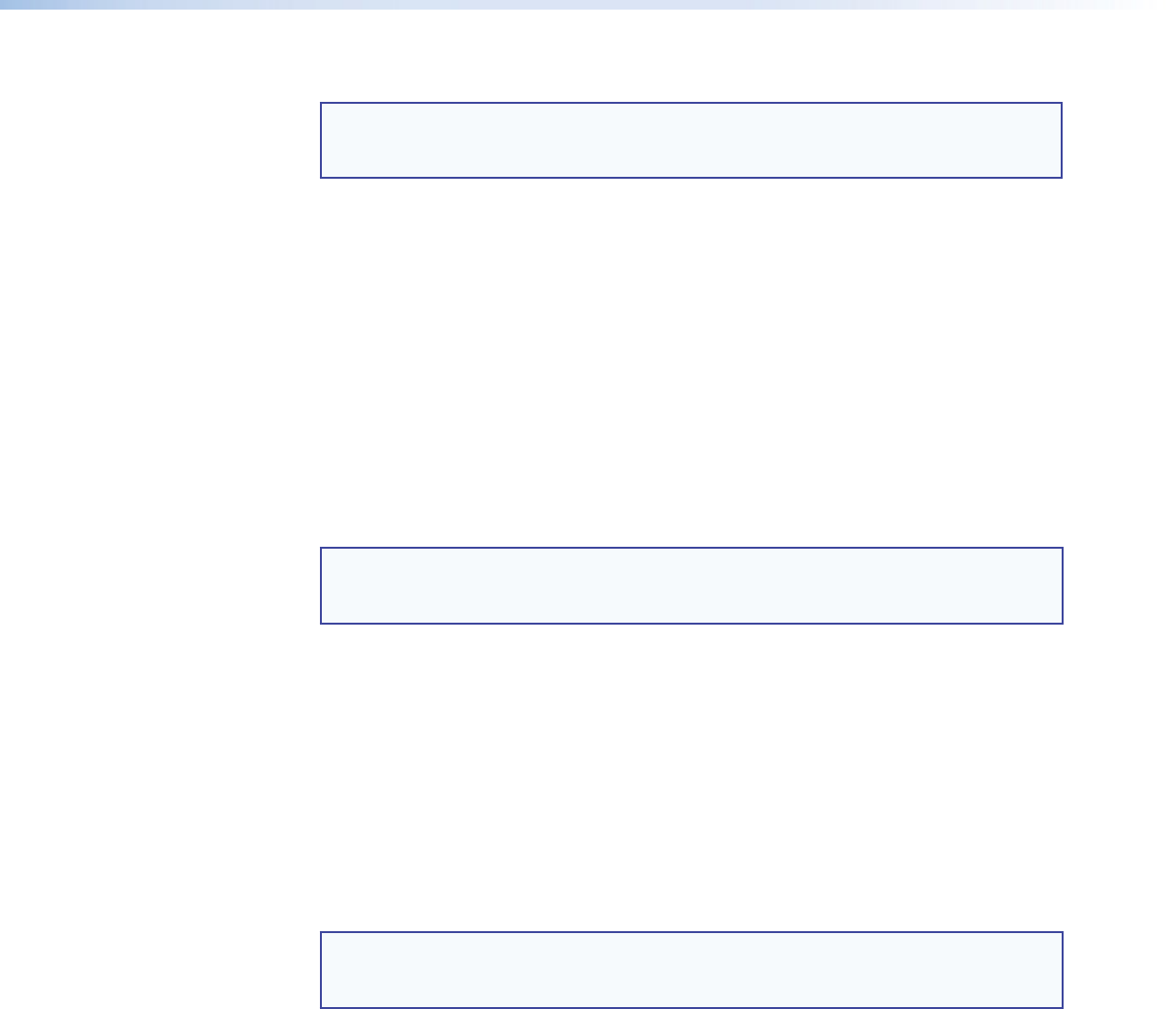
DXP DVI, DXP DVI Pro, and DXP HDMI Series • Matrix Software 81
4. Click the Take button for the address change to take effect.
NOTE: Editing the Gateway IP Address field while connected via Ethernet can
immediately disconnect your computer from the DXP. It is recommended that
you connect via RS-232 or RS-422 to edit this field.
Setting the subnet mask
The Subnet Mask field is used to determine whether the DXP is on the same subnet as
the controlling PC or the mail server when you are subnetting. The subnet mask has the
same format as the matrix switcher IP and gateway addresses (nnn.nnn.nnn.nnn).
For more information, see “Subnetting, a Primer” on page 129.
Edit this field as follows:
1. Click in the Subnet Mask field. The graphic cursor becomes a text cursor.
2. Make any desired changes to the mask.
3. Press the <Tab> key on the keyboard or click in another field to exit the Subnet Mask
field.
4. Click the Take button for the changes to the mask to take effect.
NOTE: Editing the Subnet Mask field while connected via Ethernet can immediately
disconnect your computer from the DXP. It is recommended that you connect
via RS-232 or RS-422 to edit this field.
Hardware Address field
The hardware (MAC) address consists of six pairs of alphanumeric characters in the
format xx-xx-xx-xx-xx-xx. The MAC address is hard coded in the DXP switcher and
cannot be changed.
Enabling and disabling DHCP
Selecting the Use DHCP check box directs the DXP to ignore any entered IP addresses
and to obtain its IP address from a Dynamic Host Configuration Protocol (DHCP) server
(if the network is DHCP capable). Contact the local system administrator for information
about DHCP on your system.
NOTE: Selecting or deselecting this check box while connected via Ethernet can
immediately disconnect your computer from the DXP. It is recommended that
you connect via RS-232 or RS-422 to edit this field.
Setting the date
The Date field displays the current date in the Greenwich Mean Time (GMT) zone. If
necessary, adjust the date as follows:
1. Click in the field. A date editing field appears, displaying the date in the format
(M)M/(D)D/YYYY. Leading zeros are not used. The graphic cursor becomes a text
cursor in the date editing field.
2. Edit the field as desired to set the proper date. Leading zeros are optional.
3. Press the <Tab> key on the keyboard or click in another field to exit the Date field.
4. Click the Take button for the date change to take effect.