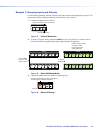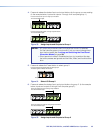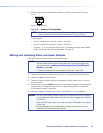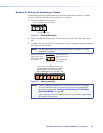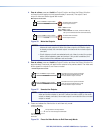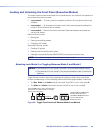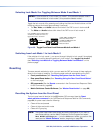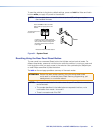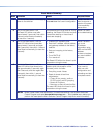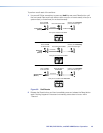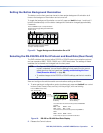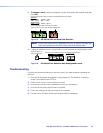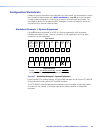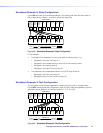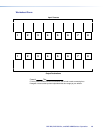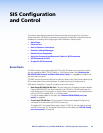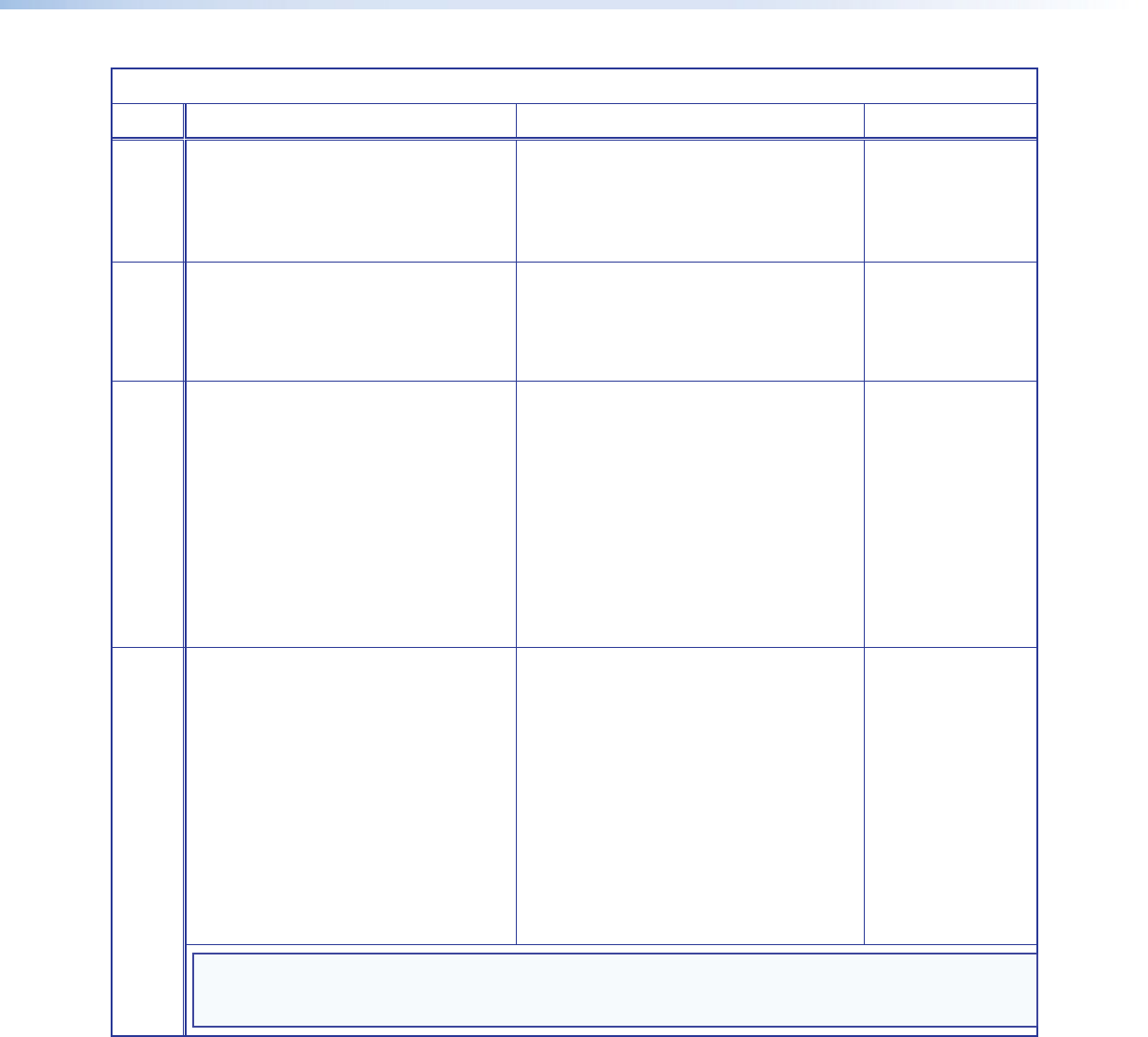
DXP DVI, DXP DVI Pro, and DXP HDMI Series • Operation 42
Reset Modes Summary
Mode Activation Result Purpose/Notes
1 Hold in the Reset button while applying
power to the switcher.
Restores the factory-installed firmware. It
does not clear the current configuration.
Mode 1 can be
used to remove a
version of firmware
if incompatibility
issues arise.
3 Hold in the Reset button until
the Reset LED blinks once (after
approximately 3 seconds); then within
1 second press Reset momentarily
(for less than 1 second) .
Turns events (such as on and off. During
resetting, the Reset LED blinks two times
if events are starting or three times if
events are stopping.
Mode 3 is useful
for troubleshooting.
4 Hold in the Reset button until the
Reset LED blinks twice (once after
approximately 3 seconds and again
after 6 seconds); then within 1 second
press Reset momentarily (for less than
1 second).
• Enables ARP capability (see .
• Sets the IP address, subnet address,
and gateway address to the factory
defaults.
• Sets port mapping to the factory
default.
• Turns DHCP off.
• Turn events off.
The Reset LED blinks four times in quick
succession during the reset.
Mode 4 enables
you to set
IP address
information using
ARP and the MAC
address.
It does not replace
any user-installed
firmware.
5 Hold in the Reset button until the
Reset LED blinks three times (once
after approximately 3 seconds, again
after 6 seconds, and then again after
9 seconds); then within 1 second
press Reset momentarily (for less than
1 second).
Performs a complete reset to factory
defaults (with the exception of the
firmware), which includes:
• Everything mode 4 does
• Reset of almost all real time
adjustments:
• Clears all ties, presets, audio or
RS-232 mutes, and I/O grouping.
• Resets all IP options.
• Removes or clears all switcher files.
The reset LED blinks four times in quick
succession during the reset.
Mode 5 is useful
if you want to
start over with
configuration and
uploading and also
to replace events.
NOTE: Mode 5 reset clears most adjustments. To save these settings, use the Matrix Switchers
Control Program and select Save MATRIX settings as... from the File menu before you
perform this reset (see the Matrix Switcher Control Program help file for more information).