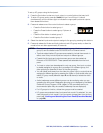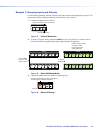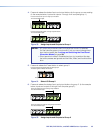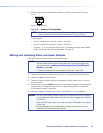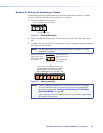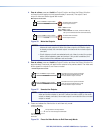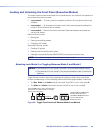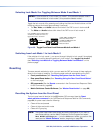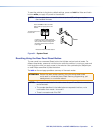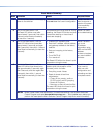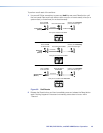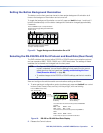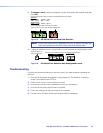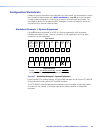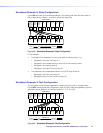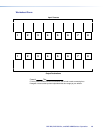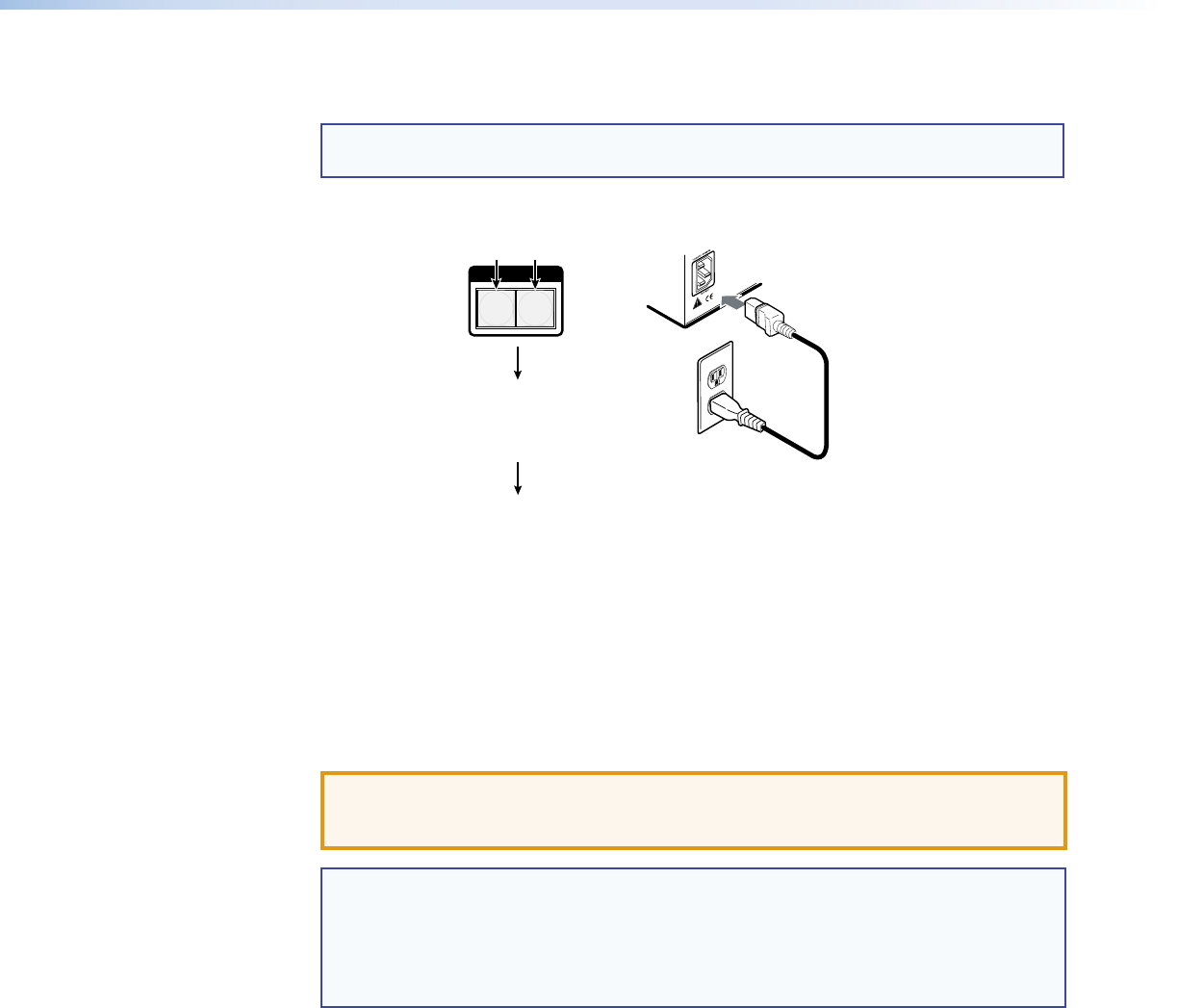
DXP DVI, DXP DVI Pro, and DXP HDMI Series • Operation 41
To reset the switcher to the factory default settings, press and hold the Video and Audio
buttons while you apply AC power to the switcher.
NOTE: System reset does not reset the Internet protocol (IP) settings or replace
user-installed firmware.
I / O
VIDEO AUDIO
Press and hold the Video and Audio
buttons while you apply power to the
switcher.
Release the Video and Audio buttons.
The buttons flash, then
become unlit.
Continue to hold the Video and Audio
buttons until all input and output buttons
return to either unlit or to background
illumination and the Video and Audio
buttons light.
Power
Figure 61. System Reset
Resetting Using the Rear Panel Reset Button
The rear panel has a recessed Reset button that initiates various levels of resets. For
different reset levels, press and hold the button while the switcher is running or press and
hold the button while you apply power to the switcher.
Use a pointed stylus, ballpoint pen,
or small Philips screwdriver to press the button.
The
table on the next page provides
a summary of the reset modes
.
ATTENTION:
Review the reset modes carefully. Using the wrong reset mode
could result in unintended loss of flash memory programming, port
reassignment, or a controller reboot.
NOTES: • The reset modes listed in the table close all open IP and Telnet connections
and all sockets.
• The modes described in the table below are separate functions, not a
continuation from mode 1 to mode 5.
• There is no reset mode 2 for DXP.