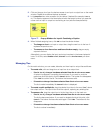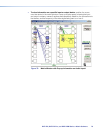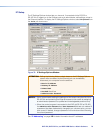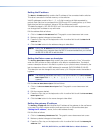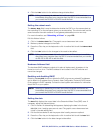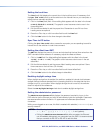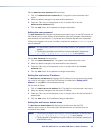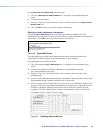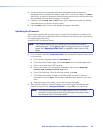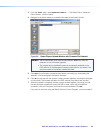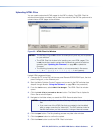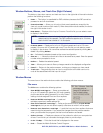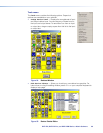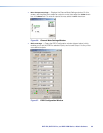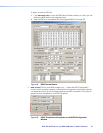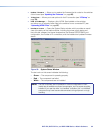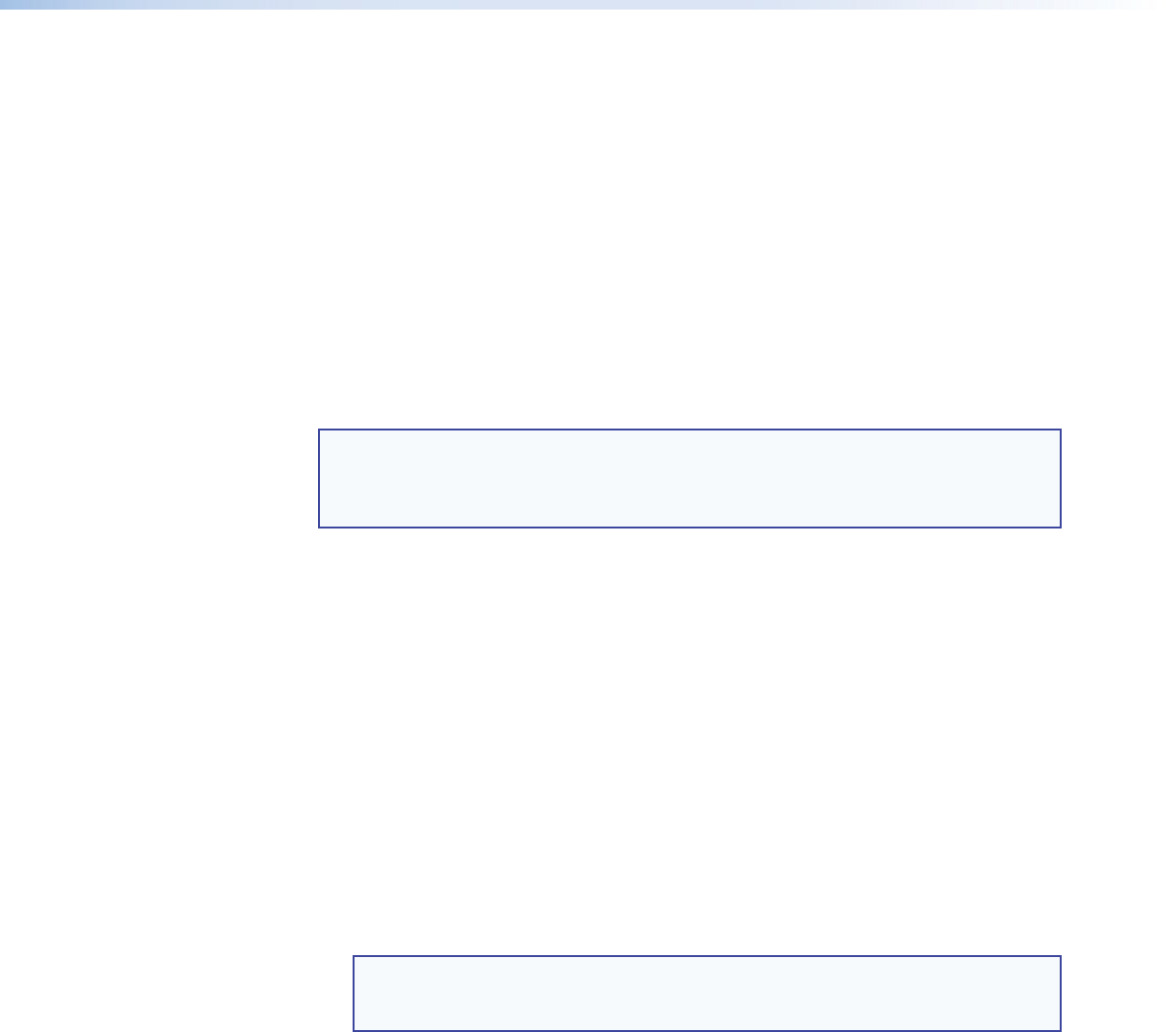
DXP DVI, DXP DVI Pro, and DXP HDMI Series • Matrix Software 85
6. Use the radio buttons associated with each addressee to select whether the
addressee will be e-mailed about failures, fixes, both, or will not be notified. The None
radio button is useful for temporarily removing personnel from the e-mail list when they
are unavailable, such as when traveling or on vacation.
7. If desired, click the Send test E-mail button (which appears along with the floating
input selection box) to test the e-mail function.
8. Click the Take button for the e-mail address changes to take effect.
Updating the Firmware
The firmware upgrade utility provides a way to replace the firmware that is coded on the
DXP control board without needing to take the switcher out of service, open its enclosure,
and replace the firmware chip.
Update the DXP firmware as follows:
NOTE: The update firmware utility is for replacing the firmware that controls all
switcher operation. This is not the page on which to insert your own HTML
pages. See “Uploading HTML Files” on page 87 to insert custom HTML
pages.
1. Go to the Extron web site, www.extron.com, and download the latest firmware file to
your computer.
a. On the Extron web page, select the Downloads tab.
b. On the Download Center page, click the Firmware link on the left sidebar menu.
c. Click on the name of your DXP switcher.
d. On the next screen, fill in the required information, then click the Download
product
name_firmware version.exe button.
e. On the File Download - Security Warning window, click Save.
f. On the Save As window, browse to the folder where you want to save the
firmware file, and click Save. The firmware installation file is placed on your hard
drive.
g. Note the location of the folder in which the firmware was saved.
2. Start the Matrix Switcher Control Program and connect to the DXP switcher (see
steps 1 through 4 under “Using the Software” on page 73 for the procedure).
NOTE: The Ethernet connection is much faster than an RS-232 or RS-422
connection. Extron recommends using the Ethernet connection rather
than the serial port for firmware uploads.