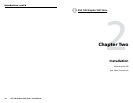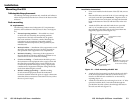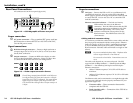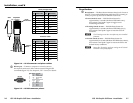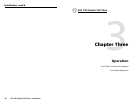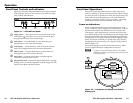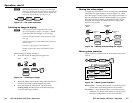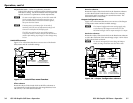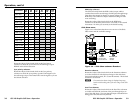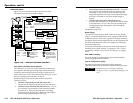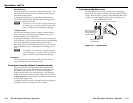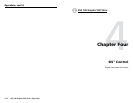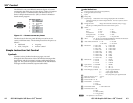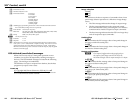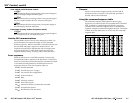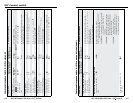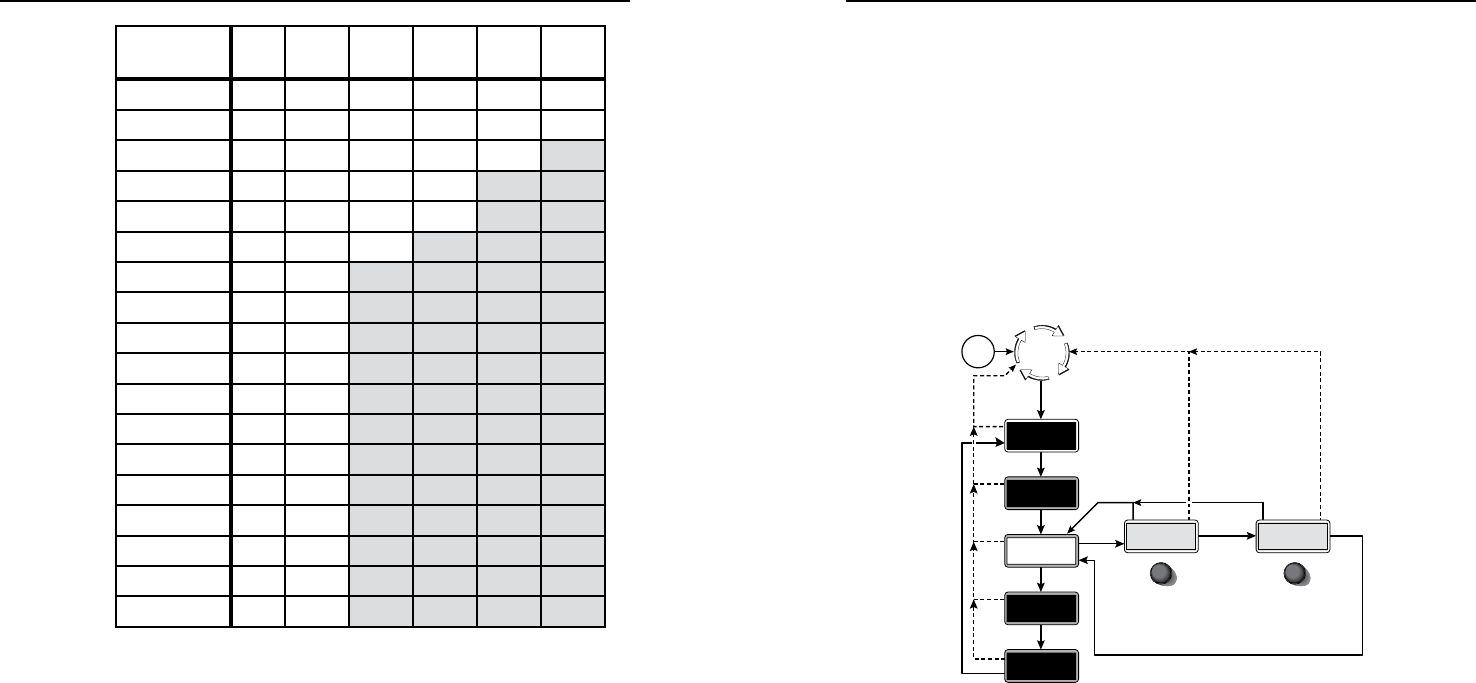
GSS 100 Graphic Still Store • Operation
Operation, cont’d
GSS 100 Graphic Still Store • Operation
3-8
3-9
Resolution 50
Hz
60
Hz
72
Hz
96
Hz
100
Hz
120
Hz
640 x 480 • • • • • •
800 x 600 • • • • • •
852 x 480 • • • • •
1024 x 768 • • • •
1024 x 852 • • • •
1024 x 1024 • • •
1280 x 768 • •
1280 x 1024 • •
1360 x 765 • •
1365 x 768 • •
1366 x 768 • •
1365 x 1024 • •
1400 x 1050 • •
480p • •
576p • •
720p • •
1080i • •
1080p • •
Sync format submenu
Rotate the Adjust/Select knob while in the Sync format
submenu to select the sync format for the still image output.
RGBHV is the default selection.
Sync polarity submenu
Rotate the Adjust/Select knob while in the Sync polarity
submenu to select the sync polarity (positive and negative) for
the still image output. Horizontal and vertical negative sync are
the default selection.
RGB Delay submenu
The GSS can briefly blank the RGB (video) output while it
switches between the stored image and the pass-through image.
This allows the change in display to appear without a glitch.
RGB delay is also known as Triple-Action Switching or video
mute switching.
Rotate the Adjust/Select knob while in the RGB Delay
submenu to set the delay between 0 to 5 seconds, in 0.1-second
increments. No delay (0.0 seconds) is the default setting.
Slide Show menu
Figure 3-9 is a flowchart that shows an overview of the Slide
Show menu and the available settings.
10 sec.10 sec.
Power
on
Menu
Default
Cycle
Next
Next Next
Menu
Menu
Menu
Menu
Menu
10
sec.
10
sec.
Advanced
Menu
Exit
Menu
10
sec.
10
sec.
10
sec.
Duration
030 Secs
PassThru
Disabled
Pass-Thru Input
• Disabled
• Enabled
Duration
0 to 300 seconds in
1 second increments
Switch
Effect
Slide
Show
Output
Config
Menu Menu
Figure 3-9 — Slide Show submenu flowchart
Duration submenu
Rotate the Adjust/Select knob while in the Duration submenu
to set the duration of each displayed image in the slide show
between 0 and 300 seconds, in 1-second increments. The default
duration is 30 seconds.
N
The actual time that an image is displayed may vary,
based on the decoding time of the next image in the slide
show.
Pass-Thru submenu
Rotate the Adjust/Select knob while in the Pass-Thru submenu
to enable or disable the inclusion of the pass-through input as
part of the slide show. The pass-through input is disabled from
being part of the slide show by default.