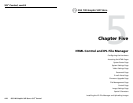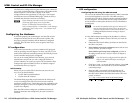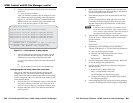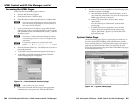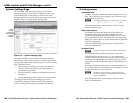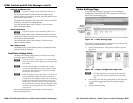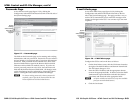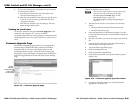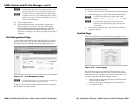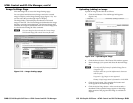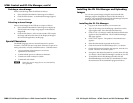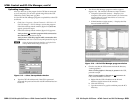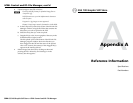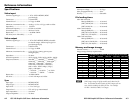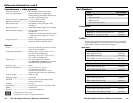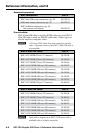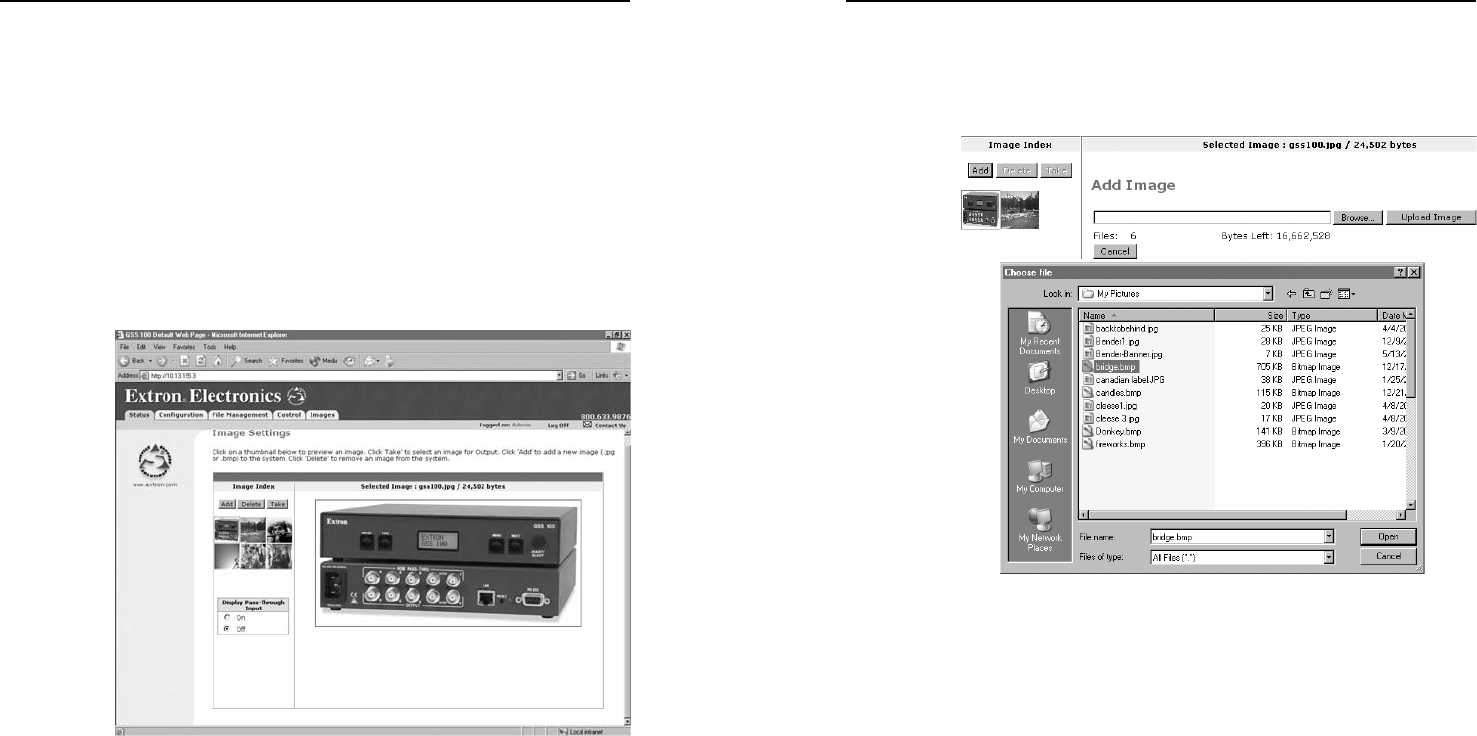
HTML Control and IPL File Manager, cont’d
GSS 100 Graphic Still Store • HTML Control and IPL File Manager
GSS 100 Graphic Still Store • HTML Control and IPL File Manager
5-185-18
5-195-19
Image Settings Page
Click the Images tab to access the Image Settings page.
You can upload and delete stored images and select a stored
image for display on the Image Settings page (figure 5-13). You
can also select the pass-through input for display.
The Image Index column displays thumbnails of all stored
images in the GSS. The Current Image field identifies the image
file that is currently being displayed. The Selected Image field
identifies the image file (if different from the current image) that
is selected and awaiting the Take command.
N
If no new image has been selected, the Current Image
and Selected Image fields contain the same file name.
Figure 5-13 — Image Settings page
Uploading (adding) an image
Upload an image to the GSS 100 as follows:
1. Click the Add button. The Add Image field appears
(figure 5-14).
Figure 5-14 — Uploading an image
2. Click the Browse button. The Choose File window appears.
3. Browse through your system and select the desired image
file.
N
The only valid file formats for uploaded image files are
*.bmp and *.jpg.
Valid file names are up to 240 alphanumeric characters
with no spaces.
Progressive *.jpg images are not supported.
Bitmap (*.bmp) images must be formatted as 24-bit RGB.
4. Click the Open button. The complete file location and
name appear in the Add Image field.
5. Click the Upload Image button. After several seconds, a
thumbnail of the uploaded image appears in the Image
Index portion of the page and the image is available for
display.