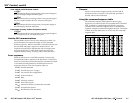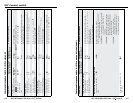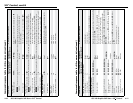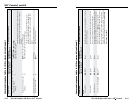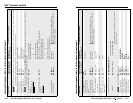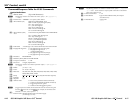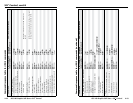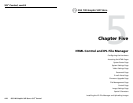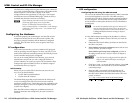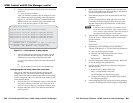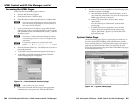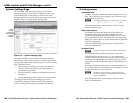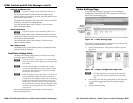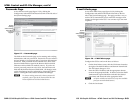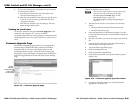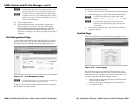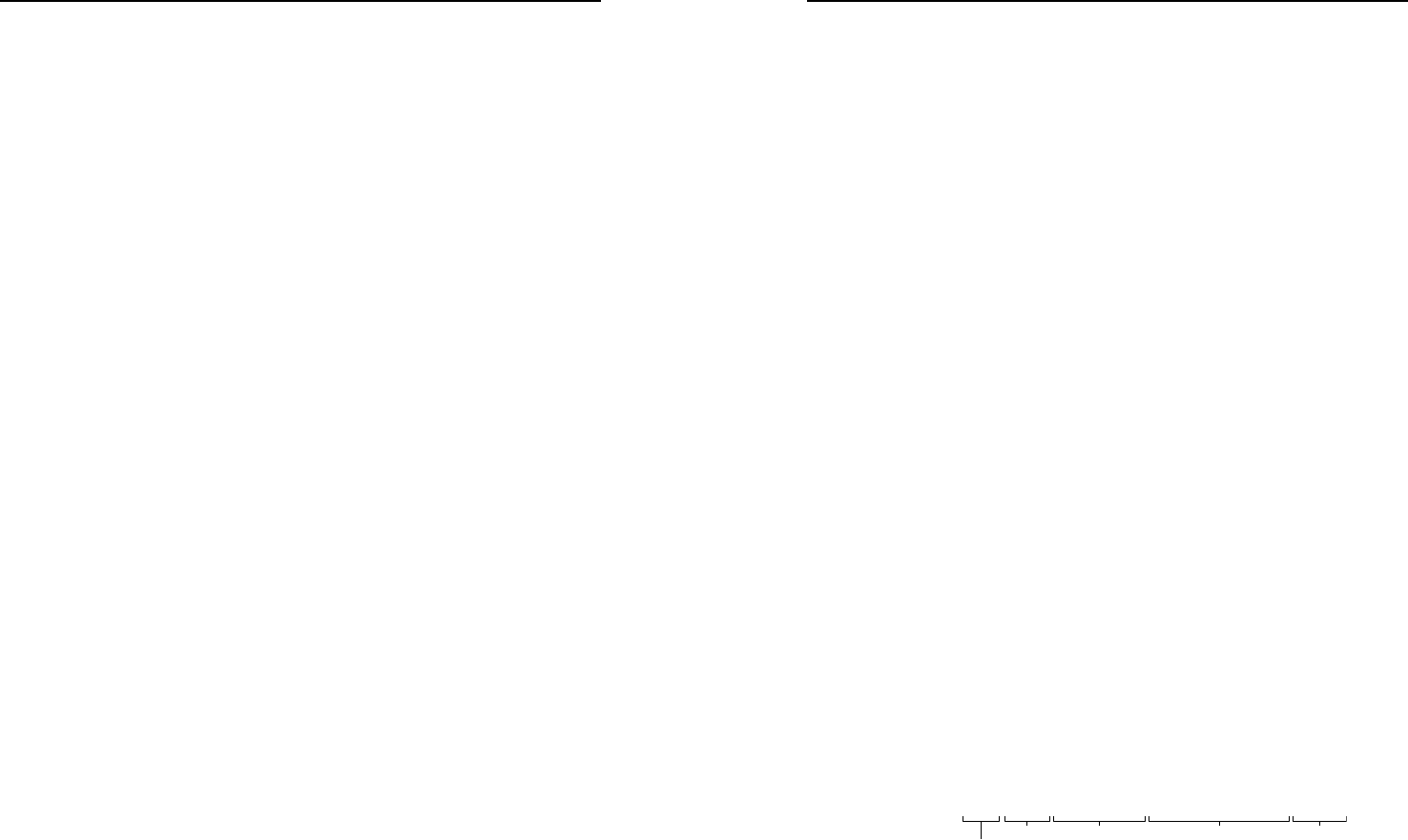
GSS 100 Graphic Still Store • HTML Control and IPL File Manager
HTML Control and IPL File Manager
GSS 100 Graphic Still Store • HTML Control and IPL File Manager
5-2
5-3
The GSS can be configured through its Ethernet port, connected
via a LAN or WAN and using a web browser such as Microsoft’s
Internet Explorer. The browser’s display of the GSS’s
configuration has the appearance of web pages. This chapter
describes the factory-installed HTML pages, which are always
available and cannot be erased or overwritten.
N
If your Ethernet connection to the GSS is unstable,
try turning off the proxy server in your Web
browser. In Microsoft’s Internet Explore, click
Tools > Internet Options > Connections > LAN Settings,
uncheck the “Use a proxy server...” box, and then click
the Ok button.
Configuring the Hardware
To function properly, the controlling PC and the GSS must be
configured correctly: the PC must be network capable, with
the proper protocols installed, and the hardware configured
correctly. The GSS must also be set to recognize and accept
commands.
PC configuration
This manual assumes that you have a Windows PC equipped
with an operating network adapter. To allow your PC to work
with Extron’s Ethernet-controlled products, the TCP/IP protocol
must be installed and properly configured.
For use on an existing Ethernet LAN intranet, your network
administrator can provide you wih a unique IP address or
confirm whether you need to set up the GSS for Dynamic Host
Configuration protocol (DHCP) to have an address assigned
automatically when you sign on.
Initial startup
When you power on the GSS for the first time, there are two
ways to set up the IP address:
• Use the ARP command method.
• Use the direct PC method.
The default Web pages that are pre-loaded in the GSS provide
a way to reconfigure the GSS once it has an active network
connection with IP access. These Web pages are compatible with
Netscape Navigator (version 6.0 or higher) or Internet Explorer
(version 5.5 or higher).
Once the GSS has been configured, an Ethernet (intranet or
Internet) connection can subsequently be used to contact or
control it.
GSS configuration
Configuring the GSS using the ARP command
You can use the Address Resolution Protocol (“ARP”) command
to set up an IP address for your GSS. The ARP command
associates the GSS’s MAC address with the assigned IP address
in your computer. You must then use the “ping” command to
access the GSS, at which point the device server’s IP address is
reconfigured.
N
To use this setup method, either your PC and the GSS
must be connected to the same LAN or you may use a
crossover Ethernet cable to connect the two devices. See
Cabling and RJ-45 connector wiring in chapter 2,
Installation.
Use the ARP command to configure the IP address as follows:
1. Obtain a valid IP address for the GSS from your network
administrator.
2. Obtain the GSS’s MAC address (UID #) from the label on
the GSS’s rear panel.
3. If the GSS has never been configured, and is still set to its
factory defaults, procede to step 4.
If the GSS has previously been configured, perform an
IP settings (mode 4) reset. See Reset button, in chapter 2,
Installation.
C
Your GSS must be configured with the default IP
address (192.168.254.254) before executing the
ARP command.
4. Click Start > Run... to activate the Run window. Type Cmd
in the Run window and click OK to access the MS-DOS
command prompt.
5. Enter the ARP -s command with the desired new IP
address (obtained from the system administrator) and
the GSS’s MAC address (from the label on the GSS’s rear
panel), as follows:
C:\> arp -s 10.13.170.15 00-05-A6-00-0A-90 {Enter}
Command Desired
IP address
MAC address Enter
key
Prompt