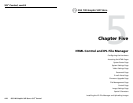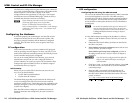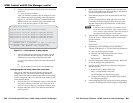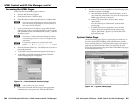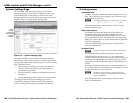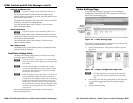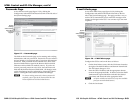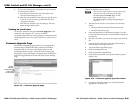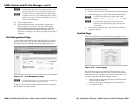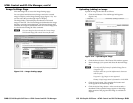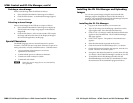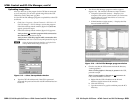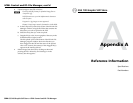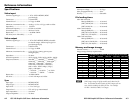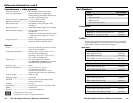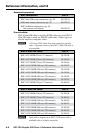HTML Control and IPL File Manager, cont’d
GSS 100 Graphic Still Store • HTML Control and IPL File Manager
GSS 100 Graphic Still Store • HTML Control and IPL File Manager
5-205-20
5-215-21
Deleting a stored image
Delete a stored image from the GSS 100 as follows:
1. Select (click) the thumbnail of the image to be deleted.
2. Click the Delete button. A confirmation message appears.
3. Click the Ok button.
Selecting a stored image
Select a stored image for the GSS 100 to output as follows:
1. Select (click) the thumbnail of the image to be displayed.
The file name and a larger image appear in the Selected
Image field.
2. Click the Take button. After several seconds, GSS outputs
the image and shows the name of the displayed image in
the Current Image banner on this page.
Special Characters
The HTML language reserves certain characters for specific
functions. The GSS does not accept these characters as part of its
name, passwords, or locally created file names. Valid file names:
• Are a maximum of 24 uppercase or lowercase
alphanumeric characters
• Cannot include spaces or underscore characters
• Cannot start with a number or a dash
• Cannot end with a dash
N
Other files, such as image files are not constrained by
these guidelines.
Installing the IPL File Manager and Uploading
Images
You can also upload images using the free Extron IPL File
Manager program, designed for Extron’s IP Link family of
products. You can download the IP Link File Manager software
from the Extron Web site, www.extron.com.
Installing the IPL File Manager
1. Log on to the Extron Web site, www.extron.com.
2. Type IPL file manager in the Web page’s Search box in the
upper right corner. Press the keyboard Enter key.
3. Click IP Link
™
File Manager under the Products header that
appears in the Search Results. The IP Link File Manager
Web page appears.
4. Click Control Software. The product’s Download screen
appears.
5. Enter the information requested on the screen.
6. Click the Download IPLinkFileManagerSWx_x.exe button.
7. On the File Download window that appears, click the Save
button. The Save As window opens.
8. Navigate to the desired location for your file, then click the
Save button. The IP Link File Manager is stored on your PC.
9. To install the IP Link File Manager, double-click the
IPLinkFileManager.exe file that you downloaded. Follow
the instructions on the installation program windows.