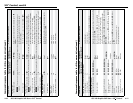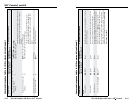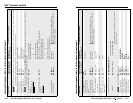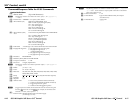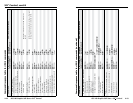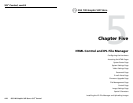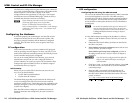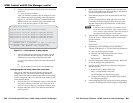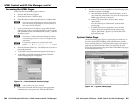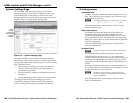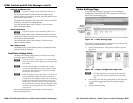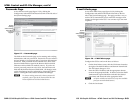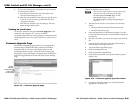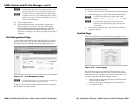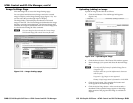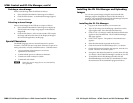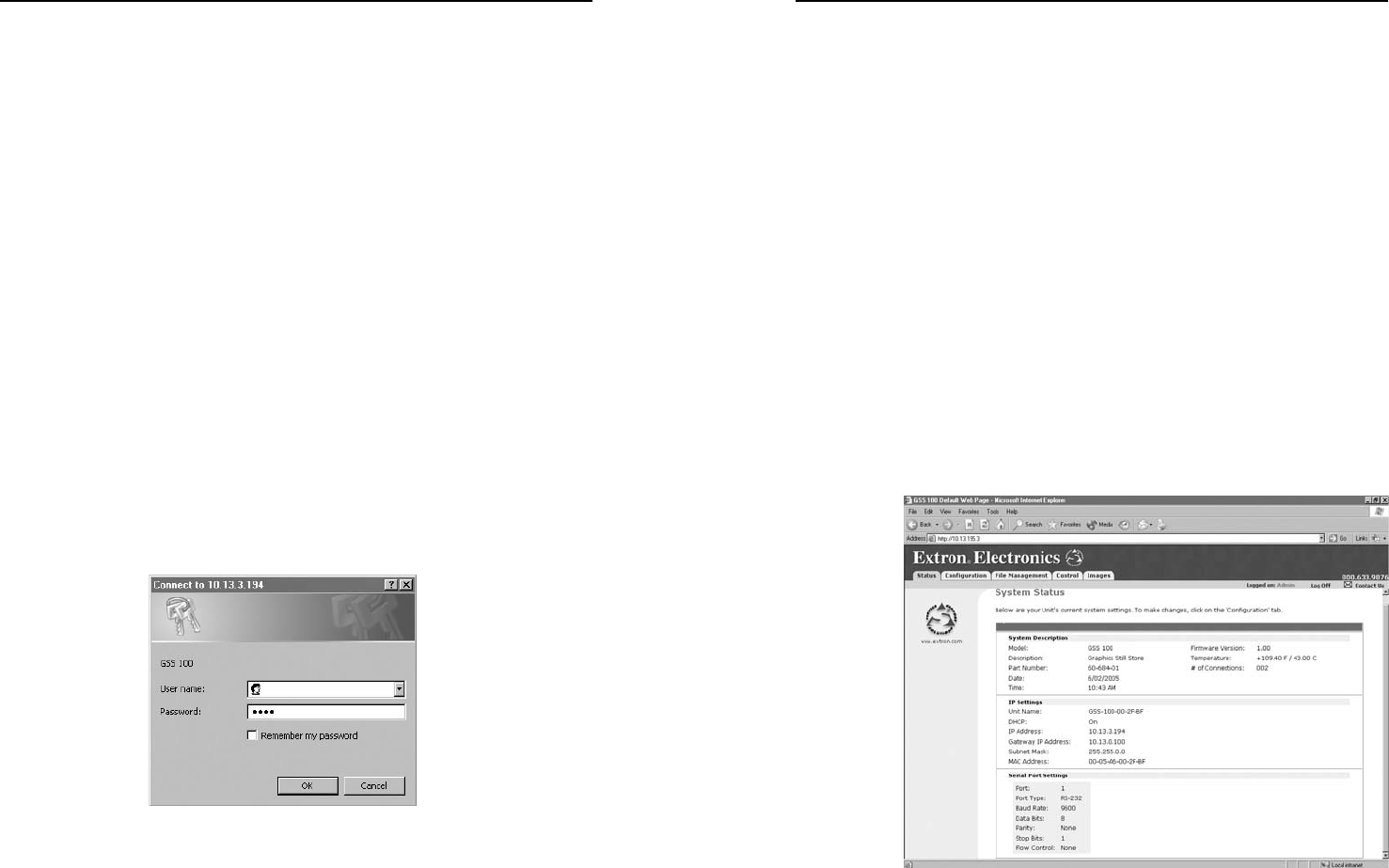
HTML Control and IPL File Manager, cont’d
GSS 100 Graphic Still Store • HTML Control and IPL File Manager
GSS 100 Graphic Still Store • HTML Control and IPL File Manager
5-65-6
5-75-7
Accessing the HTML Pages
Access the GSS using HTML pages as follows:
1. Start the Web browser program.
2. Click in the browser’s Address field.
3. Enter the GSS’s IP address in the browser’s Address field.
N
If the local system administrators have not changed the
value, the factory-specified default, 192.168.254.254, is
the correct value for this field.
4. If you want the browser to display a page other than the
default page (such as a custom page that you have created
and uploaded), follow the address with a slash (/) and the
file name to open.
N
The browser’s Address field should display the address
in the following format: xxx.xxx.xxx.xxx/{optional_file_
name.html}.
N
The following characters are invalid in file names:
{space} + ~ , @ = ‘ [ ] { } < > ’ “ ; : | \ and ?.
5. Press the keyboard Enter key. The GSS checks to see if it is
password protected.
• If the GSS is not password protected, proceed to step 7.
• If the GSS is password protected, the Enter Network
Password page (figure 5-2) appears.
Figure 5-2 — Enter Network Password page
N
A User Name entry is not required.
6. Click in the Password field and type in the appropriate
administrator or user password. Click the OK button.
7. The GSS checks several possibilities, in the following order,
and then responds accordingly:
a. Does the address include a specific file name, such as
10.13.3.194/file_name.html? If so, the GSS outputs that
HTML page to the PC or network.
b. Is there a file in the GSS’s memory that is named
“index.html”?
If so, the GSS outputs “index.html” as the default
startup page.
c. If neither of the above conditions is true, the GSS
outputs the factory-installed default startup page,
“nortxe_index.html” (figure 5-3), also known as the
System Status page.
System Status Page
The System Status page (figure 5-3) provides an overall view of
the status of the GSS, including various IP addresses, and the
status of the RS-232 port. The System Status page is the default
page that the GSS downloads when you connect to the GSS.
Access the System Status page from other GSS HTML web pages
by clicking the Status tab.
Figure 5-3 — System Status page