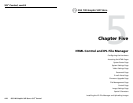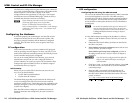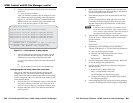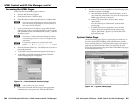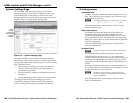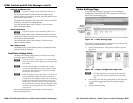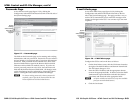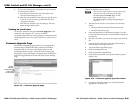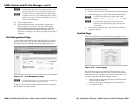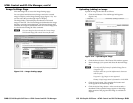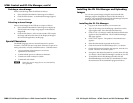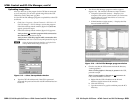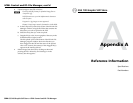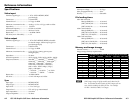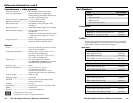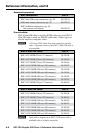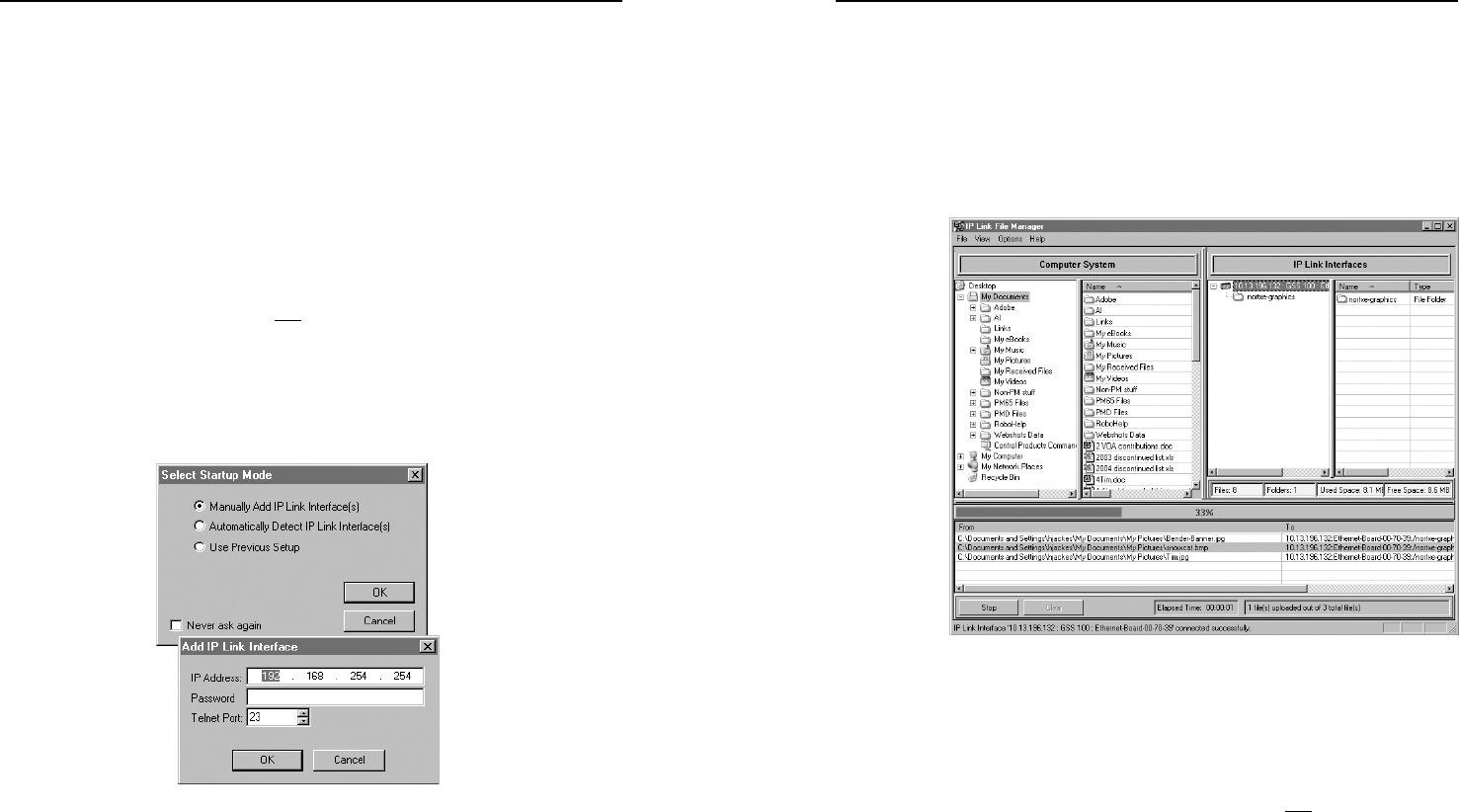
HTML Control and IPL File Manager, cont’d
GSS 100 Graphic Still Store • HTML Control and IPL File Manager
GSS 100 Graphic Still Store • HTML Control and IPL File Manager
5-225-22
5-235-23
Uploading image files
After you have set up the progam for the GSS that is connected
to your computer, you can now upload image files to the GSS.
These files can be *.bmp and *.jpg files.
Use the IP Link File Manager program to upload files to the GSS
as follows:
1. Click Start > Programs > Extron Electronics > IPL Tools > IP
Link File Manager > IPL File Manager to start the program.
If the Select Startup Mode window (figure 5-15) does not
appear, proceed to step 4:
2. If the Select Startup Mode window (figure 5-15) appears:
And you have not used this program while connected to
this GSS before, proceed to step 3.
And you have used this program while connected to this
GSS before, click Use Previous Setup and proceed to step 4.
N
Select the Never ask again checkbox to skip the Select
Startup Mode Window step from now on.
Figure 5-15 — Select Startup Mode window
3. Type the GSS’s IP address and, if the GSS is password
protected, the password into the Add IP Link Interface box.
Click OK.
4. The IP Link File Manager program window appears
(figure 5-16). The window contains two major sections.
• Computer System (left section) — Displays your
computer’s file system. In this section you can browse
to locate files on your PC hard drive or a server to
which you have access.
• IP Link Interfaces (right section) — Displays the files
that are loaded in the GSS.
Figure 5-16 — IP Link File Manager program window
5. Check to see that the GSS contents include the directory
“nortxe-graphics“.
If the “nortxe-graphics“ directory is present in the GSS,
proceed to step 6.
If the “nortxe-graphics“ directory is not present in the
GSS, create the folder as follows:
a. Right-click the GSS’s IP address in the IP Link
Interfaces (right) section of the window.
b Click Add Directory.
c. Type the name nortxe-graphics and then press the PC’s
Enter key