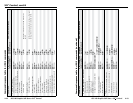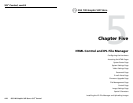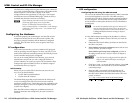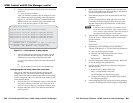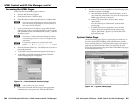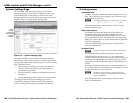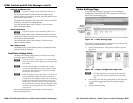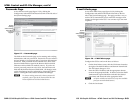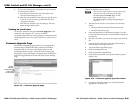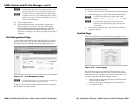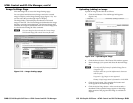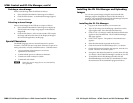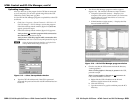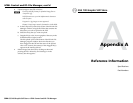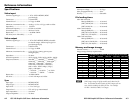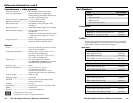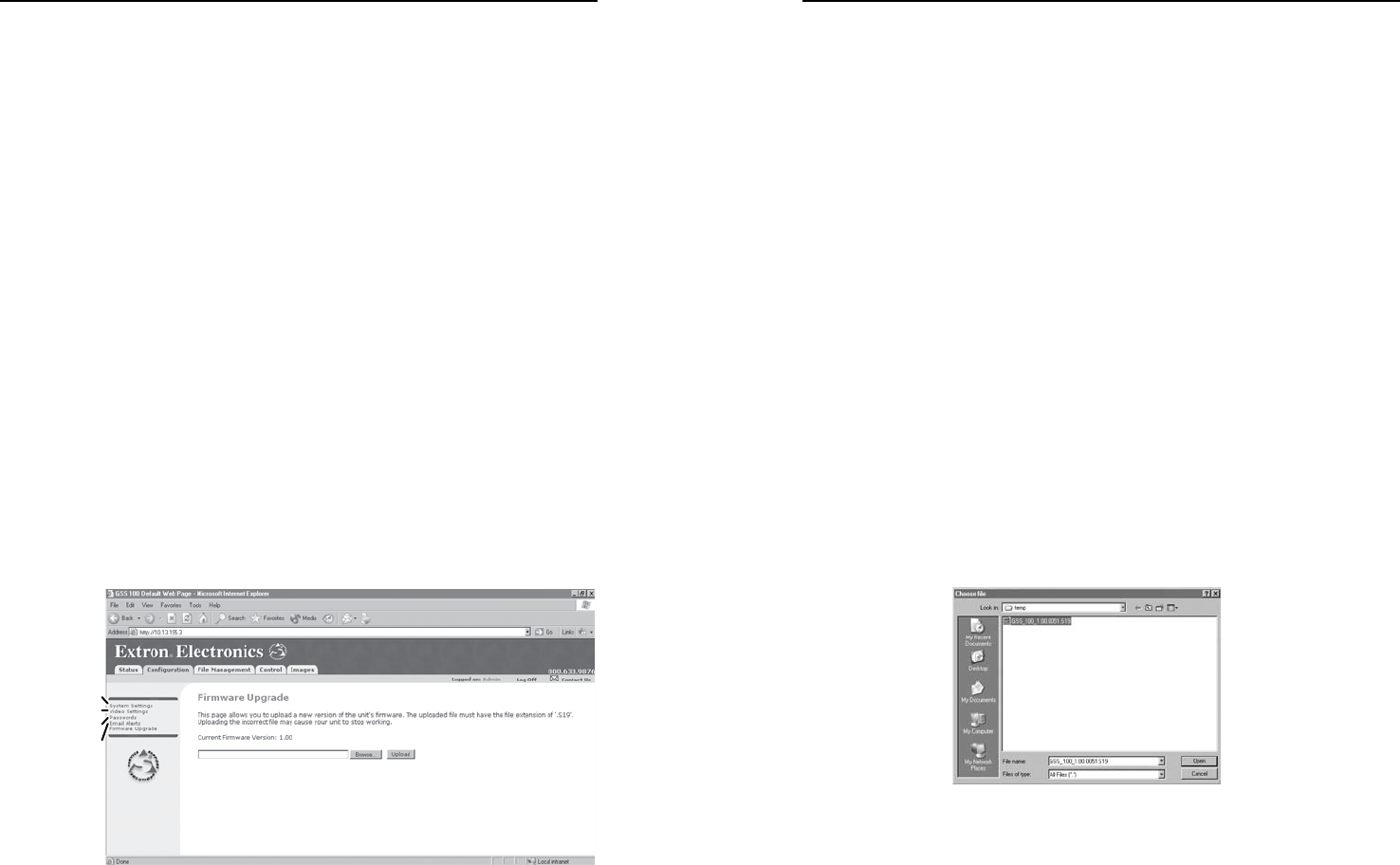
HTML Control and IPL File Manager, cont’d
GSS 100 Graphic Still Store • HTML Control and IPL File Manager
GSS 100 Graphic Still Store • HTML Control and IPL File Manager
5-145-14
5-155-15
4. Set up e-mail addresses for notification for each recipient
of e-mail alerts as follows:
a. Click the Edit button at the end of the address row.
The Edit button changes to Save.
b. Enter the e-mail address of the recipient, and the name
of the file (*.eml extension), stored in the GSS, that
contains the message.
c. Click the Save button to save the changes. The Save
button changes back to Edit.
Sending an e-mail alert
To send an e-mail alert, issue the send mail (
EX4!
SM
}
) SIS
command. See chapter 4, SIS
™
Control, for details.
For detailed information on creating scripts for monitoring and
scheduling GSS events, refer to the Global Viewer Software User’s
Guide.
Firmware Upgrade Page
The Firmware Upgrade page provides a way to upgrade the
firmware that is coded on the GSS’s control board without
taking the GSS out of service, opening the enclosure, and
replacing the firmware chip. Access the Firmware Upgrade
page (figure 5-9) by clicking the Configuration tab and then the
Firmware Upgrade link on the left side of the System Settings
page.
System
Settings
Passwords
E-mail Alerts
Video Settings
Figure 5-9 — Firmware Upgrade page
Update the GSS firmware as follows:
N
The Firmware Upgrade page is only for replacing the
firmware that controls all processor operation.
To insert your own HTML pages
, see File
Management Page, on page 5-16.
To upload images
, see Image Settings Page on
page 5-18.
1. Visit the Extron web site, www.extron.com, and select
either:
• The download tab and then select firmware files
• The GSS 100 product page
2. Select the latest firmware installation package (*.exe file)
for the GSS and download it. Note the folder to which you
save the file.
3. Run the executable (*.exe) file to decompress the firmware
file.
4. Connect the PC to the GSS via the GSS’s Ethernet port,
either directly or through a network.
5. Access the GSS using HTML pages.
6. Click the Configuration tab.
7. Click the Firmware Upgrade link.
8. Click the Browse button. An open file window appears
(figure 5-10).
Figure 5-10 — Firmware upgrade open file window
9. Navigate to the folder where you saved the firmware
upgrade file. Select the file.