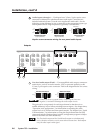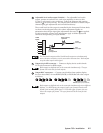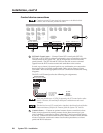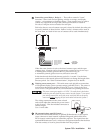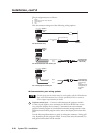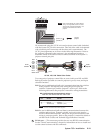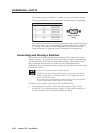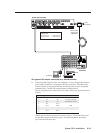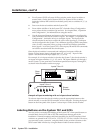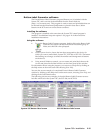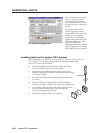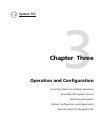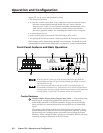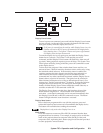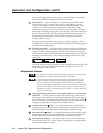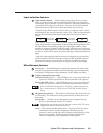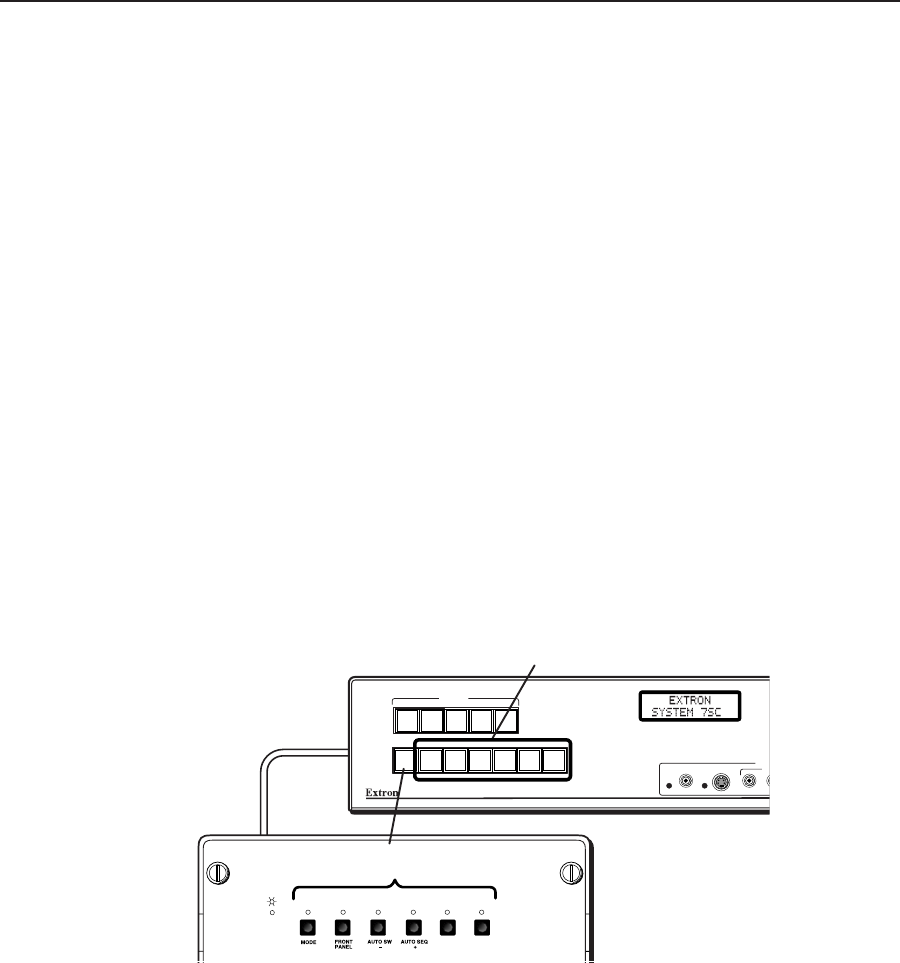
Installation, cont’d
System 7SC • Installation2-14
3. For a System 8 PLUS or System 10 Plus switcher, set the slaved switcher to
master mode. On the slaved System 8 PLUS or System 10 Plus switcher,
locate the Address DIP switches on the back panel, and set switches #1, 2, 3, 4,
and 5 up.
4. Power on the slaved switcher and the System 7SC.
5. From within Add Slave? in the System 7SC’s Switcher Setup/Configuration
menu, select the slave switcher type and size. See chapter three, “Operation
and Configuration”, for information on using the menus.
6. Use the front panel buttons and menus or the host computer to configure the
video formats for the slaved switcher’s inputs. See chapter 3, “Operation and
Configuration”, for details on how to configure inputs. The inputs of the
slaved switcher do not have to all be the same video signal type. Each input
can be configured in the System 7 for a different signal type (RGB, component
video, S-video, composite video), as long as the slaved switcher can handle
those signals. As for the System 7SC’s direct inputs, IR and RS-232 commands
can also be associated with the slaved inputs.
Once the slaved switcher is connected and configured, its inputs will be the
System 7’s first inputs (input 1 through input 2, 4, 6, 8, or 10). Input 2 of the
System 7 becomes the next input (input 2, 5, 7, 9, or 11).
For example, if a six-input switcher is slaved to the System 7, the slaved switcher’s
six inputs are inputs numbers 1, 2, 3, 4, 5, and 6. The inputs labeled as 2 through 6
on the System 7’s rear panel and 7 on the front panel become inputs 7 through 12,
as shown in the illustration on the next page.
S-VIDEO
L
VIDEO A
U
INP
U
CONTROL
Inputs 7 thru 12
Slave
Cable
Slaved
Switcher
123456
DISP
PWR
DISP
MUTE
MODE
ROOM
1
ROOM
2
1 7 8 9 10 11 12
Inputs 1 thru 6
Example of input numbering with a six-input slaved switcher
To select an input from the slaved switcher, press the appropriate button on the
slaved switcher, or use the RS-232 controller or host computer. Pressing the input 1
button on the front panel of the System 7 selects input 1 of the slaved switcher.
Labeling Buttons on the System 7SC and SCPs
You may wish to customize the labeling of the System 7SC’s front panel buttons or
to make labels for any SCP 200 or SCP 250 control pads that are part of the
installation. Premade templates and blank templates for the SCP faceplates’ label
windows are printed in the SCP/AAP A, SCP 200, SCP 250 User’s Manual. However,
you can easily create, customize, and print labels for the switcher’s buttons or the
SCPs’ button label windows by using the Button-Label Generator software.