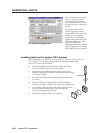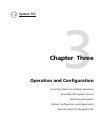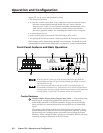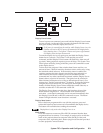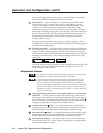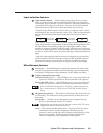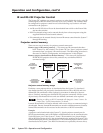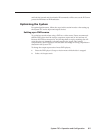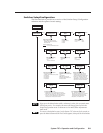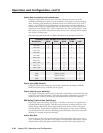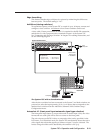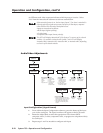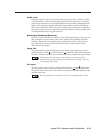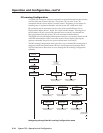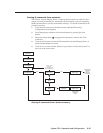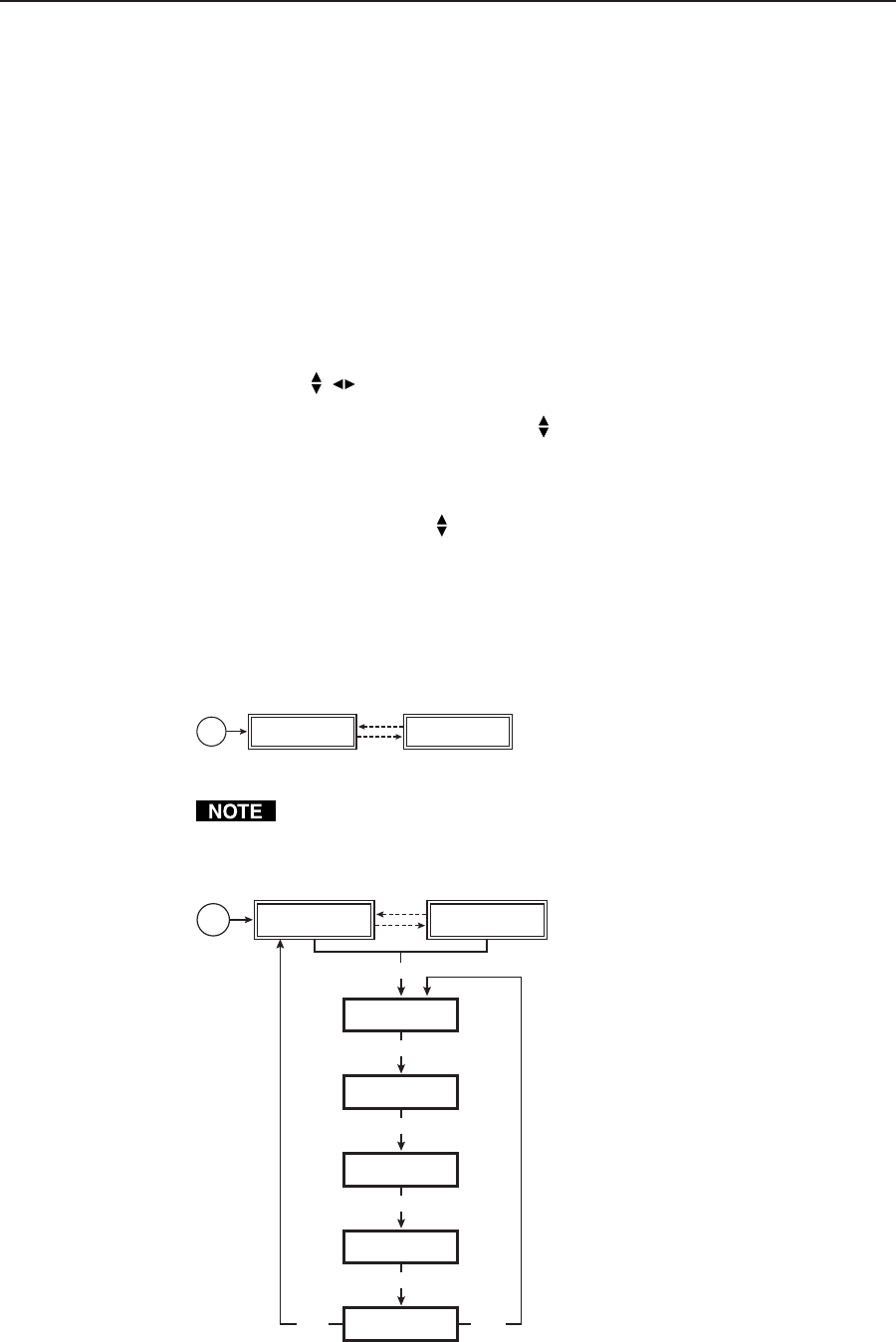
Operation and Configuration, cont’d
System 7SC • Operation and Configuration3-8
Menus, Configuration, and Adjustments
Switcher/scaler configuration and adjustments can be performed by using the
Windows-based control program (see chapter 4 for details) or by using the front
panel controls and the menus that are displayed on the System 7’s LCD screen.
These menus are used primarily when the switcher is first set up.
Moving through menus by using front panel controls
Menu button — Press the Menu button to activate menus and to scroll to the five
main menus.
Next button — Press the Next button to move between the submenus of a selected
main menu. Pressing the Next button during input configuration causes the
current input’s number and format type to be displayed on the LCD
Adjust/shift (
, ) knobs — In configuration mode rotate one of these knobs to
scroll through submenu options and to make selections and adjustments. In
this chapter the vertical shift knob (
) will be shown as the Adjust knob.
Image adjustment buttons: Color, Tint, Bright (brightness), Cont (contrast), and
Detail — When one of these buttons is pressed, the corresponding image
adjustment menu appears on the LCD screen. Adjustments can then be made
by rotating the Adjust (
) knob. The LED above each button lights when the
feature is being adjusted. Settings and adjustments are stored in nonvolatile
memory.
Menu overview
The default menus appear on the LCD when no adjustments are actively being
made. They cycle between the screen showing the name of the switcher and the
screen that shows the active input’s number and video format, as shown below.
Power
on
Extron
System 7SC
4 sec.
4 sec.
Input #3
RGB
Default menus
From any menu or submenu, after eight seconds of inactivity the System 7SC
will save all adjustment settings and time-out to the default menus.
The main menus are as shown below. Use the Menu key to scroll between them.
Power
on
Extron
System 7SC
SWITCHER SETUP/
CONFIGURATION
4 sec.
4 sec.
Input #1
VIDEO
MENU
MENU
AUDIO/VIDEO
ADJUSTMENTS
MENU
IR LEARNING
CONFIGURATION
MENU
INFORMATION
SYSTEM/OPTIONS
MENU
EXIT?
PRESS NEXT KEY
MENU
NEXT