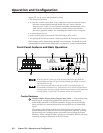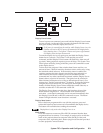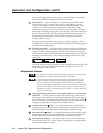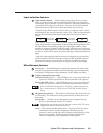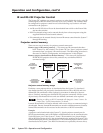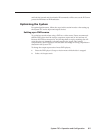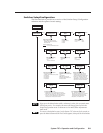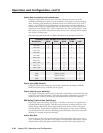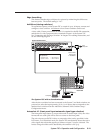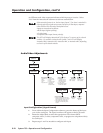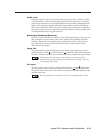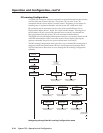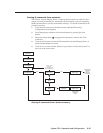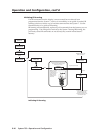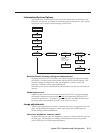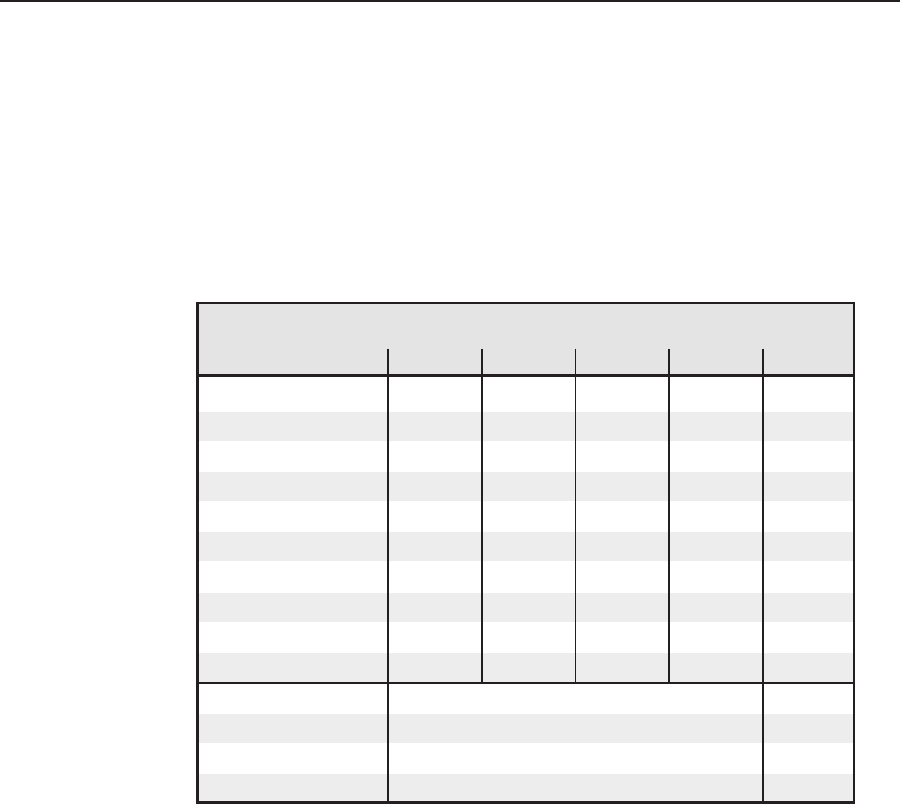
Operation and Configuration, cont’d
System 7SC • Operation and Configuration3-10
Scaler Rate (resolution and refresh rate)
Rotate the Adjust knob while in the Scaler Rate submenu to select one of the
available combinations of scaler output resolutions and refresh (vertical scanning)
rates. Selecting Lock enables the patented Extron Accu-RATE Frame Lock (AFL
™
)
feature. Accu-RATE Frame Lock eliminates image tearing and other artifacts of
scaling motion video by eliminating frame rate conversion. It exactly matches the
output rate of the System 7SC’s scaler to the frame rate of the selected input. Select
this feature if you will be using motion video sources with a display that is capable
of a variety of refresh rates.
The following table shows the available combinations of resolutions and rates.
Available Scaler Output Resolutions and Rates
Resolution 50 Hz 56 Hz 60 Hz 75 Hz Lock
640 x 480 X X X X
800 x 600 X X X X
832 x 624 X X X
848 x 480 X
852 x 480 X
1024 x 768
_ X XXX
1280 x 768_ X
1280 x 1024 X X X
1360 x 765_ X
1365 x 1024 X X
480p HDTV (60 Hz) X
720p HDTV (60 Hz) X
1080p HDTV (60 Hz) X
1080i HDTV (60 Hz) X
Scaler Sync (RGB format)
Using the Adjust knob, select the sync format required by the display: RGBHV,
RGBS (composite sync), or RGsB (sync on green).
Scaler Polarity (sync polarity)
The display or projector may require a particular combination of horizontal (H) and
vertical (V) sync signal polarities. Select the appropriate combination of positive or
negative H and V sync by rotating the Adjust knob from within this submenu.
RGB Delay (Triple-Action Switching
™
)
With Triple-Action Switching, the System 7 switches to the new sync signal before
switching RGB (video) signals. That allows the projector to adjust to the new sync
timing during a brief delay before displaying the new picture, which will appear
without glitches. Triple-Action Switching is also known as video mute switching.
Use the Adjust knob to select the blanking period (RGB delay time) from 0 seconds
(default) to 5 seconds in half-second steps.
Scaler Blue Out
To aid in setup of the scaler’s color and tint, Scaler Adjust Blue Only can be set to
“Yes” so that only sync and blue video signals will be passed to the display. Use the
Adjust knob to select this option, which can be used for scaled video output only.