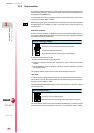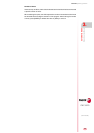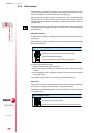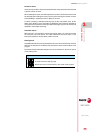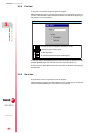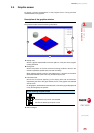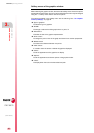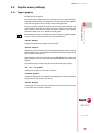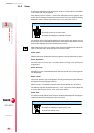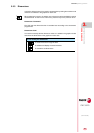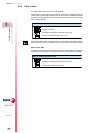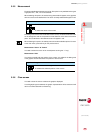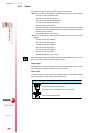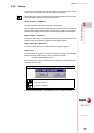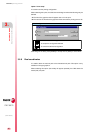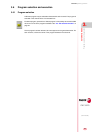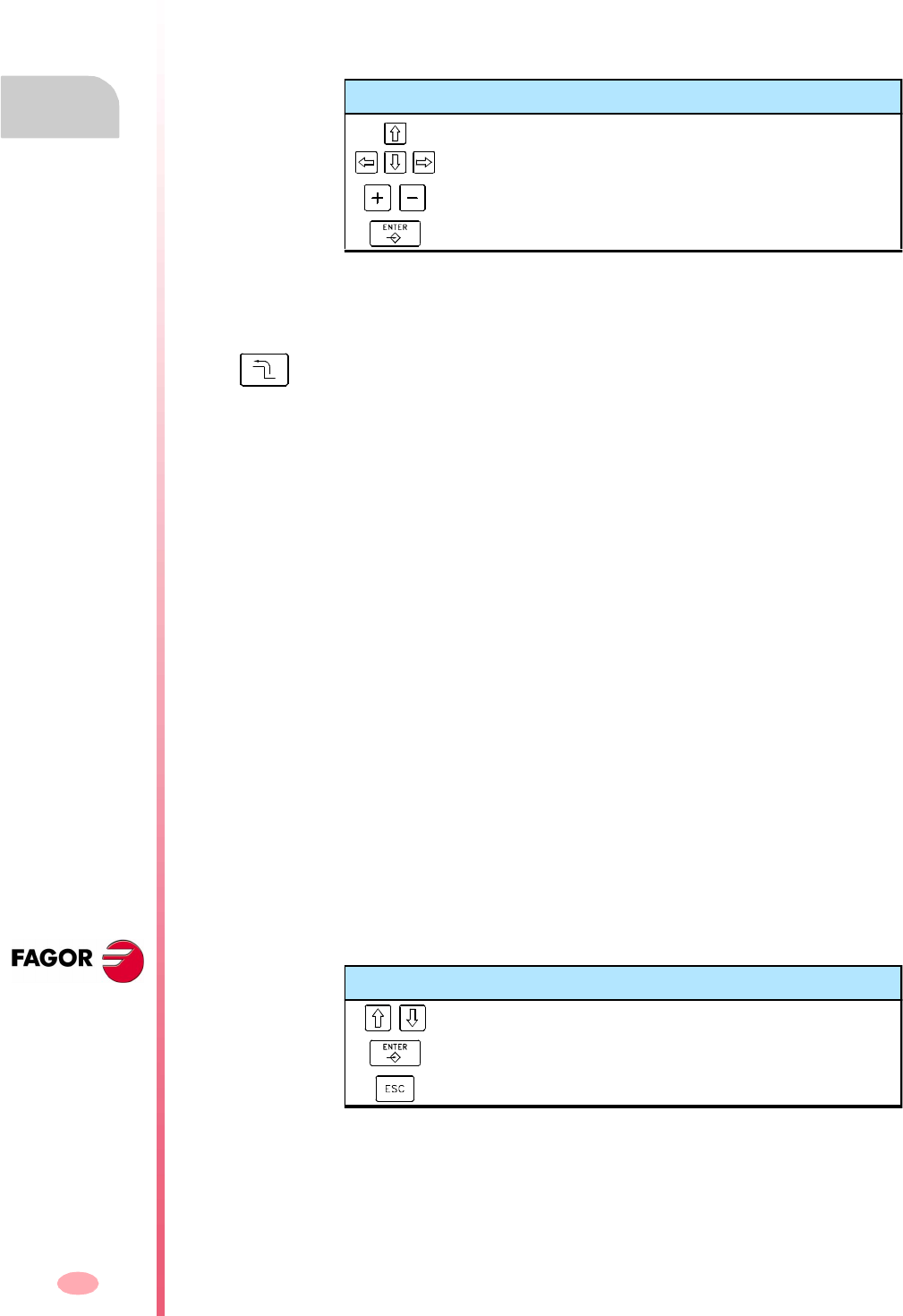
Operating manual
CNC 8070
3.
AUTOMATIC MODE
Graphic screen (softkeys)
(SOFT V03.0X)
50
3.5.2 Zoom
To enlarge or reduce the whole graph shown or part of it. This option is not available
in the "Combined" type of graphics.
After selecting the zoom option, a zoom frame will appear over the graphics. This
frame may be enlarged, reduced and moved around over the graphics already
displayed in order to select a particular portion of it to zoom into or out of.
The graphics at the lower right-hand side of the screen shows two figures. The one
shown with lines only, indicates the dimensions of the display area and the one with
colored sides indicates the portion selected with the zoom.
Zoom "Initial"
Restores the size of the display are set via program or using the "Dimensions" option.
Zoom "Automatic"
The CNC uses the zoom that it considers best according to the movements
programmed.
Zoom "Previous"
It displays up to two zooms defined earlier. After the second one, it shows again the
one defined last.
Zoom "Limits"
Only for the "Sections" type. In this graphics, zooming is done by moving the indicators
that appear framing the graphic sections.
With this option, it is possible to select the axis whose indicator is to be moved.
The indicator may also be selected with the "+" and "-" keys of the numeric keyboard
in a rotary fashion (Xmin, Xmax, Ymin, Ymax, Zmin, Zmax).
Zoom "Edit"
It is used to manually edit the zoom values. It is edited in the dialog area of the graphic
window that shows the dimensions of the zoom frame
Keys for selecting the zoom
To move the zoom frame around.
To change the size of the zoom frame.
To validate and display the selected zoom area.
When selecting this option, the softkey menu shows the available zoom options. To
return to the main menu, press the key for the previous menu.
Keys for defining the zoom
To move the cursor through the data.
To validate and display the defined zoom area.
To cancel the defined zoom.