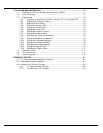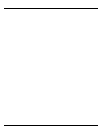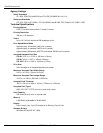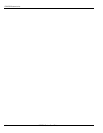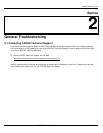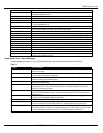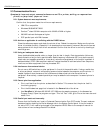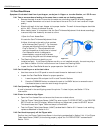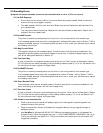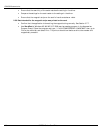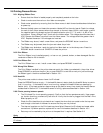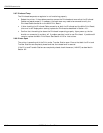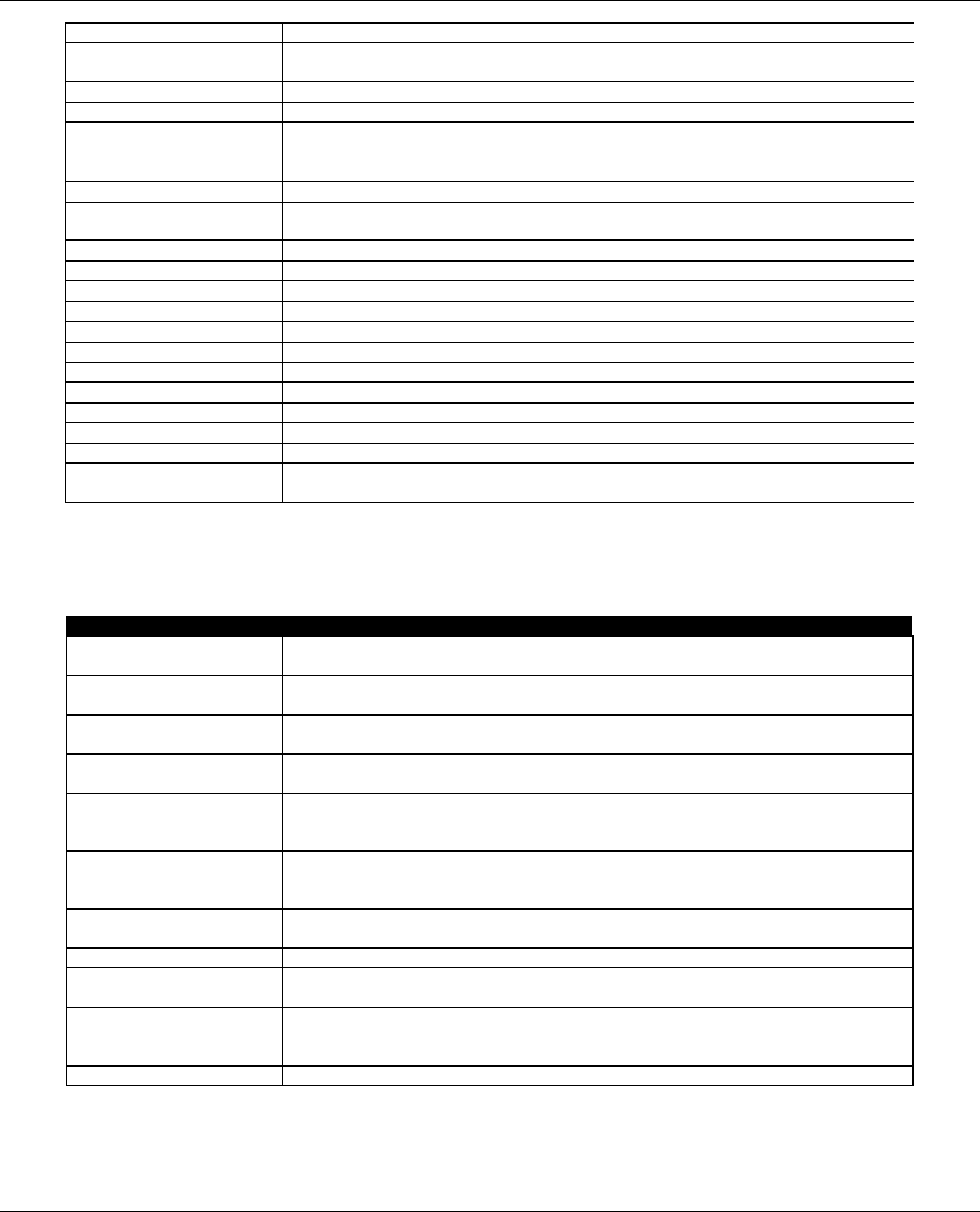
FARGO Electronics Inc.
HDP700 Series Card Printer 2-3
2.3
Print Ribbon The print ribbon is not installed properly, or has run out, jammed, broken, or been
damaged. See Section 2.6.3.
Print Ribbon Out The print ribbon has run out.
Print Timeout The printer was unable to complete the print process. See Section 2.3.
Printer Open You are trying to print with the Print and/or Transfer Station open. See Section 2.6.8.
Program Exception The system firmware has detected an error while attempting to process the current
print job. See Section 2.3.
RAM Memory Error The printer's memory module is bad or not installed properly. See Section 6.1.4.
Realigning Film Indicates the printer is aligning the HDP Film to the proper position for printing.
Usually occurs after the printer has finished a print job.
Smart Encode Failed The card's smart chip was not encoded properly. See Section 2.5.6.
Starting Self-test Indicates the self-test print is preparing to print.
Printhead Temp The Printhead temperature regulator is not functioning properly. See Section 2.6.7.
Temperature Timeout The Transfer Roller is unable to reach the optimum temperature. See Section 2.7.4.
Testing Memory Indicates the printer's memory is being tested.
Transfer Cooling The printer's Transfer Roller is cooling to the proper temperature. See Section 2.7.2.
Transfer Lift The printer was unable to raise or lower the transfer roller. See Section 2.7.5.
Transfer Timeout The printer was unable to complete image transfer. See Section 2.7
Transfer Warming The Transfer Roller is warming to the proper temperature. See Section 2.7.2
Unable To Feed Card The printer is unable to feed a card from the Card Hopper. See Section 2.4.1
Update Firmware Now The system firmware MUST be updated. See Section 7.5.
Wrong Print Ribbon The print ribbon installed in the printer does not match the ribbon type selected in the
printer driver. See Section 2.6.4
SmartGuard™ Error / Status Messages
These messages only apply if you are using the printer's optional SmartGuard Security Feature.
Table 2-2
Message Cause / Solution
Access Card Deleted The data on the SmartGuard Access Card was successfully deleted. Press the OK
button to continue.
Access Card Ready The SmartGuard data has successfully been encoded onto the SmartGuard Access
Card. Press the OK button to continue.
Delete Card Data? To delete the SmartGuard Access Card data, press the YES button. To cancel the
deletion process, press the NO button.
Insert Access Card You are trying to print without the SmartGuard Access Card inserted. Insert a valid
SmartGuard Access Card.
Insert New Card To duplicate the SmartGuard Access Card, remove the valid access card, and insert a
blank access card. Then, press the COPY button to complete duplication or press
CANCEL to cancel duplication.
Invalid Access Card The SmartGuard Access Card is invalid or is inserted backwards or up side down.
Insert a valid SmartGuard card or reinsert the card properly with the chip end down
and facing you.
Invalid Password You have entered an invalid SmartGuard password. Re-enter the correct password
using any of the standard keyboard characters.
Reading Access Card Indicates the printer is reading the data from the SmartGuard Access Card.
SmartGuard Disabled The SmartGuard Security Feature has successfully been disabled. You no longer need
to insert an access card to operate the printer. Press the OK button to continue.
SmartGuard Enabled All data has successfully been encoded onto the SmartGuard Access Card. The
SmartGuard Security Feature now protects the printer. From now on, you must insert
a valid access card to operate the printer. Press the OK button to continue.
Writing Access Card Indicates the SmartGuard Access Card is being encoded.