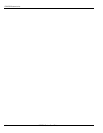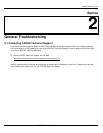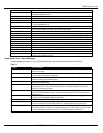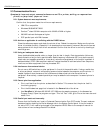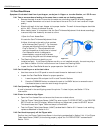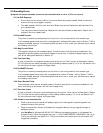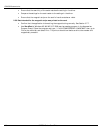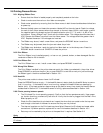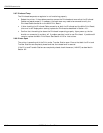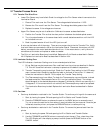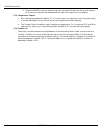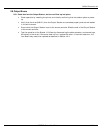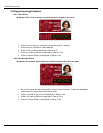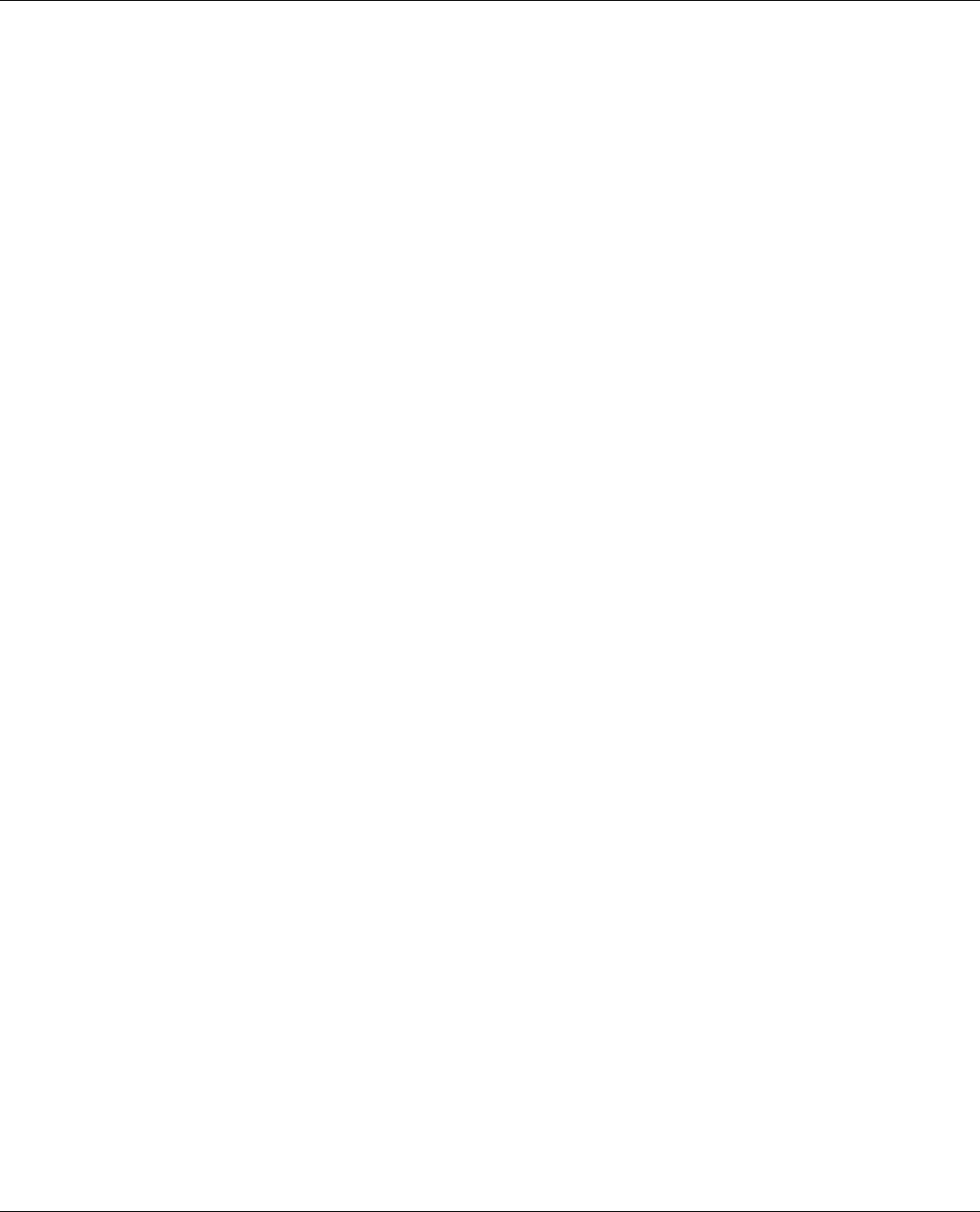
FARGO Electronics Inc.
HDP700 Series Card Printer 2-7
2.5 Encoding Errors
Symptom: No output encoded, unable to read encoded data on card, LCD error occurs.
2.5.1 No ENC Response
• Ensure that the two wires to J62 on Lamination Board are properly seated. Check the wires to
ensure that they are plugged in properly.
• The cable between the Print and Lamination Board may be bad. Replace the cable and see if the
error repeats itself.
• The Lamination Board may be bad. Replace the Lamination Board as described in Section 4.9.4
and see if the error repeats itself.
2.5.2 No MAG Encoder
The printer is receiving encoding data, but the printer is not configured with this encoder type.
If this message appears and the printer is equipped with a Magnetic Encoder, refer to Section 7.3.22 to
change the encoder settings. If the encoding data was sent in error, check your software user’s manual
for encoding instructions.
2.5.3 Mag Encode Failed
The magnetic stripe was not encoded properly. Check to ensure that the cards are loaded with the
magnetic stripe facing down and towards the back of the printer. If cards are loaded properly, verify
your driver settings as described in Section 3.7.
2.5.4 Card Jam: Mag
A card is jammed in the magnetic encoding area of the printer. Clear the jam as described in Section
2.7.3. Ensure that the cards are feeding into the encoding module properly, if it is not, see Section 2.4.5
for instructions on how to adjust the flipper offset.
2.5.5 No SMART Encoder
The printer is receiving encoding data, but the printer is not configured with this encoder type.
If this message appears and the printer is equipped with a Smart Encoder, refer to Section 7.3.22 to
change the encoder settings. If the encoding data was sent in error, check your software user’s manual
for encoding instructions.
2.5.6 Smart Encode Failed
The card's smart chip was not encoded properly. Check to ensure that the cards are loaded with the
smart chip facing up and away from the Input Hopper Door.
2.5.7 Card Jam: Smart
A card is jammed in the smart card encoding area of the printer. Clear the jam as described in Section
2.7.3. Ensure that the card is feeding into the encoding module properly, if it is not; see Section 2.4.5
for instructions on how to adjust the flipper offset.
2.5.8 Unable to read encoded data
• Check to ensure that the cards are loaded properly with the magnetic stripe facing down and
towards the back of the printer.
• Check to ensure that the card is encoded with magnetic data by using a magnetic imager or
developer solution.
• Use WordPad (a Windows 95/ 98/ ME/ NT/ 2000 word processing program in the Accessories
Program Group). Open the program and type: “~1%JULIEANDERSON^1234567890?” then, go to
File on the menu bar and select Print. The printer should then feed a card into the encoder and
magnetically encode it.