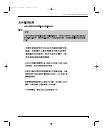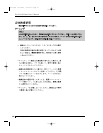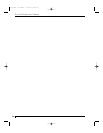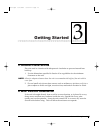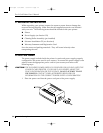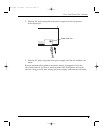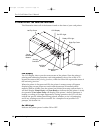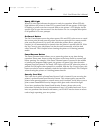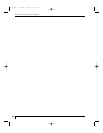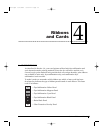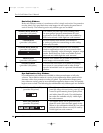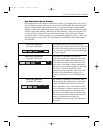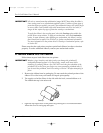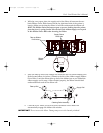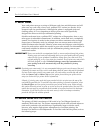Section 3: Getting Started 17
Pro-L Card Printer Users Manual
Ready LED Light
When ON, this light indicates the printer is ready for operation. When OFF, this
light indicates the printer is either OFF or paused and will not operate. If this light
is flashing, a printer error has occurred. Refer to the printers LCD display for the
specific type of error that occurred. See also Section 9-A for a complete description
of all possible LCD error prompts.
On/Cancel Button
The On/Cancel button turns the printer power ON and OFF. It also serves to cancel
the current print job and reset the printer for the next print job if an unrecoverable
print error has occurred. If a card is left within the printer after a print job is
canceled, it will automatically be ejected when the printer is turned back ON. With
the Top Cover(s) open, this button can also be used to manually wind the feed
rollers forward. This is helpful when cleaning the printer or if clearing jammed
media.
Pause/Resume Button
The Pause/Resume button allows you to pause the printer at any time during
operation. Please note, however, that the printer will always finish its current task
before pausing. For example, if the Pause/Resume button is pressed in the middle
of printing the magenta ribbon panel, the printer will pause only after the entire
magenta panel has printed. The Ready LED Light will turn OFF when the printer is
paused and ON again when operation is resumed. With the Top Cover(s) open, this
button can also be used to manually wind the feed rollers backward. This is helpful
when cleaning the printer or if clearing jammed media.
Security Card Slot
This is the slot in which a SmartGuard Access Card is inserted if you are using the
printers optional SmartGuard Security Feature. This unique option prevents the
printer from operating unless a custom access card is inserted. It also allows you to
print custom SmartShield Security Images which glow under ultraviolet light.
If you have purchased the SmartGuard Security Feature, please refer to the
instructions included with it for information on how it is enabled and used. If you
have not purchased the SmartGuard feature, you DO NOT need to insert an access
card to begin operating your new printer.
proL.qxd 8/6/2000 3:30 PM Page 17