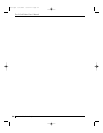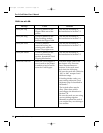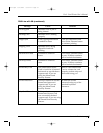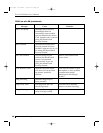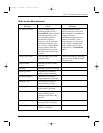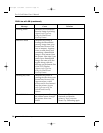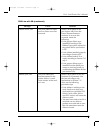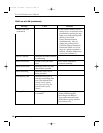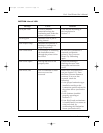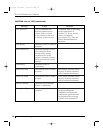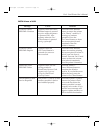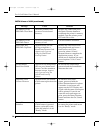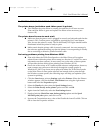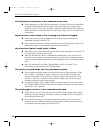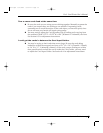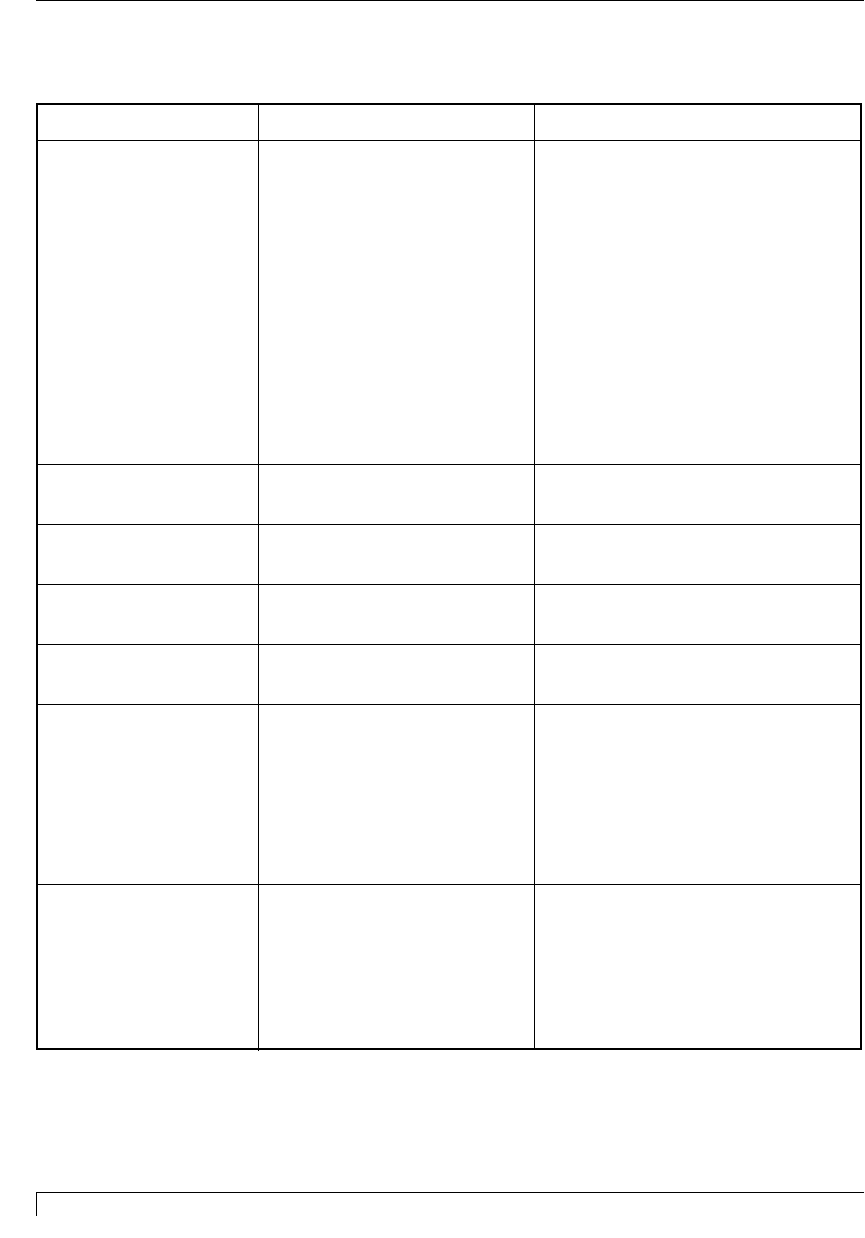
72 Section 9: Troubleshooting
Pro-L Card Printer Users Manual
TOP Line of LCD (continued)
Message Cause Solution
If the ribbon seems to be cut
neatly in two, resyncronize the
printhead by opening the top-
right cover and pressing both
the On/Cancel and
Pause/Resume buttons
simultaneously. Also, try
setting the printer drivers
Calibrate/Image Placement/
Horizontal Value to 0. If too
large of a positive number is
entered, a broken ribbon may
result (see Section 6-C).
Sensor Calibrate Indicates the Ribbon Sensor
is calibrating.
Smart Card Error Unable to encode smart Press Pause/Resume to
card. continue encoding.
Smart Card Good Indicates smart card was
successfully encoded.
Smart Encoding Indicates smart card is
being encoded.
Writing Key Data Indicates the printer is
writing or encoding data
onto your SmartGuard
Access Card. Appears
only if you are using the
SmartGuard Security
Feature.
Wrong Ribbon The wrong print ribbon Check that you have the
is installed. proper ribbon installed
according to the Ribbon
Type option selected in the
printer driver setup window
(see Section 6-D).
Ribbon Jam/Out
(continued)
proL.qxd 8/6/2000 3:30 PM Page 72