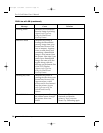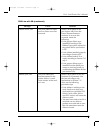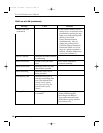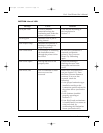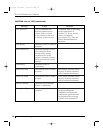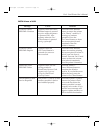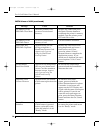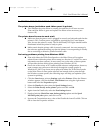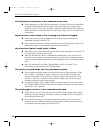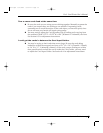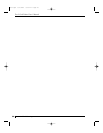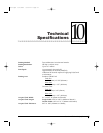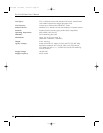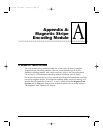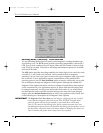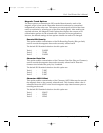78 Section 9: Troubleshooting
Pro-L Card Printer Users Manual
The PolyGuard overlaminate is not centered on my card.
n When applying the PolyGuard overlaminate, you may find that the individual
polyester chips from the overlaminate roll may be slightly off-center when
applied to a card. This is due to slight variations in the position of the chips on
each individual overlaminate roll. To center these chips, refer to Section 9-D for
instructions.
My prints have a thin streak or line traveling the entire card length.
n There may be dust on the printhead. Review the proper procedures for
printhead cleaning in Section 7-B.
n There may be a scratch or a burned out element in the printhead. Contact your
authorized reseller for printhead replacement information.
My prints have spots (small voids) in them.
n Most likely due to dust inside the printer. Review the procedures in Section 7-E
for cleaning the inside of the printer.
n May also be caused by dust or embedded contaminants on the card. Be sure
the cards you are using are clean and stored in a dust free environment. Some
cards have embedded contaminants in their polished surface and should not be
used.
n May also be caused by a filthy Cleaning Roller. Refer to Section 7-J for
instructions on maintaining the Cleaning Roller.
The photos on my ID cards look very pixelated or grainy.
n For best photo-realistic output, you should always use high resolution 24-bit
color images. If scanning an image, always scan the image at a 24-bit color
setting, at the same size at which you will be printing, and at 300 dpi. If you
stretch or blow up a small or low resolution image, you will always get a
pixelated or grainy effect when printing.
n If capturing images with a digital camera or video camera, be sure the camera
has a high enough resolution for photos to be printed at about the same size at
which they were captured.
The printing gets cut off or is not centered on the card.
n Check that the correct Card Size option is selected in the printer driver setup.
Improper card size settings will always send your image to the wrong area of
the card (see Section 6-D).
n If the Card Size option is set properly and the printing is still cut off or not
centered, use the Calibrate/Image Placement option within the printer driver
to precisely center the image (see Section 6-D).
proL.qxd 8/6/2000 3:30 PM Page 78