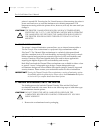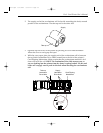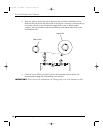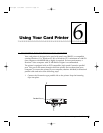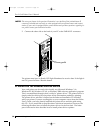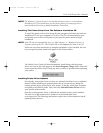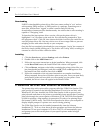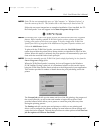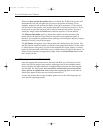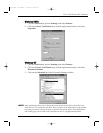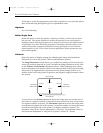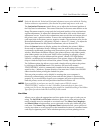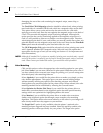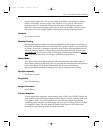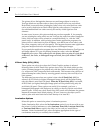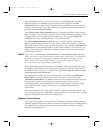36 Section 6: Using Your Card Printer
Pro-L Card Printer Users Manual
When the Save last job for reprint option is selected, the 32-Bit Print Spooler will
automatically save the last print job you sent to the printer and allow you to
instantly reprint the job without the delay of having to reprocess it. The print job
will be saved in the spooler until another print job is sent and saved over it. If you
do not wish to save the last print job for reprint, deselect this option. To print a
saved job, simply select the Print button from the spoolers Current Job tab.
The Direct to Port Mode option is selected by default. In most instances, this
option allows the spooler to send data to the printer at its optimum speed. If,
however, you experience problems when printing with this option selected, simply
deselect it and try your print job again.
The Job Queue tab appears only when a print job is being sent to the printer. This
tab tells you the name and status of each job in the queue and shows you the order
in which the jobs will print if you have sent multiple jobs to the printer. A control
button is also provided which allows you to delete every job listed in the queue. To
delete the job currently being printed, simply select the Cancel Print button under
the Current Job tab.
D. SETTING UP THE PRINTER DRIVER
Once the appropriate printer driver has been installed, you will need to set the
driver up with the proper print options. Although each of the included printer
drivers displays the print options in a slightly different format, the basic options
are the same. For this reason, this section lists and describes each of the printer
driver options in alphabetical order, rather than displaying them in the order in
which they appear within any one of the printer drivers.
To open the printer driver setup window, please refer to the following steps for
your specific operating system:
proL.qxd 8/6/2000 3:30 PM Page 36