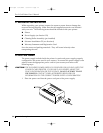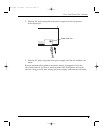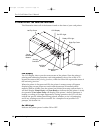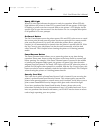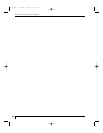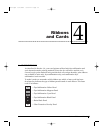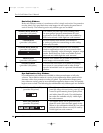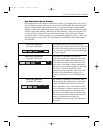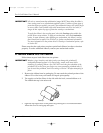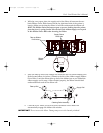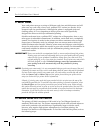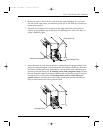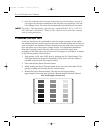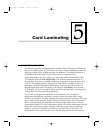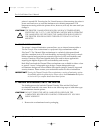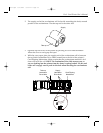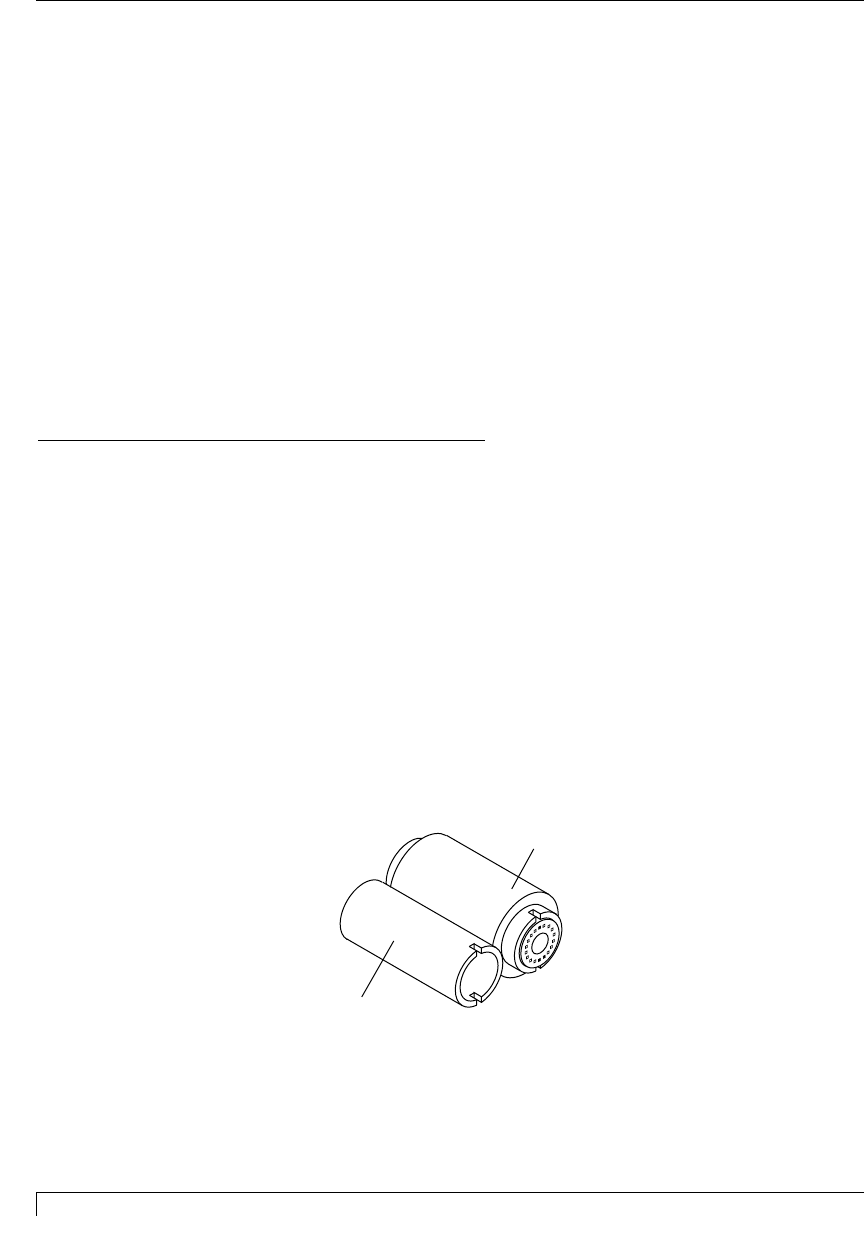
22 Section 4: Ribbons and Cards
Pro-L Card Printer Users Manual
IMPORTANT!
All color or monochrome dye-sublimation images MUST have either the ribbons
clear overlay panel or an overlaminate applied to them. If neither of these types of
protective layers are applied, your cards dye-sublimation image will quickly begin
to wear or fade. Cards printed solely with monochrome resin text, bar codes, or
images do not require any type of protective overlay or overlaminate.
To apply the ribbons clear overlay panel, select the Overlay option within the
printer driver setup window. To apply an overlaminate, select the Lamination
option. In most instances, when applying an overlaminate, the ribbons overlay
panel should not be applied. See Section 5 for further overlaminate information.
For more information on the printer drivers Overlay or Lamination options, refer
to Section 6-C.
Please note that the card printer requires specialized ribbons in order to function
properly. To order additional ribbons, contact your authorized reseller.
B. LOADING RIBBON INTO THE PRINTER
Follow these steps to load ribbon into the printer:
IMPORTANT!
Watches, rings, bracelets, and other jewelry can damage the printhead if
accidentally bumped against it. For best results, remove such items before
installing or removing ribbons. Also, DO NOT touch the glass substrate of the
printhead. Oil or dirt from your fingers can cause premature printhead wear. If
you do touch the printhead, clean it according to Section 7-B before attempting to
print.
1. Remove the ribbon from its packaging. Do not touch the colored portion of the
ribbon. Oil or dirt from your hands can impair print quality.
2. The supply end of the ribbon is the side with the fresh, unused ribbon on it.
The ribbon take-up is the other end.
3. Open the top-right cover of the printer by pressing its Cover Release Button.
Allow the cover to swing up and open.
Supply
Take-up
proL.qxd 8/6/2000 3:30 PM Page 22