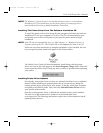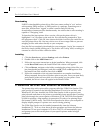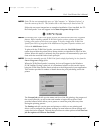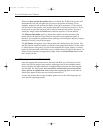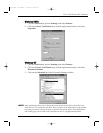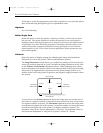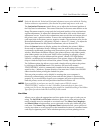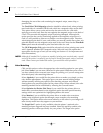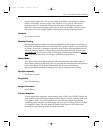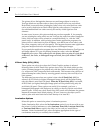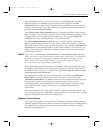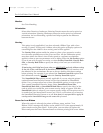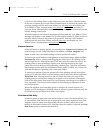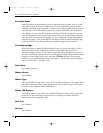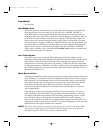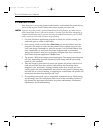Section 6: Using Your Card Printer 41
Pro-L Card Printer Users Manual
automatically adjusts the color of your image according to preconfigured printer
profiles and default system profiles. This results in a very precise color match
compliant with ICC standards. Please note that since the FargoColor option is
intended to match photographic color hues as closely as possible, you may notice
that some colors may appear slightly muted when printing simple spot colors.
Controls
See Picture Controls.
Disable Printing
Selecting this option disables the printing capabilities of the printer, yet still allows
the printer to laminate and/or encode cards. This option is useful if you would like
to encode, re-encode or laminate preprinted cards without wasting additional time,
effort, or printing supplies. When printing with this option selected, all print data
will not be sent
to the printer, while all encoding or laminating instructions will be
sent according to how they are configure within the printer driver.
Dither Mode
This option only effects objects printed with a monochrome resin ribbon type or
those objects printed on the back side of a card with the monochrome resin panel of
a full-color ribbon. Click on the Dither Mode down arrow and select the
appropriate dither method according to the type of image you are printing.
Dye-Sub Intensity
See Picture Controls.
FargoColor
See Color Matching.
Image Placement
See Calibrate.
K Panel Graphics
In most application programs, when printing with a Full-Color YMCKO ribbon, the
printer driver prints all bitmap images with the ribbons yellow, magenta, and cyan
color panels (YMC). Any black contained in these bitmap images is printed by
combining equal amounts of yellow, magenta, and cyan. This type of black is called
a composite black. The resin black (K) panel of the ribbon is only used when
printing TrueType black text and TrueType bar codes.
proL.qxd 8/6/2000 3:30 PM Page 41