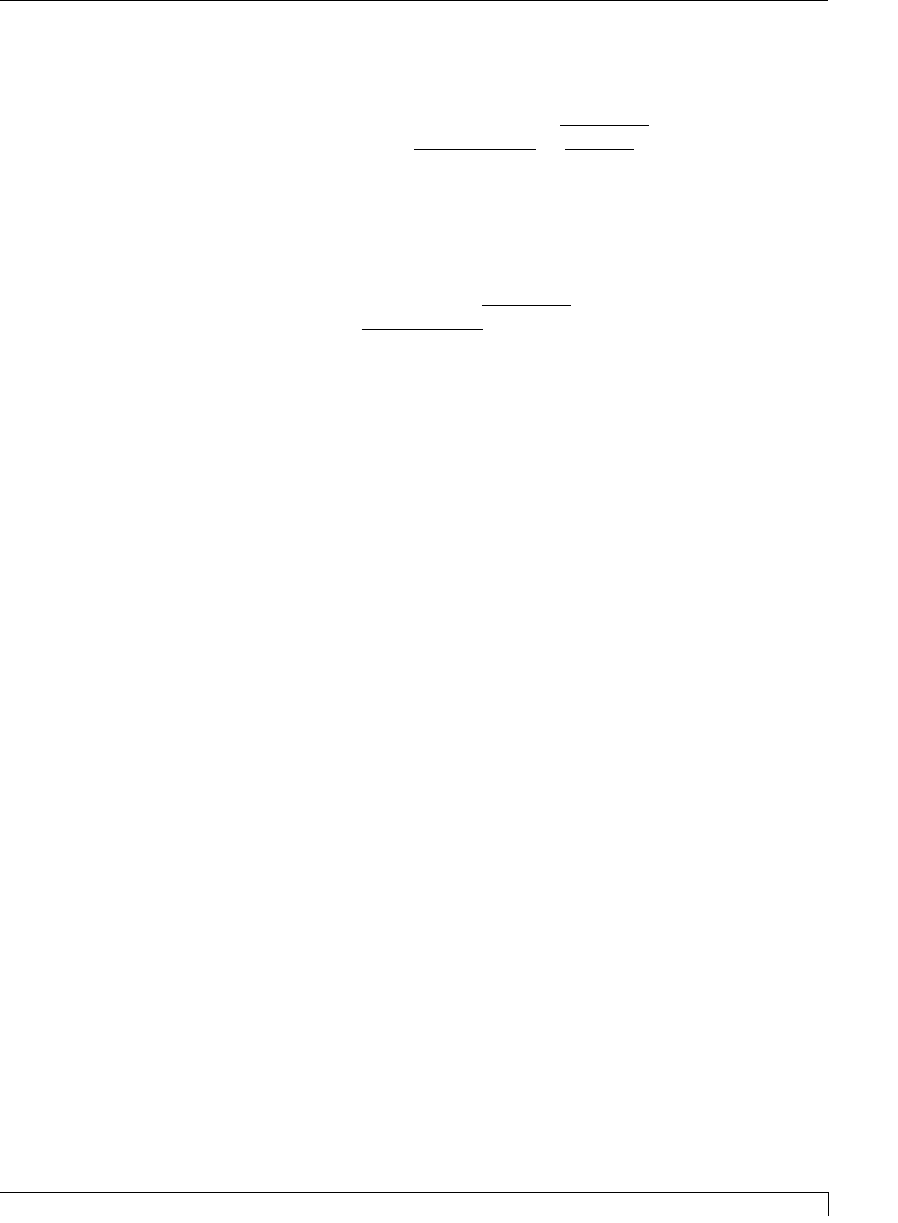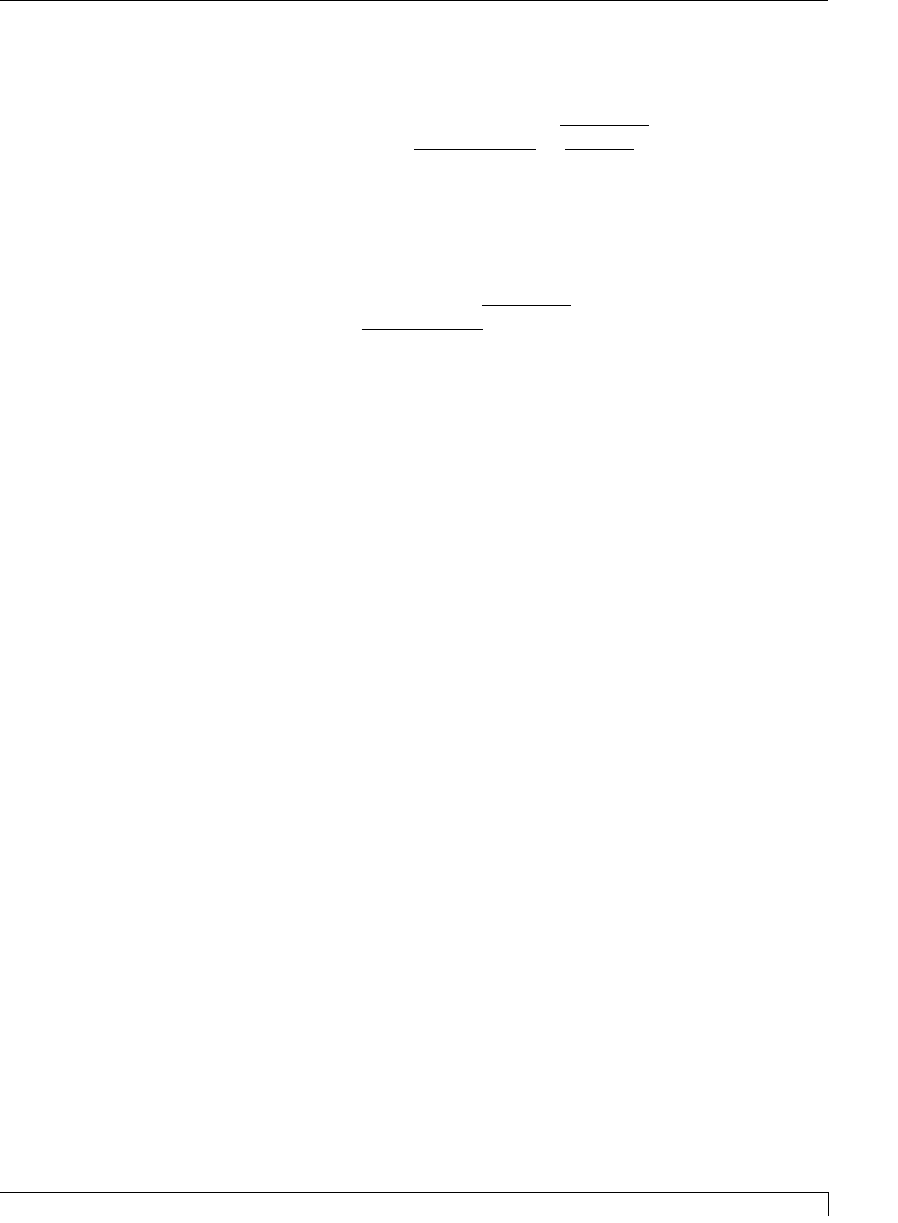
Section 6: Using Your Card Printer 45
Pro-L Card Printer Users Manual
or (b) leave the existing ribbon in the printer and press the Pause/Resume button.
In the case of option (b), once the Pause/Resume button is pressed, the printer will
continue printing until the end of the ribbon, but will beep once
and display the
"Low Ribbon/Clean" message before each print job. It will not be necessary to
press the Pause/Resume button again to continue printing once it has been pressed
initially during a batch print.
When this option is not selected, the printer will beep and the "Low Ribbon/Clean"
message will display on the printer's LCD when approximately 10 prints remain on
the print ribbon; however, the printer will not pause. Instead, it will continue
printing until the end of the ribbon, and will beep once and display the "Low
Ribbon/Clean" message before each print job.
Picture Controls
Select this button to display options for controlling the Contrast and Gamma of the
printed image, as well as the individual color balance of Yellow, Magenta, and
Cyan. In most cases, the default settings of these options will suffice.
To control the overall darkness and lightness of the printed image, adjust the Dye-
Sub Intensity slide by clicking and dragging the slides box or by clicking on the
left and right arrows. Moving the slide to the left causes less heat to be used in the
printing process, thus generating a lighter print. Moving the slide to the right
causes more heat to be used, thus generating a darker print. This slide only affects
those images printed with dye-sublimation ribbon panels (YMCB). As a result, this
slide will not appear if printing with a resin-only ribbon.
To control the amount of heat the printer uses when printing with the resin black
panel(s) of a full-color ribbon or when printing with a resin-only ribbon, adjust the
Resin Heat slide. Moving the slide to the left causes less heat to be used in the
printing process, causing resin images to be lighter or less saturated. Moving the
slide to the right causes more heat to be used, causing resin images to be darker or
more saturated. This control can be helpful for fine tuning the saturation of resin
text and bar codes.
When the Algebraic color matching option is selected, all control options will
display and can be adjusted. When the None or Monitor option is selected, only the
Dye-Sub Intensity and Resin Heat sliders will display.
Print Back Side Only
Select this option to print only onto the back side of a card. This option allows you
to conveniently print the back side of preprinted cards which also must have their
magnetic stripe or smart card chip encoded. Be sure to load cards in the usual
fashion as described in Section 4-D. Note that when this option is selected, the Print
Both Sides option is automatically disabled.
proL.qxd 8/6/2000 3:30 PM Page 45