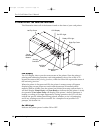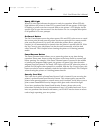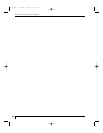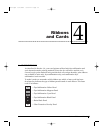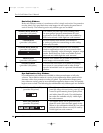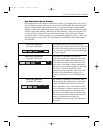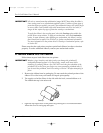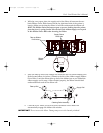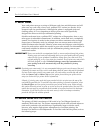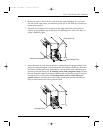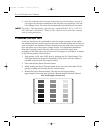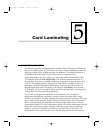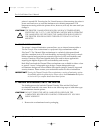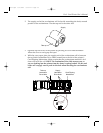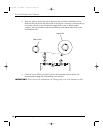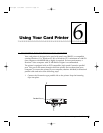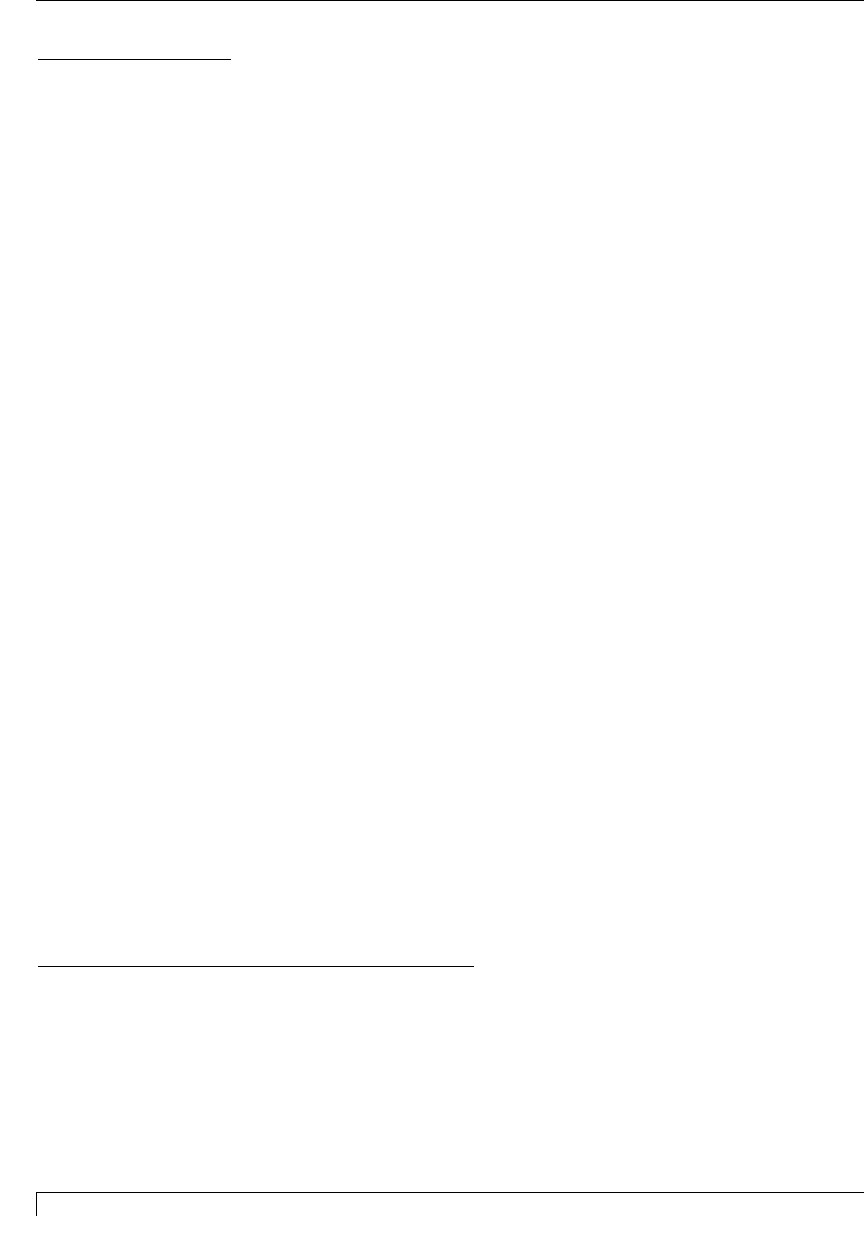
24 Section 4: Ribbons and Cards
C. ABOUT CARDS
Your card printer accepts a variety of different card sizes and thicknesses and will
print onto any card with a clean, level, polished PVC surface (see Section 10 for
accepted card size specifications). Although the printer is equipped with card
cleaning rollers, it is very important to always print onto cards specifically
designed for direct-to-card dye-sublimation printing.
Suitable cards must have a polished PVC surface free of fingerprints, dust, or any
other types of embedded contaminants. In addition, cards must have a completely
smooth, level surface in order for the printer to achieve consistent color coverage.
Some types of Proximity cards, for example, have an uneven surface which will
inhibit consistent color transfer. Likewise, some smart card chips are raised slightly
above the cards surface which also results in poor color transfer. For information on
card brands suitable for direct-to-card dye-sublimation printing, contact your
authorized reseller.
IMPORTANT!
Never run cards with a contaminated, dull, or uneven surface through the printer.
Printing onto such cards will ultimately lead to poor print quality and will greatly
reduce the life of your printhead. In addition, always store your card stock in its
original packaging or in a clean, dust-free container. Do not print onto cards which
have been dropped or soiled. Printhead damage caused by contaminated or
poor quality cards will automatically void the printheads factory
warranty.
NOTE:
If printing onto smart cards, it is not recommended that you print over the area of the card
containing the smart card chip, as this could damage both the smart chip and the printhead.
For best results when printing onto smart cards, use cards with a recessed chip and select
either the Smart Card or Smart Chip card size option from within your printer driver
setup (see Section 6-D for printer driver information).
Likewise, if printing onto cards with a pre-punched slot, do not print over the area of the
card with the punched slot. To avoid this area when printing in portrait orientation, select
the Punch Offset card size option from within your printer driver setup. When selected,
this option allows the printer to print up to but not over the punched area of the card. This
option does not apply to pre-punched cards intended to be printed and worn in landscape
orientation. If you need to print over the entire area of a card in landscape orientation,
punch the slot after the card has printed.
D. LOADING CARDS INTO THE PRINTER
The printer will hold a maximum of 100 cards in its Card Hopper (based on a
standard CR-80 card size). The Printer automatically feeds each card and adjusts to
each cards particular size and thickness. Significantly larger or thicker cards,
however, may require slight printer adjustments for consistent printing. See
Section 8 for details on such adjustments. To load the cards into the printer, refer to
the following steps:
Pro-L Card Printer Users Manual
proL.qxd 8/6/2000 3:30 PM Page 24