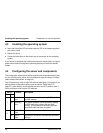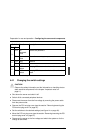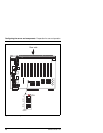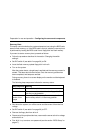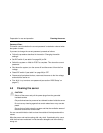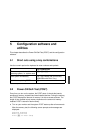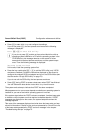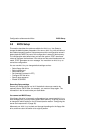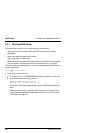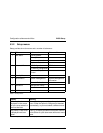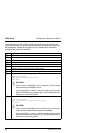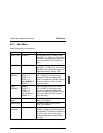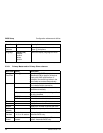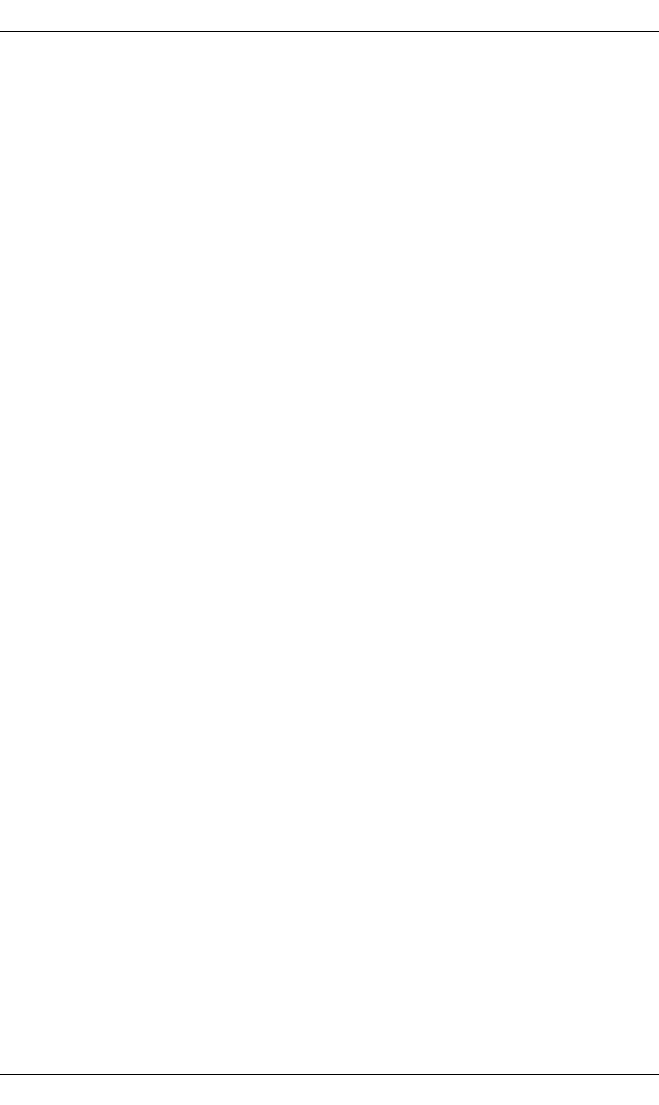
46 U41243-J-Z156-1-76
Power-ON Self-Test (POST) Configuration software and utilities
Ê Press [F2] to start BIOS Setup and configure the settings.
If you do not press [F2], the boot process continues and the following
message is displayed:
Press [Alt] + [Q] to enter SCSI Utility
I If you do not press [F2] and do not have a hard disk drive with an
operating system installed or a CD with the operating system in the
CD-ROM drive, this message remains on the screen for a few
seconds while the boot process continues, and the system beeps
once. Then the following message is displayed:
Operating System not found
In this case, install the operating system first.
Ê Press the key combination[Ctrl] + [C] to call the SCSI utility (only if SCSI
devices are installed). Follow the instructions displayed on the screen to
configure the onboard SCSI host adapter and to run the SCSI utilities (see
also the section “QLogic SCSI utility” on page 72).
If you do not call the SCSI utility, the boot process continues.
Ê Press [Esc] during POST to access a boot menu when POST has finished.
You can choose the boot device or start BIOS Setup from this menu.
The system emits a beep to indicate that POST has been completed.
What appears next on your screen depends on whether an operating system is
installed on your server and which operating system is involved.
If the system stops before the POST has been completed, it emits a beep code
to indicate a critical system error that requires immediate attention. If POST
messages are displayed on the screen, the system beeps twice when the
message appears.
Take note of the messages displayed and write down the beep code you hear
since this information is useful to your service representative. You will find a list
of the beep codes generated by POST and error message in the chapter
“Troubleshooting and tips” on page 75.