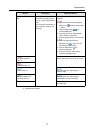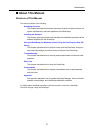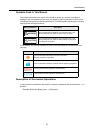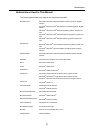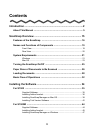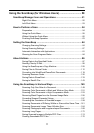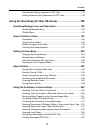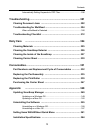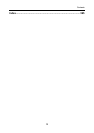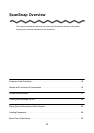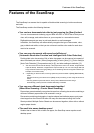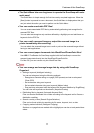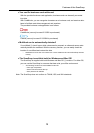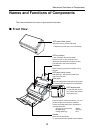Contents
12
Automatically Setting Keywords to PDF Files........................................ 179
Setting Document Open Passwords for PDF Files ................................ 184
Using the ScanSnap (for Mac OS Users) ................................ 188
ScanSnap Manager Icon and Operations ....................................... 189
ScanSnap Manager Menu ..................................................................... 190
[Profile] Menu......................................................................................... 191
How to Perform a Scan .................................................................... 192
Preparation ............................................................................................ 192
Using the Quick Menu............................................................................ 194
Without Using the Quick Menu .............................................................. 199
Finishing ScanSnap Operation .............................................................. 202
Setting the ScanSnap ....................................................................... 203
Changing Scanning Settings.................................................................. 203
Saving Scanning Settings ...................................................................... 206
Automatic Interaction with Applications ................................................. 219
Showing the Scan Progress Status ....................................................... 220
About Actions ................................................................................... 222
Saving Data in the Specified Folder....................................................... 223
Sending Files by E-Mail ......................................................................... 230
Using the ScanSnap as a Copy Machine .............................................. 238
Converting into Word/Excel Documents ................................................ 244
Scanning Business Cards...................................................................... 250
Saving Data in iPhoto ............................................................................ 258
Using the ScanSnap in Various Ways ............................................ 263
Scanning Only One Side of a Document ............................................... 263
Scanning Color Documents in Black and White or Gray Mode ............. 265
Removing Blank Pages from the Scanned Image Data......................... 267
Correcting Skewed Character Strings.................................................... 269
Correcting the Orientation of Scanned Images...................................... 272
Scanning Documents of Differing Widths or Sizes at the Same Time ... 275
Scanning Documents Larger Than A4/Letter Size................................. 279
Scanning Photographs and Irregular-shaped Documents ..................... 284
Scanning Long Pages............................................................................ 289
Saving Scanned Images in Multiple PDF Files ...................................... 291
Creating Searchable PDF Files ............................................................. 293