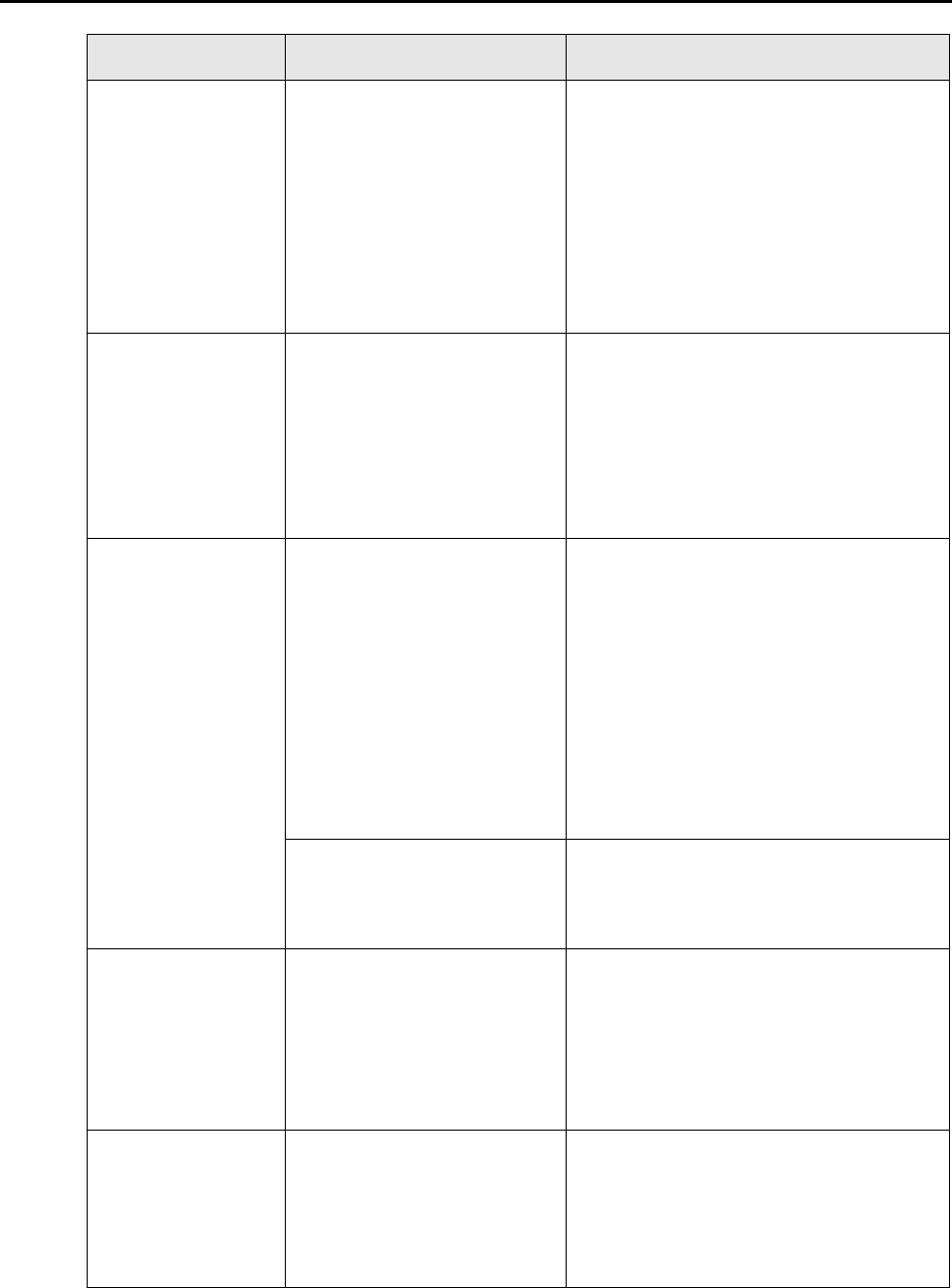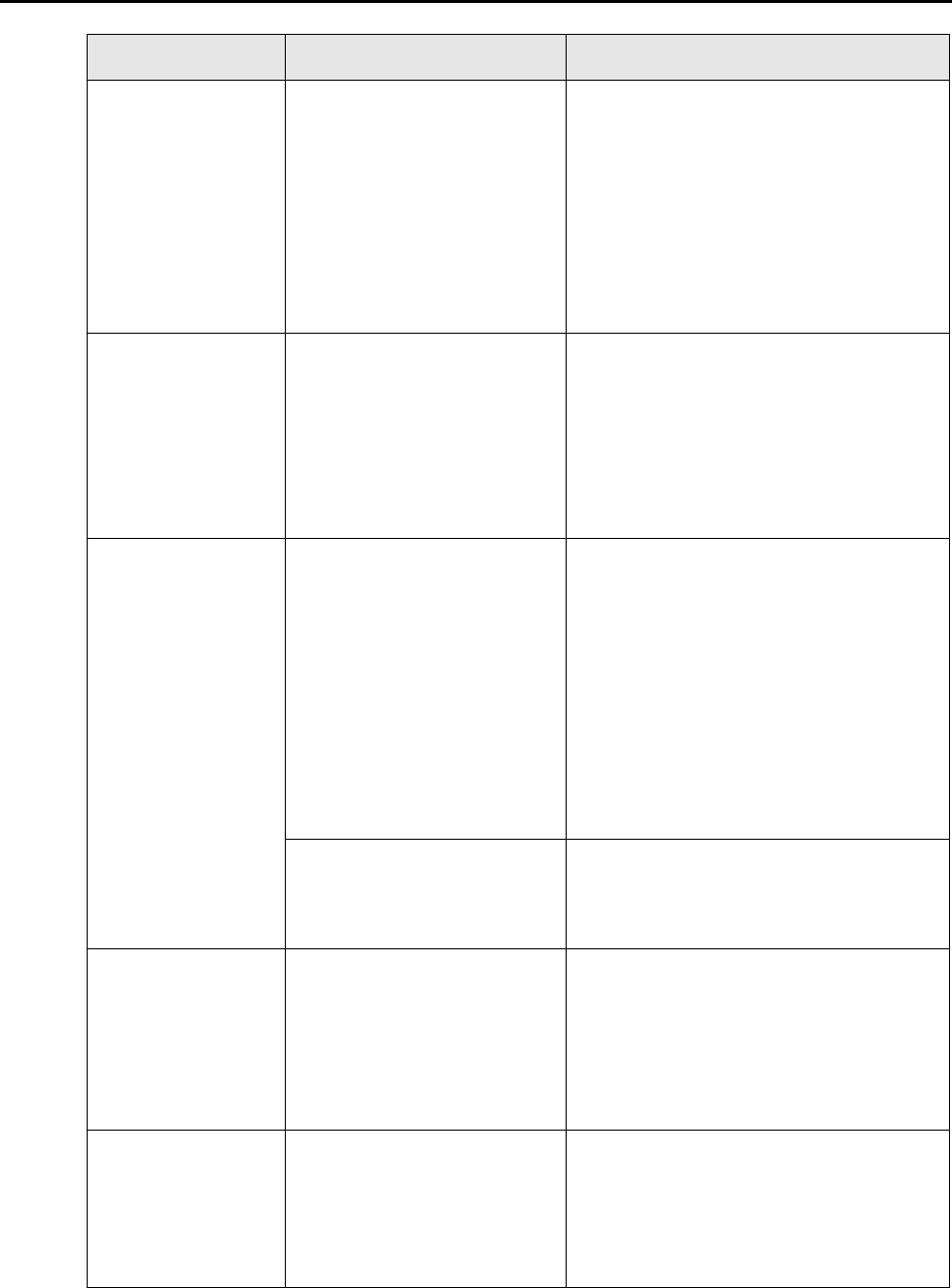
Troubleshooting Checklist
319
Images on the back
of pages, which are
printed-through, are
overlaid on the
scanned image when
scanning a two-sided
document (this is
called "bleed
through" of the back
side image).
Is the [Setting for text only
document] check box cleared in
[Option] on the [Scanning] tab
of the ScanSnap setup dialog
box/window?
Select the [Setting for text only document]
check box.
Image data that has
been scanned is lost
(when [Allow
automatic blank page
removal] is enabled).
When the [Allow automatic
blank page removal] check box
is selected, almost blank
documents with only a few
characters may be accidentally
recognized as blank pages and
removed from scanned image
data.
From the ScanSnap setup dialog box/
window, select the [Scanning] tab → [Option]
and clear the [Allow automatic blank page
removal] check box.
Scanned image data
is skewed.
Are the documents fed into the
ADF with a skew of more than
+/-5 degrees?
The [Correct skewed character strings
automatically] function can correct skewed
images up to +/-5 degrees.
Neatly align the edges of paper sheets with
the side guide so that the document skew
does not exceed this limit.
For details about how to load the document
into the ScanSnap, refer to "Loading
Documents" (page 28).
For details about the [Correct skewed
character strings automatically] check box,
refer to the ScanSnap Manager Help.
Depending on the contents of
document, the [correct skewed
character strings automatically]
function may not work properly.
For details about [Correct skewed character
strings automatically], refer to the ScanSnap
Manager Help.
The orientation of
scanned image data
is not displayed
correctly (when
[Allow automatic
image rotation] is
enabled).
Depending on the contents of
document, the automatic image
rotation may not work properly.
For details about the [Allow automatic image
rotation] check box, refer to the ScanSnap
Manager Help.
The scanned image
data cannot be read.
Have you scanned documents
written in small letters?
When small letters are squashed, select
[Best] or [Excellent] for [Image quality] in the
[Scanning] tab, and scan them again.
It takes longer to scan image data in
[Excellent] mode as it enlarges the size of
image data.
Symptom Check This Item Resolution