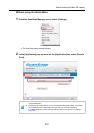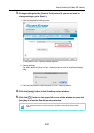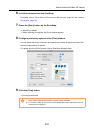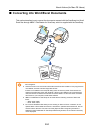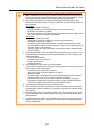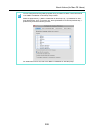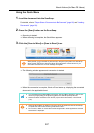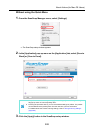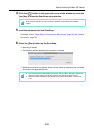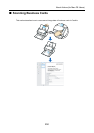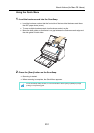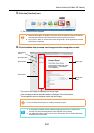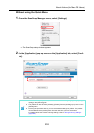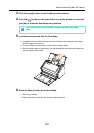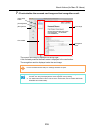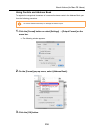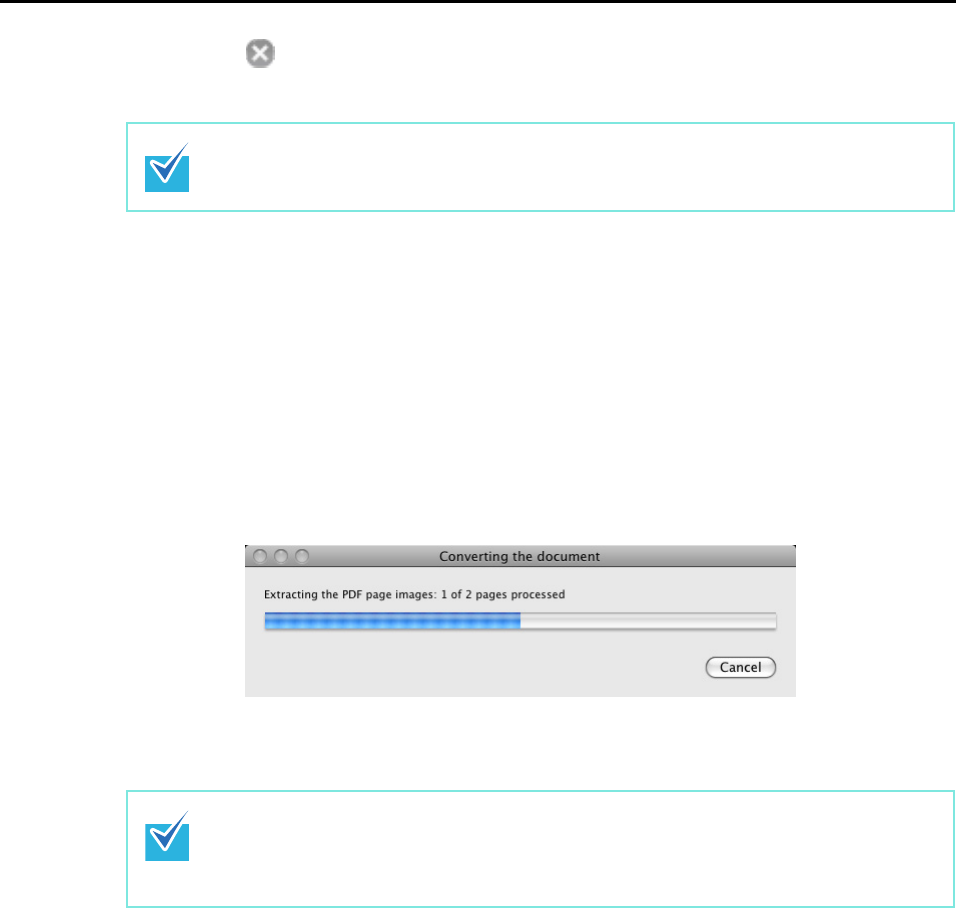
About Actions (for Mac OS Users)
249
4. Click the [ ] button in the upper left corner of the window or press the
[esc] key to close the ScanSnap setup window.
5. Load the document into the ScanSnap.
For details, refer to "Paper Sizes of Documents to Be Scanned" (page 26) and "Loading
Documents" (page 28).
6. Press the [Scan] button on the ScanSnap.
⇒
Scanning is started.
⇒ The following window appears and conversion is started.
⇒ When the conversion is complete, Word or Excel starts up, displaying the converted
document in the applicable format.
Even if the [Scan] button on the ScanSnap is pressed, the ScanSnap setup window
closes.
• It is recommended to select [Better (Color/Gray: 200 dpi, B&W: 400 dpi)] or higher reso-
lution for [Image quality] in the [Scanning] tab on the ScanSnap setup window.
• Word documents are saved in RTF format (.rtf) and Excel documents, in XLS format
(.xls).