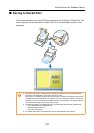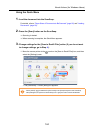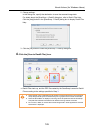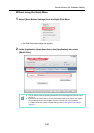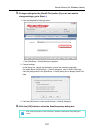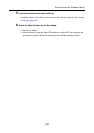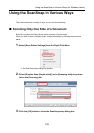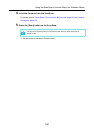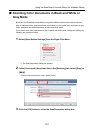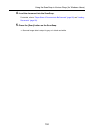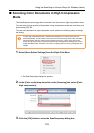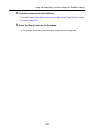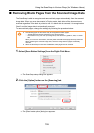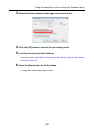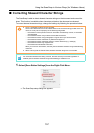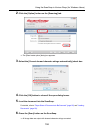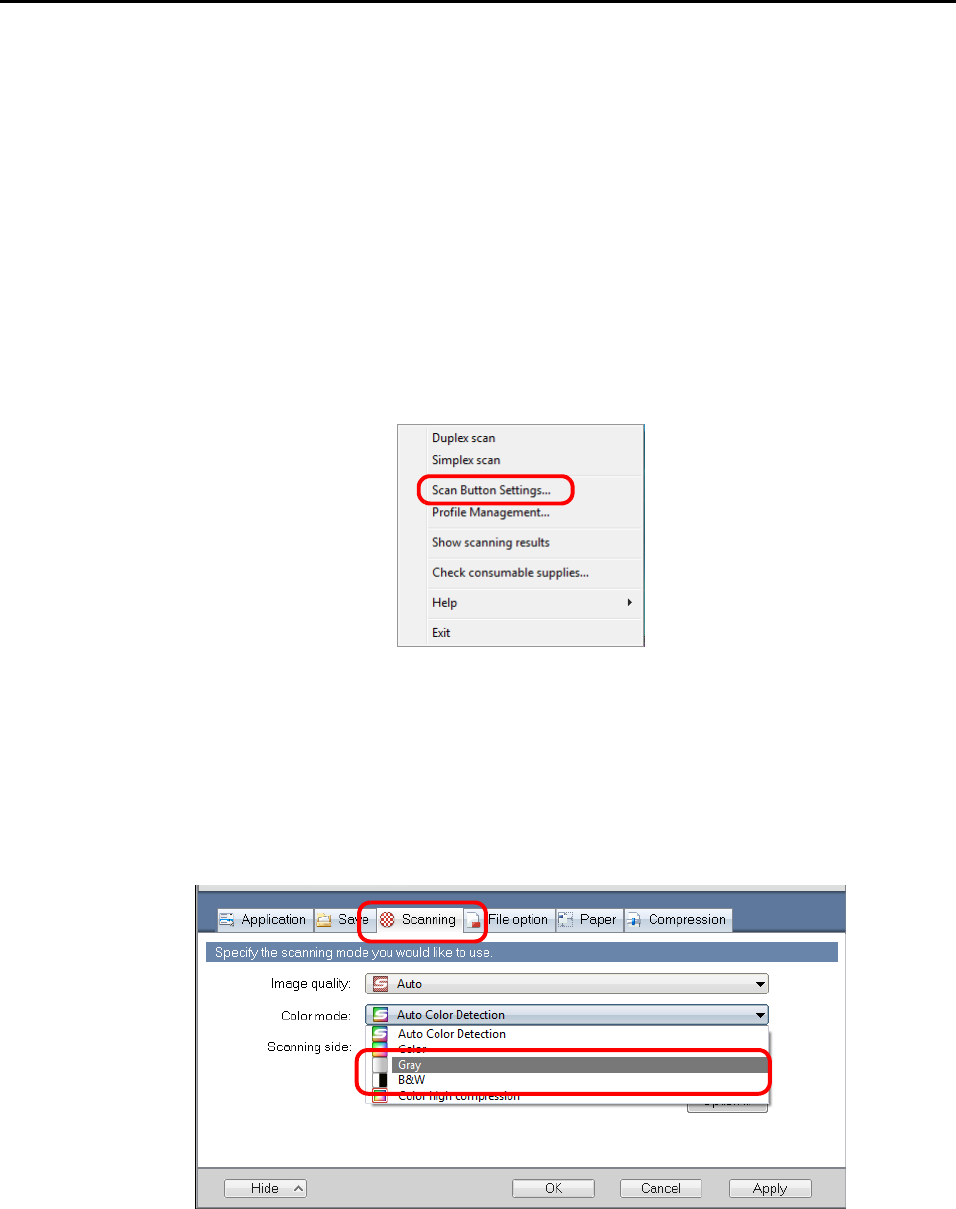
Using the ScanSnap in Various Ways (for Windows Users)
151
■ Scanning Color Documents in Black and White or
Gray Mode
By default, the ScanSnap automatically recognizes whether scanned documents are color,
gray or black-and-white, and outputs color documents in color mode, gray documents in gray
mode, and black-and-white documents in black-and-white mode.
If you wish to scan color documents in gray or black-and-white mode, change the settings by
following the procedure below.
1. Select [Scan Button Settings] from the Right-Click Menu.
⇒ The ScanSnap setup dialog box appears.
2. In the [Color mode] drop-down list on the [Scanning] tab, select [Gray] or
[B&W].
To scan color documents in color, select [Color].
3. Click the [OK] button to close the ScanSnap setup dialog box.