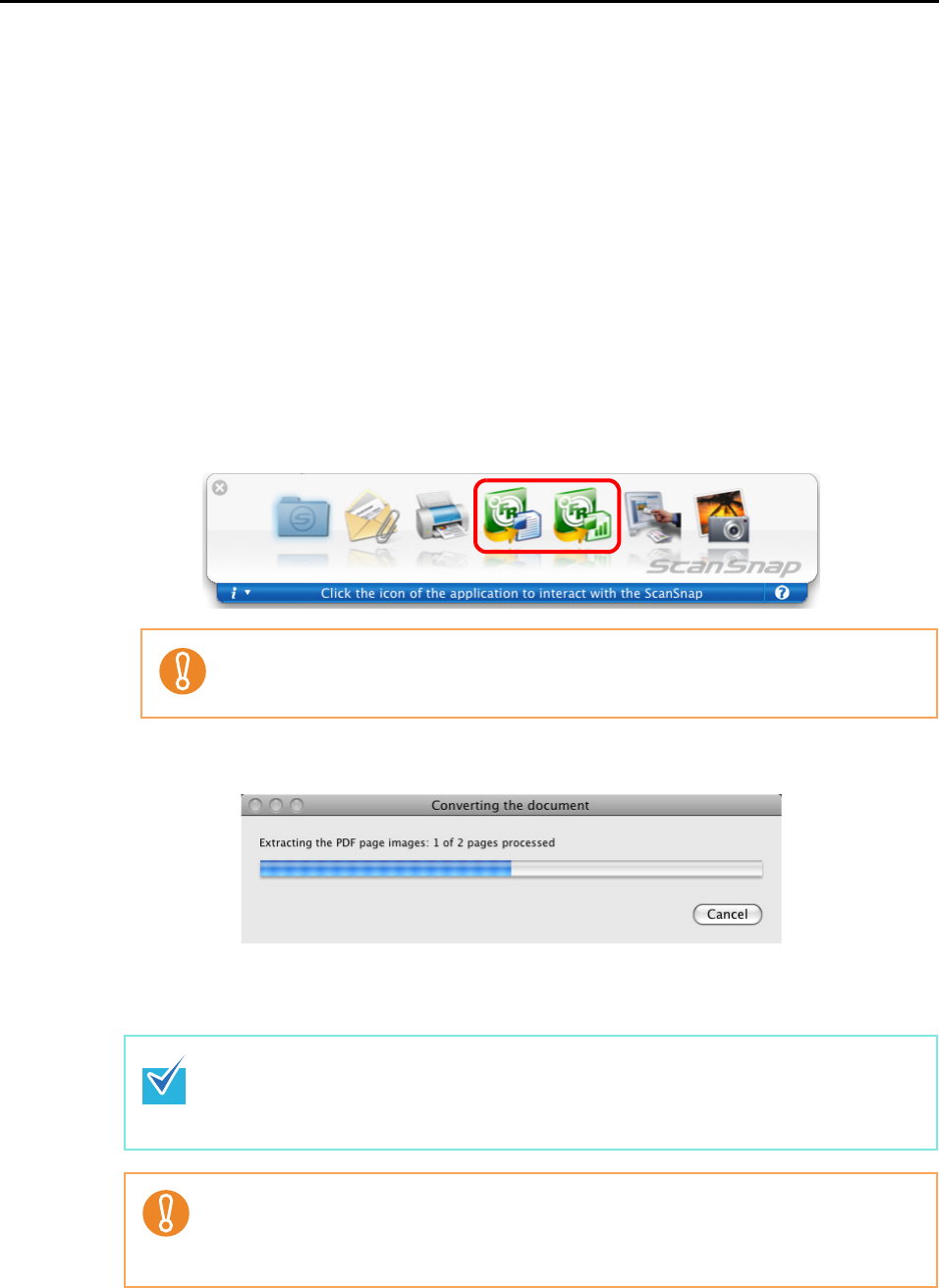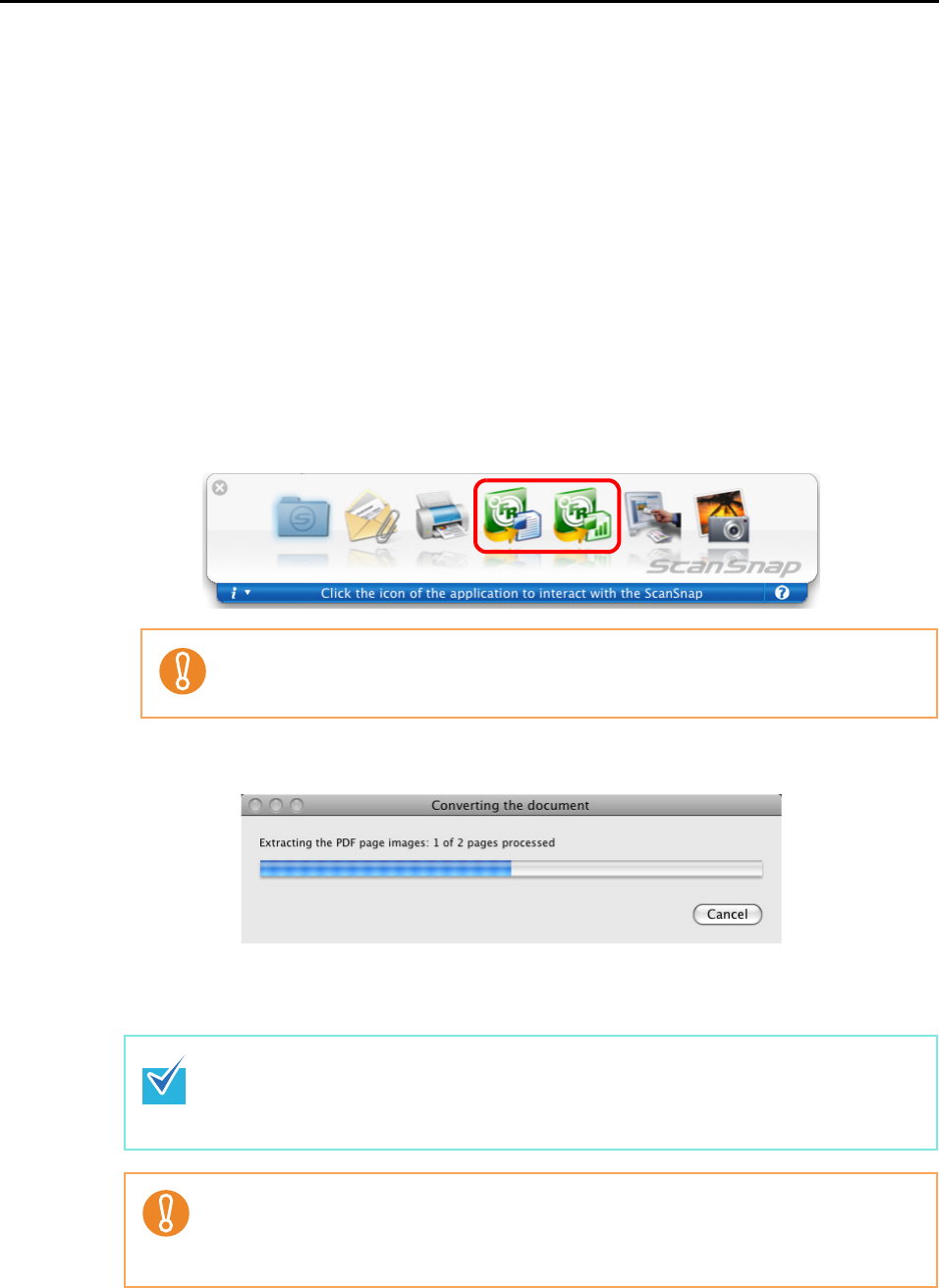
About Actions (for Mac OS Users)
247
Using the Quick Menu
1. Load the document into the ScanSnap.
For details, refer to "Paper Sizes of Documents to Be Scanned" (page 26) and "Loading
Documents" (page 28).
2. Press the [Scan] button on the ScanSnap.
⇒ Scanning is started.
⇒ When scanning is complete, the Quick Menu appears.
3. Click the [Scan to Word] or [Scan to Excel] icon.
⇒ The following window appears and conversion is started.
⇒ When the conversion is complete, Word or Excel starts up, displaying the converted
document in the applicable format.
When [JPEG(*.jpg)] is selected for [File format] in the [File option] tab on the ScanSnap
setup window, the [Scan to Word] and [Scan to Excel] actions cannot be used. If you
click either of these icons, an error message will appear.
• It is recommended to select [Better (Color/Gray: 200 dpi, B&W: 400 dpi)] or higher reso-
lution for [Image quality] in the [Scanning] tab on the ScanSnap setup window.
• Word documents are saved in RTF format (.rtf) and Excel documents, in XLS format
(.xls).
• When the Quick Menu is displayed, scanning cannot be performed with the ScanSnap.
Complete the action before scanning another document.
• Do not move, delete, or rename the scanned image data in other applications while the
Quick Menu is displayed.