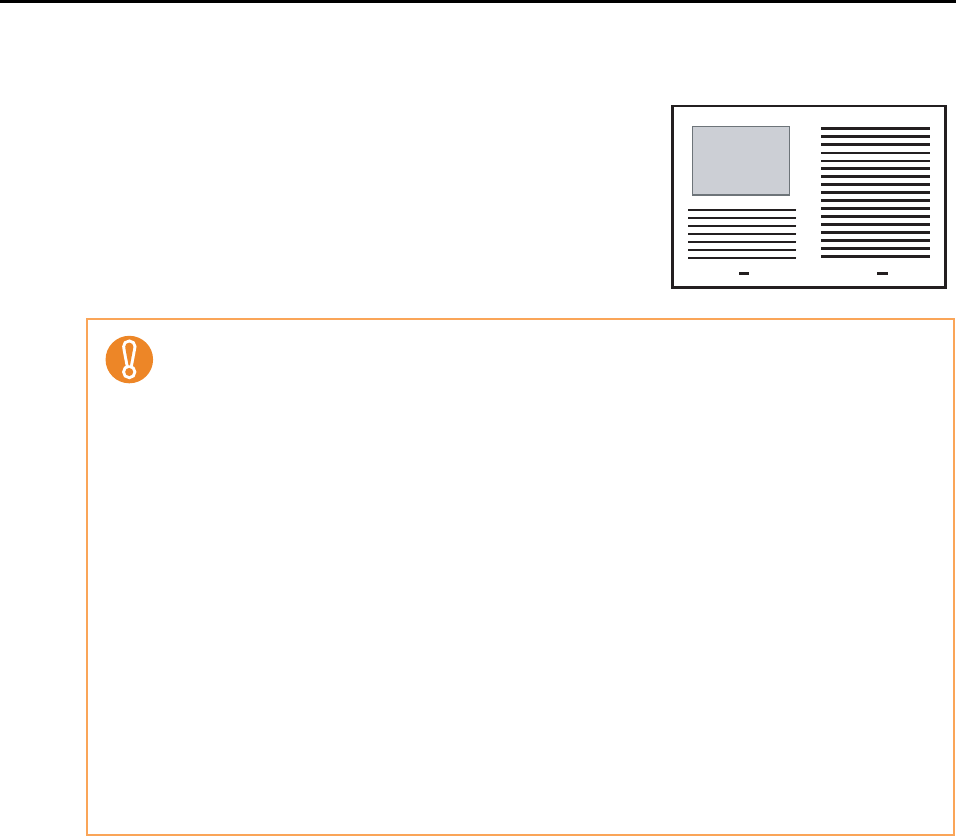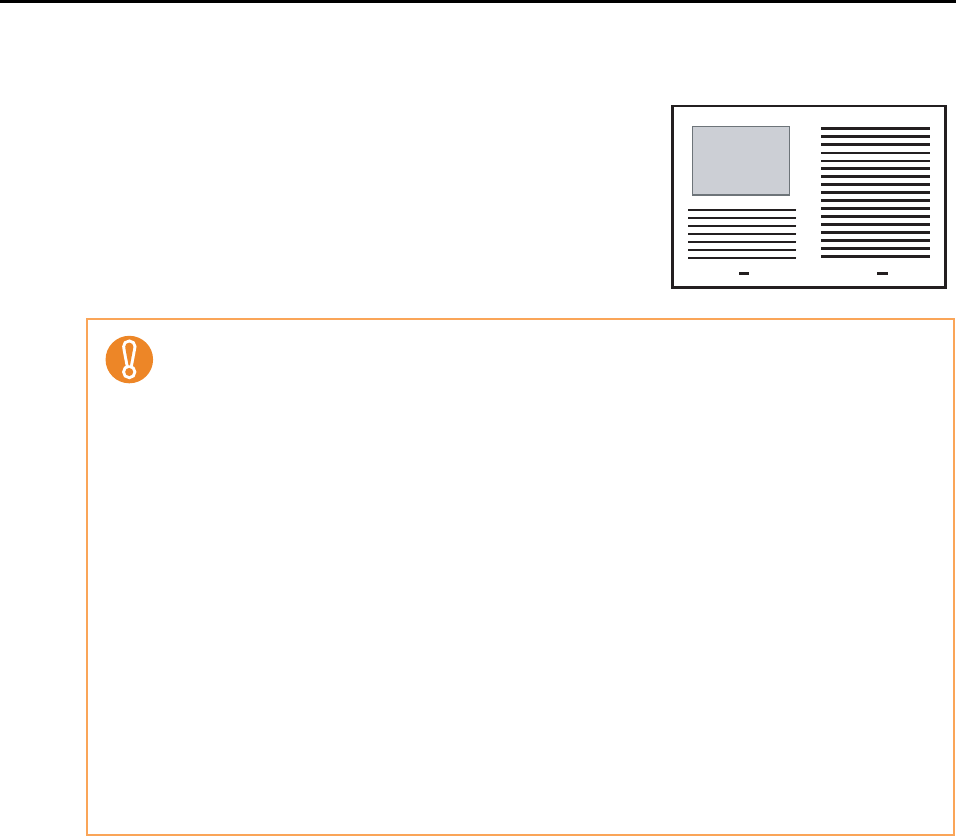
Using the ScanSnap in Various Ways (for Mac OS Users)
283
9. Press the [Scan] button on the ScanSnap.
⇒ When a duplex scan is performed, image data on
the front and back sides are merged into a double-
page spread image.
• There may be a gap, misalignment, or a line between the front and back images on the out-
put image data.
When a sheet of thick paper is scanned, image data on both the right and left sides may be
skewed to a trapezoidal shape.
The degree of skewing varies depending on the condition of the document (how it is folded or
loaded).
Troubleshoot the problem as follows, and the situation may be improved.
- Is the document neatly folded? If not, fold it neatly.
- Is the edge of the document aligned with the edge of the Carrier Sheet? If not, align the
document with the Carrier Sheet edge.
- Try scanning the document with the back and front sides reversed.
• When [Automatic detection] is selected from the [Output image size] pop-up menu in the
[Carrier Sheet Settings] window, the size of the produced image data may be smaller than the
original, or parts may be lost.
(The image is output in A3, B4, or 11 × 17 inches size, whichever the smallest, so that all ele-
ments on the image are included.)
Example: When you scan the A4 size image printed at the center of an A3 size paper, B4
size image is output.
To output image data in the original size, specify the document size in the [Output image size]
pop-up menu.
• A detection error in the folded portion may cause some parts of the image data to be lost. In
this case, set the document so its edge will be about 1 mm inside of the Carrier Sheet frame.