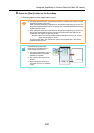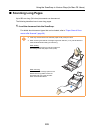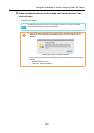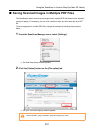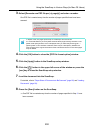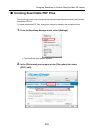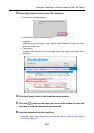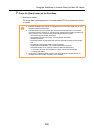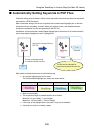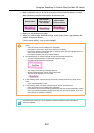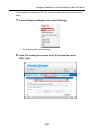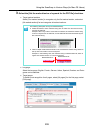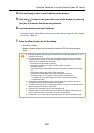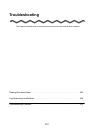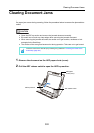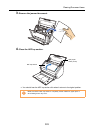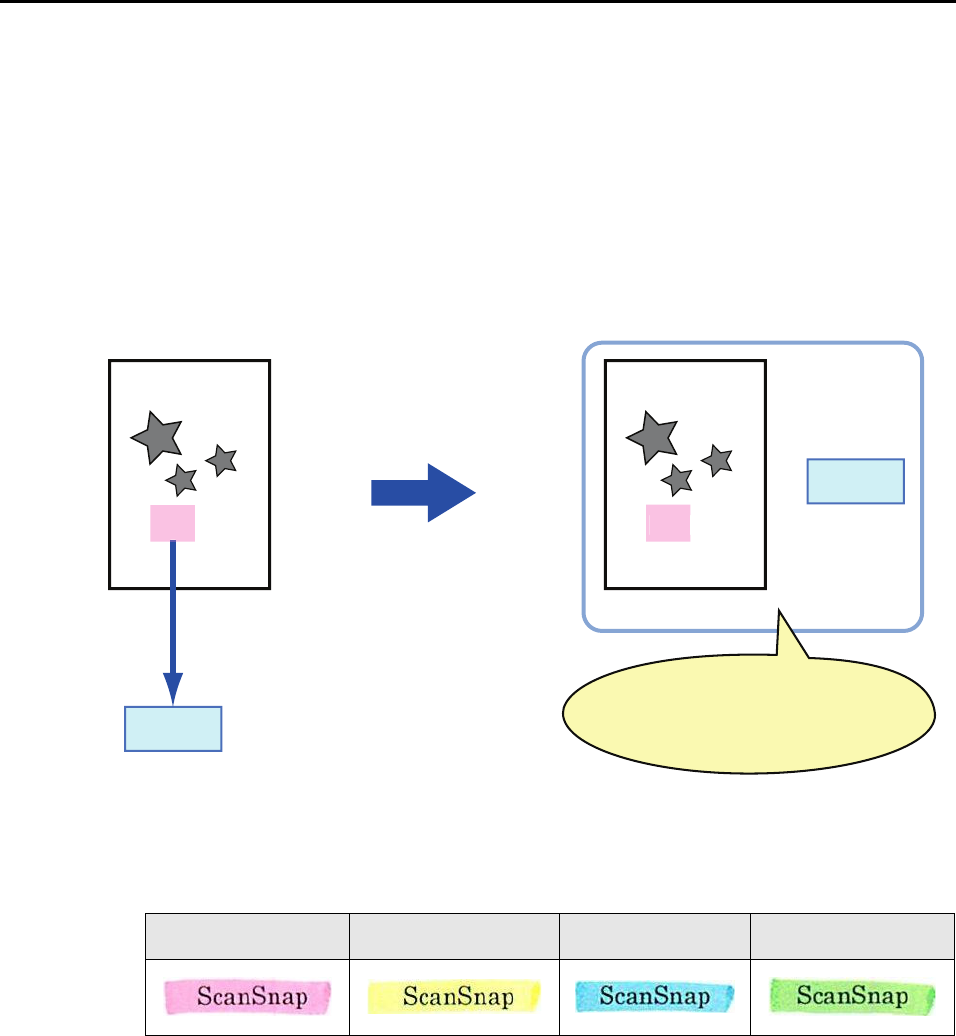
Using the ScanSnap in Various Ways (for Mac OS Users)
296
■ Automatically Setting Keywords to PDF Files
Character strings such as those in titles in black-and-white documents can be set as keywords
and used for a PDF file search.
Mark a character string to be set as a keyword with a water-based highlight pen so that the
character string is completely covered. When you perform a scan, the marked character
strings are recognized and set as keywords for the PDF file.
Hereinafter, a line drawn with a water-based highlight pen is referred to as a "marked section",
and a water-based highlight pen as a "highlight pen".
Mark black-and-white documents in the following way.
• Any regular highlight pen can be used.
The recommended highlight pen colors are shown below.
• Mark a line straightly.
• The supported range of marked sections is as follows.
Minimum: 10 mm (width) ×
3 mm (length)
Maximum: 150 mm (width) ×
20 mm (length)
• If the color of the highlight pen is too pale, it may not be detected.
• Use only one color for marking a page.
Pink Yellow Blue Green
Scan
ScanSnap
Scan
S
can ScanSnap
S
can
+
Set text as a keyword for the
PDF file
Image
Keyword
The file can be searched for
because a keyword has been set
Convert a character string
in a marked section into text