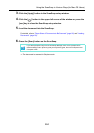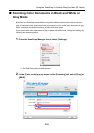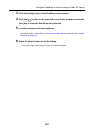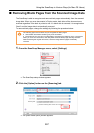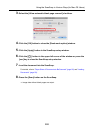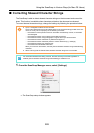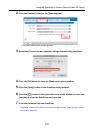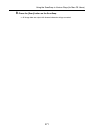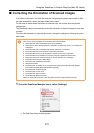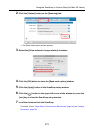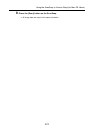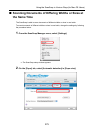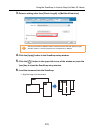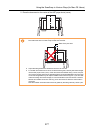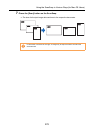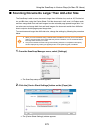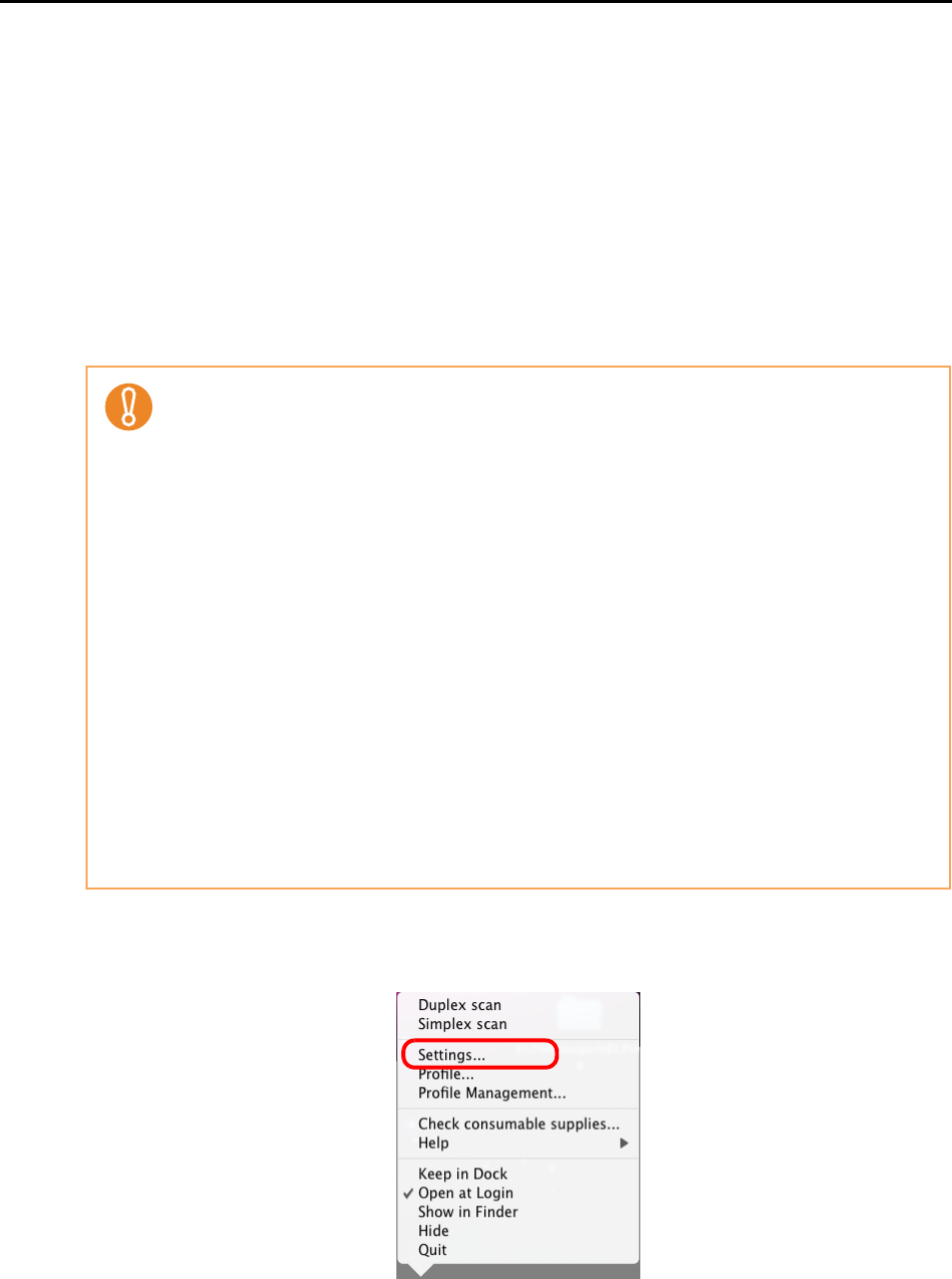
Using the ScanSnap in Various Ways (for Mac OS Users)
272
■ Correcting the Orientation of Scanned Images
In an office environment, it is often the case that a single batch contains documents of differ-
ent page orientations, even if the paper sizes are the same.
For the case of double-sided documents in calendar style, the reverse sides are printed
upside down.
The ScanSnap is able to automatically correct the orientation of scanned images for such sets
of pages.
To correct the orientation of scanned documents, change the settings by following the proce-
dure below.
1. From the ScanSnap Manager menu, select [Settings].
⇒
The ScanSnap setup window appears.
This function determines a document orientation based on the characters printed on the docu-
ment. It may not work properly for the following kinds of documents:
• Documents with many extremely large or small characters
• Documents on which pitches of lines or characters are extremely narrow, or characters are
overlapped
• Documents with many characters that contact underlines or ruled lines
• Documents that have many outlined or decorated characters
• Documents that have many photographs or figures but only a few characters
• Documents that have characters on unevenly-colored or patterned backgrounds
• Documents that have characters printed in various directions (e.g. drawings)
• Documents that have only capital letters
• Documents with handwritten characters
• Skewed documents
• Documents with characters of an unsupported language (Language other than English/
French/German/Italian/Spanish/Russian/Portuguese)
• Documents with complex layouts
• Documents with a lot of noise
• Documents with pale characters
• Documents with faded characters
When you scan such documents, clear the [Allow automatic image rotation] checkbox.